Searching the Help
To search for information in the Help, type a word or phrase in the Search box. When you enter a group of words, OR is inferred. You can use Boolean operators to refine your search.
Results returned are case insensitive. However, results ranking takes case into account and assigns higher scores to case matches. Therefore, a search for "cats" followed by a search for "Cats" would return the same number of Help topics, but the order in which the topics are listed would be different.
| Search for | Example | Results |
|---|---|---|
| A single word | cat
|
Topics that contain the word "cat". You will also find its grammatical variations, such as "cats". |
|
A phrase. You can specify that the search results contain a specific phrase. |
"cat food" (quotation marks) |
Topics that contain the literal phrase "cat food" and all its grammatical variations. Without the quotation marks, the query is equivalent to specifying an OR operator, which finds topics with one of the individual words instead of the phrase. |
| Search for | Operator | Example |
|---|---|---|
|
Two or more words in the same topic |
|
|
| Either word in a topic |
|
|
| Topics that do not contain a specific word or phrase |
|
|
| Topics that contain one string and do not contain another | ^ (caret) |
cat ^ mouse
|
| A combination of search types | ( ) parentheses |
|
- Miscellaneous tasks
- Enable Knowledge Management
- Configure subscriptions
- Enable Approval Delegation
- Improve SRC performance
- Contact Look up
- Date Time validation
- Update Service Manager lists
- Supporting other locales
- Update Journal Request
- Require Users to Read Catalog Item Details
- Hide user selection options from the item details form
- Enable Line Item Status
- Configure IPv6
- Enable FIPS for Service Request Catalog
- Enable query hash when a hardware load balancer is used
- Common Access Card Introduction
- Type Ahead
- Enable remembering login user name
Enable the approval delegation
To enable other operators to delegate approval authority, a system administrator must make the following changes to an operator's application profile:
| To delegate approval authority for this application | Requires enabling this application profile option |
|---|---|
| Change Management | Can Delegate Approvals |
| Request Management | Delegate Approvals |
|
Service Catalog (controlled by Service Desk profiles) |
Delegate Approvals |
The Delegate Approvals or Can Delegate Approvals profile option only controls whether an operator can view the Approval Delegation wizard. Separate application profile options control whether an operator can view or approve objects in an application.
Enable delegation for service
To enable Service Request Catalog users to delegate approval authority, a system administrator must update each operator's service profile record with the Delegate Approvals and View options. There is no additional capability word required for a Service Request Catalog user to delegate their approval rights. To access the service profile settings from the operator record, follow these steps:
- Click System Administration > Ongoing Maintenance > Operators.
- On the General > Application Profiles tab, make sure you specify self service in the Service Profile field.
- Click Save.
- On the Security tab, locate the Template Information section.
- If Template_SelfService appears in the Template field, delete it.
- Click Save.
- Return to the General tab.
- Place the cursor in the Service Profile field.
- Click Find on the toolbar. Service Manager displays the Service Desk Security Profile form.
-
On the Security tab, select Delegate Approvals. This enables the user to assign their approval rights to someone else.
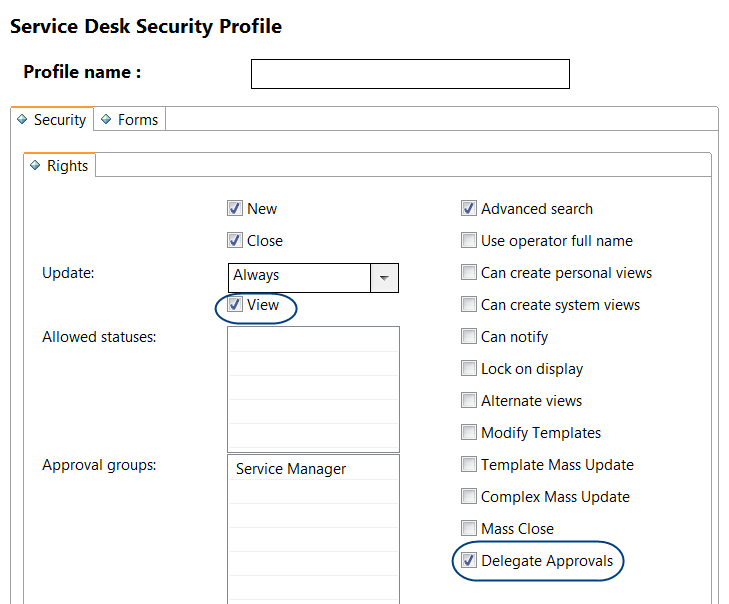
- If necessary, select View.
- Click Save.
Enable Approval Delegation for Change
The following example illustrates how to enable approval delegation for the Change Management application:
- Log in to Service Manager with a system administrator account.
- Click System Administration > Ongoing Maintenance > Profiles > Change Management Profiles. Service Manager displays your custom Change Management profile form.
- In the Profile Name text box, type the name of a profile you want to grant approvals. For example, enter change approver.
- Click Search.
- Service Manager displays the current Change Management Security Profile.
- In the Approvals/Groups tab, select Can Delegate Approvals.
- Click Save.
Note Best practice is to enable the Delegate Approvals or Can Delegate Approvals option only for operators who can both view and approve objects in the application.
Enable Approval Delegation for Quote
The following example illustrates how to enable approval delegation for the Request (Quote) Management application:
- Log in to Service Manager with a system administrator account.
- Click System Administration > Ongoing Maintenance > Profiles > Request Management Profiles.
- Service Manager displays your custom Request Management profile form.
- In the Profile Name text box, type the name of a profile you want to grant approvals . For example, type request approver.
- Click Search.
- Service Manager displays the current Change Management Security Profile.
- In the Alert/Approval tab, select Can Delegate Approvals, and then make sure that the Approvals check box is checked.
- Click Save.
Note Best practice is to enable the Delegate Approvals or Can Delegate Approvals option only for operators who can both view and approve objects in the application.
We welcome your comments!
To open the configured email client on this computer, open an email window.
Otherwise, copy the information below to a web mail client, and send this email to ovdoc-ITSM@hpe.com.
Help Topic ID:
Product:
Topic Title:
Feedback:





