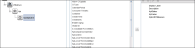Searching the Help
To search for information in the Help, type a word or phrase in the Search box. When you enter a group of words, OR is inferred. You can use Boolean operators to refine your search.
Results returned are case insensitive. However, results ranking takes case into account and assigns higher scores to case matches. Therefore, a search for "cats" followed by a search for "Cats" would return the same number of Help topics, but the order in which the topics are listed would be different.
| Search for | Example | Results |
|---|---|---|
| A single word | cat
|
Topics that contain the word "cat". You will also find its grammatical variations, such as "cats". |
|
A phrase. You can specify that the search results contain a specific phrase. |
"cat food" (quotation marks) |
Topics that contain the literal phrase "cat food" and all its grammatical variations. Without the quotation marks, the query is equivalent to specifying an OR operator, which finds topics with one of the individual words instead of the phrase. |
| Search for | Operator | Example |
|---|---|---|
|
Two or more words in the same topic |
|
|
| Either word in a topic |
|
|
| Topics that do not contain a specific word or phrase |
|
|
| Topics that contain one string and do not contain another | ^ (caret) |
cat ^ mouse
|
| A combination of search types | ( ) parentheses |
|
How to Consume Federated KPI Data from Configuration Manager
This workflow provides a brief overview of the steps to be performed in UCMDB, in order to consume federated KPI data from Configuration Manager.
- In the Integration Studio, create a new integration point.
-
Set the following adapter properties:
Field Description Adapter Click the
 button and select CMKpiAdapter.
button and select CMKpiAdapter.Credentials ID Do the following:
- Click the
 button.
button. - Select Generic Protocol and click OK.
- Click the
 button to add the credentials to connect to the Configuration Manager database. Enter credentials for the user who has Manage, Authorize, and Access to UI permissions.
button to add the credentials to connect to the Configuration Manager database. Enter credentials for the user who has Manage, Authorize, and Access to UI permissions. - When finished, click OK.
Hostname/IP Provide the host name or IP address of the Configuration Manager database. Integration Name Enter a name for the new integration point. Port Enter the port number that is used for communication with the Configuration Manager database. Use SSL Select False. You cannot use secured communication to federate data from Configuration Manager. - Click the
- Click Test Connection to make sure that you have configured the integration point correctly.
- Click OK to save the integration point.
- Select the KPI and KPIObjective CI types in the Supported and Selected CI Types tree.
- Click the
 button to save the integration point.
button to save the integration point.
For further details about creating integration points, see the section about the Integration Studio in the Universal CMDB Data Flow Management section of the UCMDB Online Help.
You can create KPI reports based on the CIs in a view, a custom TQL query, or business services.
-
In UCMDB, create a new view based on a custom TQL or copy an existing view.
Note When using a custom TQL query, make sure you take into account the limitations of the data capacity when using federation. You should filter the CIs in the TQL query to take this limitation into account. For details, see .
-
For each configuration item that you want to associate with a policy, attach the selected CI to the Kpi CI type and the Kpi CI type to the KpiObjective CI type, using composition links. The cardinality should be 0..* if you also want to obtain results for CIs that do not have associated KPI information.
-
Specify the Configuration Manager integration point that you defined to be the data source that provides the policy and policy result data.
-
Set the hierarchy. An example is shown below:
-
Add properties for the KpiObjective CI type to the report layout: An example is shown below:
- If desired, you can schedule these reports to be created periodically. For details, see the Universal CMDB Data Flow Management section of the UCMDB Online Help.
For details about creating reports, see the section about reports in the Universal CMDB Modeling section of the UCMDB Online Help.
We welcome your comments!
To open the configured email client on this computer, open an email window.
Otherwise, copy the information below to a web mail client, and send this email to cms-doc@microfocus.com.
Help Topic ID:
Product:
Topic Title:
Feedback: