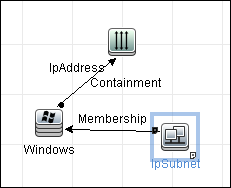Searching the Help
To search for information in the Help, type a word or phrase in the Search box. When you enter a group of words, OR is inferred. You can use Boolean operators to refine your search.
Results returned are case insensitive. However, results ranking takes case into account and assigns higher scores to case matches. Therefore, a search for "cats" followed by a search for "Cats" would return the same number of Help topics, but the order in which the topics are listed would be different.
| Search for | Example | Results |
|---|---|---|
| A single word | cat
|
Topics that contain the word "cat". You will also find its grammatical variations, such as "cats". |
|
A phrase. You can specify that the search results contain a specific phrase. |
"cat food" (quotation marks) |
Topics that contain the literal phrase "cat food" and all its grammatical variations. Without the quotation marks, the query is equivalent to specifying an OR operator, which finds topics with one of the individual words instead of the phrase. |
| Search for | Operator | Example |
|---|---|---|
|
Two or more words in the same topic |
|
|
| Either word in a topic |
|
|
| Topics that do not contain a specific word or phrase |
|
|
| Topics that contain one string and do not contain another | ^ (caret) |
cat ^ mouse
|
| A combination of search types | ( ) parentheses |
|
Trigger Query Editor Window
Enables you to edit a TQL query that has been defined to trigger jobs.
| To access | Select Data Flow Management > Universal Discovery > Discovery Modules/Jobs tab > Properties tab > Trigger Queries pane > a TQL query, and click the Open the Query Editor button. |
| Important Information | A Trigger query associated with a job is a subset of the Input query, and defines which specific CIs should be the Trigger CIs for a job. That is, if an Input query queries for IPs running SNMP, a Trigger query queries for IPs running SNMP in the range 195.0.0.0-195.0.0.10. |
| Relevant tasks | |
| See also |
User interface elements are described below (unlabeled elements are shown in angle brackets):
| UI Element (A–Z) | Description |
|---|---|
| <Panes> |
The Trigger Query Editor Window panes are described below: |
| Query Name | The name of the Trigger query that activates the job. |
Displays a hierarchical tree structure of the CI Types found in the CMDB. For more details, see CI Type Manager User Interface.
Note The number of instances of each CIT in the CMDB is displayed to the right of each CIT.
| Important Information | To create or modify a TQL query, click and drag nodes to the Editing pane and define the relationship between them. Your changes are saved to the CMDB. For details, see How to Add Query Nodes and Relationships to a TQL Query. |
| Relevant tasks |
Enables you to edit the node selected in the Trigger Queries pane.
User interface elements are described below (unlabeled elements are shown in angle brackets):
| UI Element (A–Z) | Description |
|---|---|
| <node> | Click to display information about the node in the information pane. |
| <right-click menu> | To view a list of icons, see Shortcut Menu Options. |
| <Toolbar> | To view a list of icons, see Toolbar Options. |
Displays the properties, conditions, and cardinality for the selected node and relationship.
| Important Information |
Hold the pointer over a node to view information:
A small green indicator is displayed next to the tabs that include information:
|
User interface elements are described below:
| UI Element (A-Z) | Description |
|---|---|
| Attributes | Displays the attribute conditions defined for the node or the relationship. For details, see Attributes Tab. |
| Cardinality | Cardinality defines how many nodes you expect to have at the other end of a relationship. For example, in a relationship between host and IP, if the cardinality is 1:3, the query retrieves only those hosts that are connected to between one and three IPs. For details, see Cardinality Tab. |
| Details |
|
| Edit button | To view information, select a node or relationship in the Editing pane, select the tab in the Information pane, and click the Edit button. For details on the Node Condition dialog box, see Query Node/Relationship Properties Dialog Box. |
| Qualifiers | Displays the qualifier conditions defined for the node or the relationship. For details, see Qualifier Tab. |
| Selected Identities | Displays the element instances that are used to define what should be included in the query results. For details, see Identity Tab. |
We welcome your comments!
To open the configured email client on this computer, open an email window.
Otherwise, copy the information below to a web mail client, and send this email to cms-doc@microfocus.com.
Help Topic ID:
Product:
Topic Title:
Feedback:






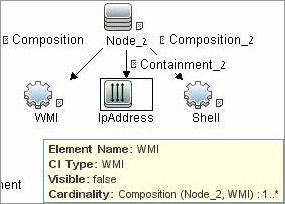
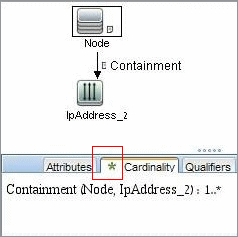
 is displayed to the right of the selected node/relationship in the Editing pane:
is displayed to the right of the selected node/relationship in the Editing pane: