Searching the Help
To search for information in the Help, type a word or phrase in the Search box. When you enter a group of words, OR is inferred. You can use Boolean operators to refine your search.
Results returned are case insensitive. However, results ranking takes case into account and assigns higher scores to case matches. Therefore, a search for "cats" followed by a search for "Cats" would return the same number of Help topics, but the order in which the topics are listed would be different.
| Search for | Example | Results |
|---|---|---|
| A single word | cat
|
Topics that contain the word "cat". You will also find its grammatical variations, such as "cats". |
|
A phrase. You can specify that the search results contain a specific phrase. |
"cat food" (quotation marks) |
Topics that contain the literal phrase "cat food" and all its grammatical variations. Without the quotation marks, the query is equivalent to specifying an OR operator, which finds topics with one of the individual words instead of the phrase. |
| Search for | Operator | Example |
|---|---|---|
|
Two or more words in the same topic |
|
|
| Either word in a topic |
|
|
| Topics that do not contain a specific word or phrase |
|
|
| Topics that contain one string and do not contain another | ^ (caret) |
cat ^ mouse
|
| A combination of search types | ( ) parentheses |
|
- Zone-based Discovery
- Zone-based Discovery Overview
- Management Zone Ranking
- Discovery Troubleshooter
- Configure IP Ranges for Management Zones at Domain Level
- How to Run Zone-based Discovery
- How to Create Management Zones
- How to Define Discovery Activities in a Management Zone
- How to Create Discovery Activity Templates
- How to Define Custom Discovery Activities from an Activity Template
- How to Rank Management Zones
- How to Configure Global Management Zone Settings
- How to Organize the Management Zones Tree
- How to Migrate Management Zone Folders
- How to Migrate Management Zones
- How to Rename Management Zones
- How to Rename Activities
- Zone-based Discovery User Interface
Management Zone Ranking
Management Zone ranking is used when a job's trigger belongs to more than one Management Zone. This could occur when Management Zone ranges overlap, or when a trigger has more than one related IP address and each of these IP addresses belongs to a different Management Zone.
In order to better handle discovery in Management Zones where, for example, overlaps occur, Management Zones can be ranked. When Management Zones are ranked, activities defined in the Management Zones with the highest rank are run in the overlapping IP ranges, while activities in the lower ranking Management Zones do not run in the overlapping IP ranges.
Note
- Management Zones with a ranking of level 1 are the highest ranking Management Zones.
- (Version 10.30 or later) Management zone ranking does not work for management zones with partial overlapping ranges when the ranges of management zones are different from the domain range. For example, the domain range is 100.100.100.100-100.100.100.200, the range of MZ1 is defined as 100.100.100.100-100.100.100.150, and the range of MZ2 is defined as 100.100.100.130-100.100.100.160, then regular discovery jobs in the activities are running in both MZ1 and MZ2 on the overlapping range.
The following use-case scenarios demonstrate how ranking comes into play:
Scenario 1: Overlapping Management Zone Ranges
Say you define a large Management Zone, "mz-COMPANY," over IP range 10.111.111.0 - 10.111.111.255, covering all of the desktops in your company. You define an Inventory Discovery activity in mz-COMPANY to scan the desktops in the entire IP range for hardware and installed software.
In the R&D department of the company, discovery needs to be managed differently. Hardware discovery is of no interest to you in this range of IPs but you do want to scan the desktops in this department for installed software, as well as for software utilization. To do this, you define a smaller Management Zone, "mz-RnD", that covers the IP range of the R&D desktops only: 10.111.111.0 - 10.111.111.20. You define an Inventory Discovery activity to scan for installed software and for software utilization.
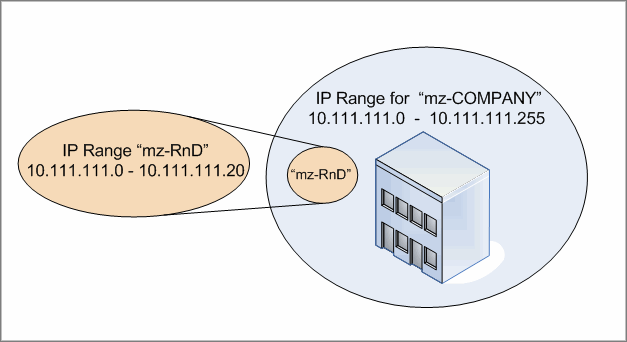
When you activate the activities in both Management Zones:
- the results for mz-COMPANY include data about hardware and installed software discovered on all desktops in mz-COMPANY's range
- the results for mz-RnD include data about installed software discovered on the desktops in mz-RnD's range, as well as information about software utilization
Notice how both sets of discovery results include information about the installed software on the desktops in the overlapping range 10.111.111.0 - 10.111.111.20.
Because mz-RnD requires a more specialized discovery, you can assign mz-RnD a ranking of 1, and lower the ranking of mz-COMPANY to 2. This way, because mz-RnD has a higher ranking than mz-COMPANY, only the discovery activities defined for mz-RnD will run in the overlapping IP range, 10.111.111.0 - 10.111.111.20. Discovery activities defined for mz-COMPANY will run in mz-COMPANY's remaining IP range—10.111.111.21 - 10.111.111.255.
Note After deactivating a discovery activity in a higher ranking management zone, make sure you reset the ranking of management zones with overlapping IP ranges, otherwise jobs in the lower ranking management zones with overlapping IP ranges will not be triggered.
Scenario 2: Discovery Node has multiple IP Addresses in different Management Zones
Using the scenario above, say the desktop, Node mydvm0842, has multiple IP addresses, including 10.111.111.5 and 10.111.111.25. Note that both of these IP addresses belong to mz-COMPANY, but 10.111.111.5 belongs to mz-RnD as well.
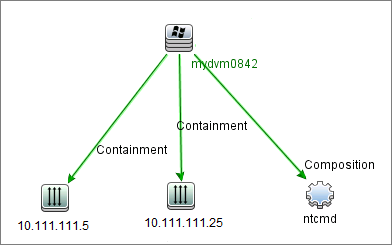
Only one of these IP addresses is recorded in the Protocol CI in the Application IP attribute, which mydvm0842 then uses for communicating with the Data Flow Probe and for determining which Management Zone mydvm0842 will belong to.
If IP address 10.111.111.5 is selected, the activities from mz-RnD are used for discovery because mz-RnD has a higher ranking.
Note In the case of multiple IP addresses on a node, the IP address selected for communication with the node is that which determines which Management Zone the discovery node will belong to. In the scenario above, if 10.111.111.25 is selected, even though the Management Zone it belongs to, mz-COMPANY, is lower ranking than mz-RnD, mz-COMPANY's activities will still run on the node, and may lead to unexpected discovery results. This is because the second IP address, 10.111.111.5, that was not selected for communicating with the node, is not taken into account for ranking purposes.
It is strongly recommended to define your Management Zones in such a way that if a discovery node has multiple IP addresses, all of the IP addresses are included in the same Management Zone. For details about defining Management Zones, see New/Edit Management Zone Dialog Box.
We welcome your comments!
To open the configured email client on this computer, open an email window.
Otherwise, copy the information below to a web mail client, and send this email to cms-doc@microfocus.com.
Help Topic ID:
Product:
Topic Title:
Feedback:





