Searching the Help
To search for information in the Help, type a word or phrase in the Search box. When you enter a group of words, OR is inferred. You can use Boolean operators to refine your search.
Results returned are case insensitive. However, results ranking takes case into account and assigns higher scores to case matches. Therefore, a search for "cats" followed by a search for "Cats" would return the same number of Help topics, but the order in which the topics are listed would be different.
| Search for | Example | Results |
|---|---|---|
| A single word | cat
|
Topics that contain the word "cat". You will also find its grammatical variations, such as "cats". |
|
A phrase. You can specify that the search results contain a specific phrase. |
"cat food" (quotation marks) |
Topics that contain the literal phrase "cat food" and all its grammatical variations. Without the quotation marks, the query is equivalent to specifying an OR operator, which finds topics with one of the individual words instead of the phrase. |
| Search for | Operator | Example |
|---|---|---|
|
Two or more words in the same topic |
|
|
| Either word in a topic |
|
|
| Topics that do not contain a specific word or phrase |
|
|
| Topics that contain one string and do not contain another | ^ (caret) |
cat ^ mouse
|
| A combination of search types | ( ) parentheses |
|
Topology Map Sidebar
The following table contains a description of each Topology Map sidebar option. The Topology Map sidebar appears in IT Universe Manager and the Modeling Studio.
| Button | Option Name | Use This Option to... |
|---|---|---|
|
|
Move Layout Toolbar to Right/Left | Move the sidebar to the right or left side of the screen. |
|
|
Zoom In/Out |
Zoom in or out on the topology map. |
|
|
Selection Mode/Dragging Mode | Toggle between Selection mode and Dragging mode in the topology map. |
|
|
Refresh to get an optimal layout | Refresh the topology map to optimize the layout. |
|
|
Fit to Window | Fit the complete map in the pane. |
| Change Map Layout |
Select the map layout. The following options are available:
|
|

|
Map Settings |
You can modify the following settings:
|
|
|
Map Tools |
The following tools are available:
|
|
|
Expand All Groups |
Expand all the CI groupings in the topology map. Note This option is only available when a grouping option is selected. |

|
Collapse All Groups |
Collapse all the CI groupings in the topology map. Note This option is only available when a grouping option is selected. |
We welcome your comments!
To open the configured email client on this computer, open an email window.
Otherwise, copy the information below to a web mail client, and send this email to cms-doc@microfocus.com.
Help Topic ID:
Product:
Topic Title:
Feedback:








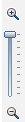




 Hierarchical Layout. Displays the precedence relations in the topology map.
Hierarchical Layout. Displays the precedence relations in the topology map. Hierarchical Layout with Orthogonal Routing. Displays a hierarchical layout with edges composed exclusively of horizontal and vertical lines, forming right angles where they intersect.
Hierarchical Layout with Orthogonal Routing. Displays a hierarchical layout with edges composed exclusively of horizontal and vertical lines, forming right angles where they intersect. Circular Layout. Groups a graph's nodes into groups or clusters.
Circular Layout. Groups a graph's nodes into groups or clusters. Orthogonal Layout. Displays a layout with edges composed exclusively of horizontal and vertical lines, forming right angles where they intersect.
Orthogonal Layout. Displays a layout with edges composed exclusively of horizontal and vertical lines, forming right angles where they intersect. Symmetric Layout. Displays clear representations of complex networks.
Symmetric Layout. Displays clear representations of complex networks. Hide/Show Edges' Labels. Hide or display the labels of all relationships.
Hide/Show Edges' Labels. Hide or display the labels of all relationships. Hide/Show Count Indicators. Hide or display the count indicators for the query nodes.
Hide/Show Count Indicators. Hide or display the count indicators for the query nodes. Enable/Disable Edges' Highlighting. Highlight all the relationships to and from the selected query node.
Enable/Disable Edges' Highlighting. Highlight all the relationships to and from the selected query node. Hide/Show Legend. Toggle between hiding and displaying the topology map legend.
Hide/Show Legend. Toggle between hiding and displaying the topology map legend.
 Show Map Overview. Open a small box with a copy of the topology map. This is useful in large views when zooming in.
Show Map Overview. Open a small box with a copy of the topology map. This is useful in large views when zooming in. Print. Print the topology map.
Print. Print the topology map. Export Map to Image. Save the topology map to a file.
Export Map to Image. Save the topology map to a file.