Searching the Help
To search for information in the Help, type a word or phrase in the Search box. When you enter a group of words, OR is inferred. You can use Boolean operators to refine your search.
Results returned are case insensitive. However, results ranking takes case into account and assigns higher scores to case matches. Therefore, a search for "cats" followed by a search for "Cats" would return the same number of Help topics, but the order in which the topics are listed would be different.
| Search for | Example | Results |
|---|---|---|
| A single word | cat
|
Topics that contain the word "cat". You will also find its grammatical variations, such as "cats". |
|
A phrase. You can specify that the search results contain a specific phrase. |
"cat food" (quotation marks) |
Topics that contain the literal phrase "cat food" and all its grammatical variations. Without the quotation marks, the query is equivalent to specifying an OR operator, which finds topics with one of the individual words instead of the phrase. |
| Search for | Operator | Example |
|---|---|---|
|
Two or more words in the same topic |
|
|
| Either word in a topic |
|
|
| Topics that do not contain a specific word or phrase |
|
|
| Topics that contain one string and do not contain another | ^ (caret) |
cat ^ mouse
|
| A combination of search types | ( ) parentheses |
|
- Topology Query Language User Interface
- Add/Edit Calculated Relationship Dialog Box
- Add/Edit Compound Relationship Dialog Box
- Add/Edit Join Relationship Dialog Box
- Add/Edit Relationship Dialog Box
- Add Related Query Node Wizard
- Add Triplet Dialog Box
- CI Instances Dialog Box
- Conditions Preview Dialog Box
- Element Layout Preview Dialog Box
- Filter CI Instances Dialog Box
- Join Relationship Condition Dialog Box
- Layout Settings Dialog Box
- Query Node/Relationship Properties Dialog Box
- Refine Query Node Type Dialog Box
- Select Relationship Type Dialog Box
- Subgraph Condition Definition Dialog Box
- Subgraph Definition Dialog Box
- User Preferences Dialog Box
Add Triplet Dialog Box
This dialog box enables you to define the allowed steps in a path in the topology graph leading from the source CI to the target CI when creating a subgraph definition, a compound relationship, or a calculated relationship.
| To access |
In Enrichment Manager, Impact Analysis Manager, or the Input Query Editor in DFM:
In CI Type Manager, select Calculated Relationships from the drop-down list in the CI Types pane. In the editing pane, select the Triplets page and then click Add |
| Important information |
Select the query nodes and relationships to be included in the topology graph. Note The Condition fields are displayed only when you access the Add Triplet dialog box from the Subgraph Definition dialog box. |
| Relevant tasks | |
| See also |
User interface elements are described below:
| UI Element (A-Z) | Description |
|---|---|

|
Condition. Enables you to define attribute conditions for the source and target query nodes you selected. When the Add Triplet dialog box is opened from the Subgraph Definition dialog box, it opens the Subgraph Condition Definition dialog box. When the Add Triplet dialog box is opened from the Add Compound Relationship dialog box, it opens the Compound Relationship Condition Definition dialog box. The Condition button is enabled only after you select a query node from the Source or Target lists. Note You cannot define attribute conditions for the source and target query nodes in the CI Type Manager. |
| Relationship | Select an available relationship connecting the two query nodes. The list of available relationships appears only after defining both query nodes. |
| Relationship Direction |
Select the required direction. Setting different relationship directions can achieve different query results. For an example, see Setting Different Relationship Directions for Compound Definitions. Note The Relationship list remains empty until you have selected a source and target. |
| Source | Select the required source query node. |
| Target | Select the required target query node. |
Setting Different Relationship Directions for Compound Definitions
You can achieve different TQL results by setting different relationship directions. For example, in your business world, as illustrated below, you want to create a compound relationship that connects between a query node of the CIT a and a query node of the CIT b. Depth is defined at 5 (for details, see Depth).
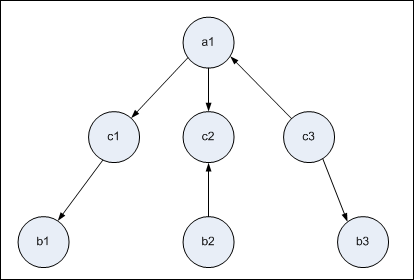
In the Add Triplet dialog box, you can create compound definitions to link query nodes a and b using different relationship directions.
| Compound Definition | Source | Target | Relationship | Relationship Direction |
|---|---|---|---|---|
| #1 | query node a | query node c | <relationship> | source --> target |
| #2 | query node c | query node b | <relationship> | source --> target |
| #3 | query node c | query node b | <relationship> | source <-- target |
-
Compound definitions 1 and 2 result in the following query:
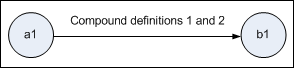
-
Compound definitions 1 and 3 result in the following query:
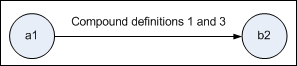
-
Compound definitions 1, 2, and 3 result in the following query:

We welcome your comments!
To open the configured email client on this computer, open an email window.
Otherwise, copy the information below to a web mail client, and send this email to cms-doc@microfocus.com.
Help Topic ID:
Product:
Topic Title:
Feedback:






 button. For details, see
button. For details, see