Searching the Help
To search for information in the Help, type a word or phrase in the Search box. When you enter a group of words, OR is inferred. You can use Boolean operators to refine your search.
Results returned are case insensitive. However, results ranking takes case into account and assigns higher scores to case matches. Therefore, a search for "cats" followed by a search for "Cats" would return the same number of Help topics, but the order in which the topics are listed would be different.
| Search for | Example | Results |
|---|---|---|
| A single word | cat
|
Topics that contain the word "cat". You will also find its grammatical variations, such as "cats". |
|
A phrase. You can specify that the search results contain a specific phrase. |
"cat food" (quotation marks) |
Topics that contain the literal phrase "cat food" and all its grammatical variations. Without the quotation marks, the query is equivalent to specifying an OR operator, which finds topics with one of the individual words instead of the phrase. |
| Search for | Operator | Example |
|---|---|---|
|
Two or more words in the same topic |
|
|
| Either word in a topic |
|
|
| Topics that do not contain a specific word or phrase |
|
|
| Topics that contain one string and do not contain another | ^ (caret) |
cat ^ mouse
|
| A combination of search types | ( ) parentheses |
|
- Universal Discovery for Oracle License Management Implementation Software
- Overview
- Supported Versions
- Privileges Required to Collect Oracle LMS Data
- What's New
- Topology
- How to Discover Oracle LMS Data
- How to Access the Oracle LMS Data
- Oracle LMS Audit Activity User Interface
- Oracle LMS Data Collection by SQL Job
- Oracle LMS Data Collection by SQL Adapter
- Oracle LMS CPU Data Collection by Shell Job
- Oracle LMS CPU Data Collection by Shell Adapter
- Troubleshooting and Limitations – Oracle LMS Discovery
How to Access the Oracle LMS Data
-
From the UMCDB UI, go to Modeling > Reports > Custom Reports > Auditing > Oracle LMS Report.
-
Drag Oracle LMS Report to the right pane.
Note You may also double-click the report to make it display in the pane.
-
Export Oracle LMS data by clicking one of the following buttons:
-
Click Export LMS DB Options Data.
A Save dialog box is displayed. The data is saved to a ZIP file named, by default, OracleLMS_<timestamp>.zip, containing the following CSV files:
-
LMS_DBA_USERS.csv
-
LMS_DETAIL.csv
-
LMS_OPTIONS.csv
-
LMS_OVERVIEW.csv
-
LMS_V$LICENSE.csv
-
LMS_V$SESSION.csv
-
-
Click Export LMS VMware Data.
A Save dialog box is displayed. The data is saved to a ZIP file named, by default, OracleLMS_VMwareInv_Data_<timestamp>.zip, containing the following two CSV files:
- <vCenter Server Name>-HW-Inventory-Information.csv
- <vCenter Server Name>-VMs-Information.csv
-
Click Export LMS CPU Data.
A Save dialog box is displayed. The data is saved to a ZIP file named, by default, OracleLMS_CPU_Data_<timestamp>.zip, containing several TXT files. The TXT files are named as follows:
<machine name>-lms_cpuq.txt. For example, cmswin12-lms_cpuq.txt.
If different hosts have the same host name, the count number is added to the TXT file names. For example,
- cmswin12-1-lms_cpuq.txt
- cmswin12-2-lms_cpuq.txt
- cmswin12-3-lms_cpuq.txt
See also How to Edit the LMS Data Customer Fields.
Note In the file name of the exported ZIP packages, <timestamp> follows this format: YYYY-MM-DD_HH_MM_SS, where the 24-hour time notation is used.
-
Tip You may also access the Oracle LMS Data by exporting it using the JMX Console.
-
Log in to the UCMDB JMX console on the machine where UCMDB is installed. (Launch the Web browser and enter the following address: https://localhost:8443/jmx-console. You may have to log in with a user name and password.)
-
Enter exportOracleLMSData, exportOracleLMSVMwareData, or exportOracleLMSCPUData in the UCMDB JMX Quick Search field and click the link that appears.
-
Enter your Customer ID. (Default: 1).
-
Click Invoke.
Assuming UCMDB is installed in C:\UCMDB\UCMDBServer, the file is saved to the path C:\UCMDB\UCMDBServer\runtime\discovery\customer_<customerId>, where <customerId> is the number you entered in the previous step.
Note The LMS data from UCMDB is created in a format required by Oracle. Besides the ZIP files, Oracle may require other information as part of the LMS data collection. If required, you will have to work on that with Oracle.
How to Edit the LMS Data Customer Fields
-
Go to Modeling > IT Universe Manager.
-
In the Search CIs mode, search for the CI Type AuditDocument in the topology map or the CI Selector, and select it.
-
In the Advanced Pane, select the Properties tab and click Edit.
The Configuration Item Properties dialog box is displayed.
-
Click Document Content.
A file containing the customer fields is displayed. You may edit and save the file as required.
We welcome your comments!
To open the configured email client on this computer, open an email window.
Otherwise, copy the information below to a web mail client, and send this email to cms-doc@microfocus.com.
Help Topic ID:
Product:
Topic Title:
Feedback: