Searching the Help
To search for information in the Help, type a word or phrase in the Search box. When you enter a group of words, OR is inferred. You can use Boolean operators to refine your search.
Results returned are case insensitive. However, results ranking takes case into account and assigns higher scores to case matches. Therefore, a search for "cats" followed by a search for "Cats" would return the same number of Help topics, but the order in which the topics are listed would be different.
| Search for | Example | Results |
|---|---|---|
| A single word | cat
|
Topics that contain the word "cat". You will also find its grammatical variations, such as "cats". |
|
A phrase. You can specify that the search results contain a specific phrase. |
"cat food" (quotation marks) |
Topics that contain the literal phrase "cat food" and all its grammatical variations. Without the quotation marks, the query is equivalent to specifying an OR operator, which finds topics with one of the individual words instead of the phrase. |
| Search for | Operator | Example |
|---|---|---|
|
Two or more words in the same topic |
|
|
| Either word in a topic |
|
|
| Topics that do not contain a specific word or phrase |
|
|
| Topics that contain one string and do not contain another | ^ (caret) |
cat ^ mouse
|
| A combination of search types | ( ) parentheses |
|
- Universal Discovery for Oracle License Management Implementation Software
- Overview
- Supported Versions
- Privileges Required to Collect Oracle LMS Data
- What's New
- Topology
- How to Discover Oracle LMS Data
- How to Access the Oracle LMS Data
- Oracle LMS Audit Activity User Interface
- Oracle LMS Data Collection by SQL Job
- Oracle LMS Data Collection by SQL Adapter
- Oracle LMS CPU Data Collection by Shell Job
- Oracle LMS CPU Data Collection by Shell Adapter
- Troubleshooting and Limitations – Oracle LMS Discovery
How to Discover Oracle LMS Data
Note Installing the Oracle LMS package adds Oracle LMS related resources to UCMDB, including:
-
An activity in Data Flow Management > Universal Discovery > Zone Based Discovery > New Discovery Activity > Auditing. For more information see the section describing how to run a zone-based discovery in the Data Flow Management section of the UCMDB Help.
-
The Oracle LMS Data Collection by SQL and Oracle LMS CPU Data Collection by Shell jobs in Data Flow Management > Universal Discovery > Discovery Modules/Jobs > Discovery Modules > Auditing.
-
The Oracle LMS Report in Modeling > Reports > Custom Reports > Custom > Auditing.
Outline
Following is the discovery process for collecting Oracle LMS data:
- Configuring and activating discovery, to discover (a) the servers hosting Oracle databases, and (b) virtualization information
- Discovering Oracle database instances
- Running the Oracle LMS Data Collection by SQL job on the discovered Oracle database servers to collect the LMS DB Options data
-
Running the Oracle LMS CPU Data Collection by Shell job on the discovered Oracle database servers to collect the LMS CPU data
Note The Oracle LMS CPU data report requires UCMDB 10.30 or later.
Task
Note This part of the document describes all the task steps. You may already have completed some of these steps. If so, you do not have to repeat such steps, though you should ensure the configurations are accurate. For example, you do not need to create a new Management Zone if you already have one.
You must have full read access rights to the target Oracle database server.
This task includes the following steps:
-
 Prerequisite - Set up protocol credentials
Prerequisite - Set up protocol credentials
You must configure the following protocols:
- NTCMD, SSH, PowerCmd, or Universal Discovery; to discover the hosts where Oracle is installed.
- Generic DB Protocol (SQL); to discover Oracle instances.
- VMware VIM; to discover virtualization topology.
For details, see the section describing Data Flow Probe Setup in the Data Flow Management section of the UCMDB Help.
Note
- On Linux, root access is verified at the beginning of the Oracle's CPU script; if the root access is missing, a warning message is returned by the Oracle LMS CPU Data Collection by Shell job.
- Query scripts must be run from a temp folder with write permissions for the current user.
-
If you prefer not to configure SID in the Oracle credential, you can discover the Oracle SID in either of the following ways:
-
Run the Basic Software Configuration Discovery Activity to collect the SID information.
-
Go to Data Flow Management > Universal Discovery > Zone-Based Discovery > Management Zones > select a Management Zone > click
 > select New Discovery Activity > Software Configuration > Basic.
> select New Discovery Activity > Software Configuration > Basic. -
Configure the activity.
Make sure you select the Run Oracle Discovery check box on the Discovery Preferences page.
- Right-click the new activity you just configured and select Activate to discover the Oracle CI with SID information.
-
-
Run the Data Flow Management > Universal Discovery > Discovery Modules/Jobs > Discovery Modules > Hosts and Resources > Basic Applications > Host Applications by Shell job to discover the Oracle SID.
-
-
 Create a Management Zone
Create a Management Zone
Go to Data Flow Management > Universal Discovery > Zone Based Discovery, and click the
 button. Select New Management Zone.
button. Select New Management Zone.For details, see the section describing how to run a zone-based discovery in the Data Flow Management section of the UCMDB Help.
-
 Create an Infrastructure Discovery activity and activate it
Create an Infrastructure Discovery activity and activate it
-
Go to Data Flow Management > Universal Discovery > Zone-Based Discovery > Management Zones.
-
Select the appropriate Management Zone.
-
Click the
 button.
button. -
Select New Discovery Activity > Infrastructure.
The New Infrastructure Discovery Activity dialog box appears.
For details, see Infrastructure Discovery Activity.
-
-
 Create an Inventory Discovery activity and activate it
Create an Inventory Discovery activity and activate it
-
Go to Data Flow Management > Universal Discovery > Zone-Based Discovery > Management Zones.
-
Select the appropriate Management Zone.
-
Click the
 button.
button. -
Select New Discovery Activity > Inventory.
The New Inventory Discovery Activity dialog box appears.
For details, see Inventory Discovery Activity.
Important:
-
If Oracle is also hosted on Microsoft Hyper-V, Solaris Zones, or VMware ESX, you have the following options:
-
Enable Include virtualization topology on the Virtualization page of the Inventory Discovery Activity wizard.
- Create a Virtualization Discovery activity, and activate it. (See below.)
-
-
If Oracle is hosted on IBM LPAR (HMC), Linux Xen/KVM, Oracle VM for SPARC, or HPE nPartitions, you must create a Virtualization Discovery activity and activate it.
To create a Virtualization Discovery activity and activate it:
-
Go to Data Flow Management > Universal Discovery > Zone Based Discovery > Management Zones.
-
Select the appropriate Management Zone.
-
Click the
 button.
button. -
Select New Discovery Activity > Software Configuration > Virtualization.
The New Virtualization Discovery Activity dialog box appears.
-
Create the activity and activate it by following the online prompts through the activity wizard. You must enable discovery of the virtualization technologies that are in your environment.
-
-
-
 Create a Database Discovery activity and activate it
Create a Database Discovery activity and activate it
-
Go to Data Flow Management > Universal Discovery > Zone Based Discovery > Management Zones.
-
Select the appropriate Management Zone.
-
Click the
 button.
button. -
Select New Discovery Activity > Software Configuration > Database.
The New Database Software Configuration Discovery Activity dialog box appears.
-
Create the activity and activate it by following the online prompts through the activity wizard. You must enable Run Oracle Discovery on the Discovery Preferences page of the activity wizard.
-
-
 Create an Oracle LMS Audit activity and activate it
Create an Oracle LMS Audit activity and activate it
-
Go to Data Flow Management > Universal Discovery > Zone Based Discovery > Management Zones.
-
Select the appropriate Management Zone.
-
Click the
 button.
button. -
Select New Discovery Activity > Auditing > Oracle LMS.
The New Oracle LMS Audit Activity dialog box appears.
-
Create the activity and activate it by following the online prompts through the activity wizard. You must enable Run Oracle LMS CPU Discovery on the Preferences page of the activity wizard.
For details, see Oracle LMS Audit Activity User Interface.
-
We welcome your comments!
To open the configured email client on this computer, open an email window.
Otherwise, copy the information below to a web mail client, and send this email to cms-doc@microfocus.com.
Help Topic ID:
Product:
Topic Title:
Feedback: