Searching the Help
To search for information in the Help, type a word or phrase in the Search box. When you enter a group of words, OR is inferred. You can use Boolean operators to refine your search.
Results returned are case insensitive. However, results ranking takes case into account and assigns higher scores to case matches. Therefore, a search for "cats" followed by a search for "Cats" would return the same number of Help topics, but the order in which the topics are listed would be different.
| Search for | Example | Results |
|---|---|---|
| A single word | cat
|
Topics that contain the word "cat". You will also find its grammatical variations, such as "cats". |
|
A phrase. You can specify that the search results contain a specific phrase. |
"cat food" (quotation marks) |
Topics that contain the literal phrase "cat food" and all its grammatical variations. Without the quotation marks, the query is equivalent to specifying an OR operator, which finds topics with one of the individual words instead of the phrase. |
| Search for | Operator | Example |
|---|---|---|
|
Two or more words in the same topic |
|
|
| Either word in a topic |
|
|
| Topics that do not contain a specific word or phrase |
|
|
| Topics that contain one string and do not contain another | ^ (caret) |
cat ^ mouse
|
| A combination of search types | ( ) parentheses |
|
- Supported Protocols
- AMQP Protocol
- AS400 Protocol
- AWS Protocol
- CA CMDB Protocol
- CIM Protocol
- Generic DB Protocol (SQL)
- Generic Protocol
- Google Cloud Protocol
- HP Network Automation Java Protocol
- HP SIM Protocol
- HTTP Protocol
- JBoss Protocol
- LDAP Protocol
- NetApp Protocol
- NetApp SANscreen/OnCommand Protocol
- NNM Protocol
- NTCMD Protocol
- PowerCmd Protocol
- PowerShell Protocol
- Remedy Protocol
- Salesforce Rest Protocol
- SAP JMX Protocol
- SAP Protocol
- ServiceNow Protocol
- Siebel Gateway Protocol
- SNMP Protocol
- SSH Protocol
- Telnet Protocol
- TIBCO Protocol
- UCS Protocol
- UDDI Registry Protocol
- Universal Discovery Protocol
- vCloud Protocol
- VMware Infrastructure Management (VIM) Protocol
- WebLogic Protocol
- WebSphere Protocol
- WMI Protocol
NTCMD Protocol
See also: Extended Shell Interface.
Note
-
This protocol supports IPv6, with the following limitations:
- Windows XP: Does not work over IPv6
- Windows Server 2003/2003 R2: Registry on the target system being discovered needs to be modified as described in this Microsoft support article: http://support.microsoft.com/kb/281308
- This protocol uses the DCOM protocol for connecting to remote machines. The DCOM protocol requires that the following ports are open: 135, 137, 138, and 139. In addition the DCOM protocol uses arbitrary ports between 1024 and 65535, but there are ways to restrict the port range used by WMI/DCOM/RPC. In addition, for information about for configuring DCOM to work with firewalls, see http://support.microsoft.com/kb/154596/en-us. For all versions of Windows after NT, port 445 (name: microsoft-ds) is the preferred port for resource sharing, including Windows file sharing and other services. It uses the TCP Protocol and replaces ports 137-139.
Note When the CyberArk integration is enabled, two radio buttons (Regular Credential and External Vault) are enabled. The existing Username and Password parameters are grouped under the Regular Credential radio button, and CyberArk integration specific parameters Type and Reference are enabled and grouped under the External Vault radio button, as described in the table below.
|
Parameter |
Description |
|---|---|
| Regular Credential |
Enabled when CyberArk integration is enabled. Select this radio button to use regular credential as before.
|
| External Vault |
Enabled when CyberArk integration is enabled. Select this radio button to use an external credential vault.
|
We welcome your comments!
To open the configured email client on this computer, open an email window.
Otherwise, copy the information below to a web mail client, and send this email to cms-doc@microfocus.com.
Help Topic ID:
Product:
Topic Title:
Feedback:





 to open the Configure dialog box.
to open the Configure dialog box.