Searching the Help
To search for information in the Help, type a word or phrase in the Search box. When you enter a group of words, OR is inferred. You can use Boolean operators to refine your search.
Results returned are case insensitive. However, results ranking takes case into account and assigns higher scores to case matches. Therefore, a search for "cats" followed by a search for "Cats" would return the same number of Help topics, but the order in which the topics are listed would be different.
| Search for | Example | Results |
|---|---|---|
| A single word | cat
|
Topics that contain the word "cat". You will also find its grammatical variations, such as "cats". |
|
A phrase. You can specify that the search results contain a specific phrase. |
"cat food" (quotation marks) |
Topics that contain the literal phrase "cat food" and all its grammatical variations. Without the quotation marks, the query is equivalent to specifying an OR operator, which finds topics with one of the individual words instead of the phrase. |
| Search for | Operator | Example |
|---|---|---|
|
Two or more words in the same topic |
|
|
| Either word in a topic |
|
|
| Topics that do not contain a specific word or phrase |
|
|
| Topics that contain one string and do not contain another | ^ (caret) |
cat ^ mouse
|
| A combination of search types | ( ) parentheses |
|
- Supported Protocols
- AMQP Protocol
- AS400 Protocol
- AWS Protocol
- CA CMDB Protocol
- CIM Protocol
- Generic DB Protocol (SQL)
- Generic Protocol
- Google Cloud Protocol
- HP Network Automation Java Protocol
- HP SIM Protocol
- HTTP Protocol
- JBoss Protocol
- LDAP Protocol
- NetApp Protocol
- NetApp SANscreen/OnCommand Protocol
- NNM Protocol
- NTCMD Protocol
- PowerCmd Protocol
- PowerShell Protocol
- Remedy Protocol
- Salesforce Rest Protocol
- SAP JMX Protocol
- SAP Protocol
- ServiceNow Protocol
- Siebel Gateway Protocol
- SNMP Protocol
- SSH Protocol
- Telnet Protocol
- TIBCO Protocol
- UCS Protocol
- UDDI Registry Protocol
- Universal Discovery Protocol
- vCloud Protocol
- VMware Infrastructure Management (VIM) Protocol
- WebLogic Protocol
- WebSphere Protocol
- WMI Protocol
HTTP Protocol
|
Parameter |
Description |
|---|---|
| Username |
The name of a user needed to perform BASIC authentication with the remote webserver. |
| Password |
The password of the user needed to perform BASIC authentication with the remote webserver. |
| Connection Timeout |
Time-out in milliseconds after which the Probe stops trying to connect to the remote webserver. Default: 40,000 |
| Port number |
The number of a port to connect to the remote http server. Default (HTTP): 80 Default (HTTPS): 443 |
| Protocol |
The protocol used to connect to the http server: HTTP or HTTPS. Default: HTTP |
| Proxy | If a proxy is required to access the http site from Data Flow Probe, the proxy's URL needs to be filled here. For example, http://example.com:8080. |
| Host |
The host this credential applies to. It may be empty if the credentials apply to any host. |
| Realm |
The realm this credential applies to. It may be empty if the credentials apply to any host. |
| Trust Store Password |
The password to access the Trust Store file. |
| Trust Store Path |
The full path to the Trust Store file containing the trusted certificates. |
Note This protocol supports IPv6.
The Proxy parameter only appears in the Edit Protocol Parameter dialog box. To open this dialog box, right-click the protocol that you created, and then select Edit using previous interface.
For Docker Discovery and Docker Swarm Discovery jobs, you can use certificate-based authentication. To do this, right-click the protocol created, select the Edit using previous interface option, and then configure the following settings:
- Key Store Path. Specify the full path of the Key Store file.
- Key Store Password. Specify the password for the Key Store.
- Key Password. Specify the password for the Key.
For details, see How to Generate the Key Store File for Docker Swarm Discovery Credential.
Note When the CyberArk integration is enabled, two radio buttons (Regular Credential and External Vault) are enabled. The existing Username and Password parameters are grouped under the Regular Credential radio button, and CyberArk integration specific parameters Type and Reference are enabled and grouped under the External Vault radio button, as described in the table below.
|
Parameter |
Description |
|---|---|
| Regular Credential |
Enabled when CyberArk integration is enabled. Select this radio button to use regular credential as before.
|
| External Vault |
Enabled when CyberArk integration is enabled. Select this radio button to use an external credential vault.
|
We welcome your comments!
To open the configured email client on this computer, open an email window.
Otherwise, copy the information below to a web mail client, and send this email to cms-doc@microfocus.com.
Help Topic ID:
Product:
Topic Title:
Feedback:





 to open the Configure dialog box.
to open the Configure dialog box.