Searching the Help
To search for information in the Help, type a word or phrase in the Search box. When you enter a group of words, OR is inferred. You can use Boolean operators to refine your search.
Results returned are case insensitive. However, results ranking takes case into account and assigns higher scores to case matches. Therefore, a search for "cats" followed by a search for "Cats" would return the same number of Help topics, but the order in which the topics are listed would be different.
| Search for | Example | Results |
|---|---|---|
| A single word | cat
|
Topics that contain the word "cat". You will also find its grammatical variations, such as "cats". |
|
A phrase. You can specify that the search results contain a specific phrase. |
"cat food" (quotation marks) |
Topics that contain the literal phrase "cat food" and all its grammatical variations. Without the quotation marks, the query is equivalent to specifying an OR operator, which finds topics with one of the individual words instead of the phrase. |
| Search for | Operator | Example |
|---|---|---|
|
Two or more words in the same topic |
|
|
| Either word in a topic |
|
|
| Topics that do not contain a specific word or phrase |
|
|
| Topics that contain one string and do not contain another | ^ (caret) |
cat ^ mouse
|
| A combination of search types | ( ) parentheses |
|
- Administer
- Initial Setup for Working with the UCMDB Browser
- Grant Access to the UCMDB Browser
- Best Practices for Working with the UCMDB Browser
- Create a UCMDB Integration User
- Change the UCMDB Integration User Credentials
- Configure the UCMDB Server URL
- Configure LW-SSO
- Configure SSL
- Enable SSL with a Certificate from a Certification Authority
- Configure High Availability Mode
- Configure CAC Support
- Configure Multiple UCMDB Servers
- Change the Default Port of the Tomcat Server
- Configure to Use Encrypted Parameters on the Tomcat Server
- Deploy the UCMDB Browser with a Different Root Context
- Upgrade the UCMDB Browser
- Move the UCMDB Browser embedded to UCMDB Browser standalone
- Configure Reverse Proxy for Apache Tomcat and IIS Servers
- Configure an Environment to Use Multiple Reverse Proxies
- Configure a One-Time Authentication Token
- Configure Browser Internal Priorities
- Configuration Mechanism
- Specify the Number of Concurrent Sessions
- Enable/Disable Timeout of a Browser Session
- Disable the Turn off Data URI Support Setting
- Authorize Access to CIs
- Re-brand the UCMDB Browser
- Logging User Statistics
- How to View the Java Metrics
- Set UCMDB Browser Session to Expire
- Solr Auto Commit
- Create and Enable a Custom Login and Logout Splash Screen
Best Practices for Working with the UCMDB Browser
This section provides a brief list of settings that impact system performance and enable you to configure the UCMDB Browser in a way that is faster for production, and reduces the time needed to apply particular settings.
For more information about these and other settings, see the relevant section in
UCMDB Browser URL
After each Tomcat/Jetty restart, when you first log in to the UCMDB Browser, the UCMDB Browser URL setting is updated with the used URL. This URL is used to create the direct links needed in the reports/notification emails.
To prevent the URL to be overridden, go to UCMDB > Administration > Infrastructure Settings Manager > UCMDB Browser Settings, and change the value of the Override UCMDB Browser URL on first login setting to False.
Settings affecting overall system operation
-
Time for which information in the Browser cache is valid. The UCMDB Browser uses the Time for which information in the Browser cache is valid setting to cache the information about the CIs and dynamic widgets. The default value is 5 minutes. This results in a faster login. When you change the information about a CI or a dynamic widget, it may take the same amount of time for it to be visible. To clear this cache, go to Administration Console > Cache Operations, and invalidate the UCMDB Browser cache data by clicking the Invalidate EhCache Data button.
-
Time for which UCMDB Settings in the Browser cache is valid. The UCMDB Browser uses the Time for which UCMDB Settings in the Browser cache is valid setting to cache all the settings that are read form UCMDB Server, and the information about the available widgets.
By default, the values stored in cache are valid for 120 minutes. If you increase this, more users will be able to log in faster. For example, with a 150 minute value, the values in the cache are considered valid for up to 150 minutes. This means that if user1 logs in, for 150 minutes after that, all users that log in and read the same settings will use the values from the cache. This results in a faster login and a better performance.
To change the default value, go to UCMDB > Administration > Infrastructure Settings > UCMDB Browser Settings > Time for which UCMDB Settings in the Browser cache is valid setting, specify a new value (in minutes), and then restart the UCMDB Browser for the change to take effect.
When you change a setting, it may take the same amount of time for it to be visible. To clear this cache, go to Administration Console > Cache Operations, and invalidate UCMDB Browser cache data by clicking the Invalidate EhCache Data button.
- Maximum parallel calls from UCMDB Browser UI to UCMDB Browser web server. The UCMDB Browser can throttle its asynchronous calls from the UCMDB Browser UI to the UCMDB Browser web server. If you have more than 8 widgets visible, increase this setting for a faster loading UI. The default value is 10. This value should always be a few increments above number of widgets, since besides each widget that runs a call when selecting a CI’s details, some other calls are also made (such as updating the most visited page).
- Enable user statistics. The logging of user statistics is disabled by default, for improved performance.
- Enable notifications. The ability to receive notifications is useful; however, this feature does put a load on the application. Notifications are enabled by default, but if you do not use them, you can improve performance by disabling them. Searching would also be faster, since notification data is not gathered for each CI returned by a search before results are displayed.
Settings affecting search
- Search results page size. This setting specifies the number of rows that are displayed in the results grid on a single page. The default value should be fine, but you can increase it to see more results in a single glance. A very high value will result in a slower overall performance, because many more elements must be loaded in the UI.
-
Legacy search
- Show federated search results. This setting only affects the legacy search engine and widgets. Disable it if issues occur such as the search not working, widgets failing to load, or you notice exceptions from the UCMDB Federation engine in the logs. An alternative to disabling this setting is to disable integration points (one by one, or all of them), and then enable them one at a time.
- Return CIs belonging to classes that have MODELING_ENABLED qualifier in legacy search engine. This setting affects only the legacy search engine. Its value is set to True by default, which means the legacy search engine works in the same way it did since the first version. However, search rules that used the MODELING_ENABLED qualifier took 50% more search time. Changing the value to False reduces the time of the legacy search dramatically if you have MODELING_ENABLED added to many classes. You can still add custom classes to search results, using the CMS_BROWSER_SEARCH qualifier.
-
Enhanced search
- Search results update interval. This setting affects the enhanced search engine, and specifies the time period (in milliseconds) after which the UCMDB Browser asks for updates. The default setting should be fine.