Searching the Help
To search for information in the Help, type a word or phrase in the Search box. When you enter a group of words, OR is inferred. You can use Boolean operators to refine your search.
Results returned are case insensitive. However, results ranking takes case into account and assigns higher scores to case matches. Therefore, a search for "cats" followed by a search for "Cats" would return the same number of Help topics, but the order in which the topics are listed would be different.
| Search for | Example | Results |
|---|---|---|
| A single word | cat
|
Topics that contain the word "cat". You will also find its grammatical variations, such as "cats". |
|
A phrase. You can specify that the search results contain a specific phrase. |
"cat food" (quotation marks) |
Topics that contain the literal phrase "cat food" and all its grammatical variations. Without the quotation marks, the query is equivalent to specifying an OR operator, which finds topics with one of the individual words instead of the phrase. |
| Search for | Operator | Example |
|---|---|---|
|
Two or more words in the same topic |
|
|
| Either word in a topic |
|
|
| Topics that do not contain a specific word or phrase |
|
|
| Topics that contain one string and do not contain another | ^ (caret) |
cat ^ mouse
|
| A combination of search types | ( ) parentheses |
|
- Administer
- Initial Setup for Working with the UCMDB Browser
- Grant Access to the UCMDB Browser
- Best Practices for Working with the UCMDB Browser
- Create a UCMDB Integration User
- Change the UCMDB Integration User Credentials
- Configure the UCMDB Server URL
- Configure LW-SSO
- Configure SSL
- Enable SSL with a Certificate from a Certification Authority
- Configure High Availability Mode
- Configure CAC Support
- Configure Multiple UCMDB Servers
- Change the Default Port of the Tomcat Server
- Configure to Use Encrypted Parameters on the Tomcat Server
- Deploy the UCMDB Browser with a Different Root Context
- Upgrade the UCMDB Browser
- Move the UCMDB Browser embedded to UCMDB Browser standalone
- Configure Reverse Proxy for Apache Tomcat and IIS Servers
- Configure an Environment to Use Multiple Reverse Proxies
- Configure a One-Time Authentication Token
- Configure Browser Internal Priorities
- Configuration Mechanism
- Specify the Number of Concurrent Sessions
- Enable/Disable Timeout of a Browser Session
- Disable the Turn off Data URI Support Setting
- Authorize Access to CIs
- Re-brand the UCMDB Browser
- Logging User Statistics
- How to View the Java Metrics
- Set UCMDB Browser Session to Expire
- Solr Auto Commit
- Create and Enable a Custom Login and Logout Splash Screen
How to View the Java Metrics
You can use the Java Metrics to view the following information about the UCMDB Browser:
- Database connection summary
- Discovery processing statistics
- Operations information
Performance Statistics
The UCMDB Browser automatically captures performance metrics and saves the data statistically in .csv files under the <UCMDB_Browser_log_folder>\metrics folder.
Log files are located in:
- UCMDB Browser Standalone: tomcat_folder\logs
- UCMDB Browser Embedded: UCMDB\UCMDBServer\runtime\log
By default, the interval at which the UCMDB Browser gathers performance metrics is 15 minutes.
To change the default interval (measured in minutes):
-
If Tomcat is started as a service:
- Run the CMS-Browserw.exe file.
- In the dialog box that opens, go to the Java tab, and add –DmetricInterval=X in the Java Options container, where X is a number of minutes.
-
If Tomcat is started by invoking .\ucmdbbrowser\bin\startup.bat:
- Create the setenv.bat file (if one has not already been created).
-
Add the set CATALINA_OPTS=–DmetricInterval=X line to the setenv.bat file, where X is a number of minutes.
Note If the variable CATALINA_OPTS already exists, just append the –DmetricInterval=X value to the variable, where X is a number of minutes.
-
If Tomcat is started by invoking ./ucmdbbrowser/bin/startup.sh:
- Create the setenv.sh file (if one has not already been created).
-
Add the set CATALINA_OPTS=–DmetricInterval=X line to the setenv.sh file, where X is a number of minutes.
Note If the variable CATALINA_OPTS already exists, just append –DmetricInterval=x to the existing value, where X is a number of minutes.
Note If you do not want the performance metrics to be gathered, the value of the –DmetricInterval parameter has to be 0.
The following table explains each column in the .csv files.
| Column | Information |
|---|---|
| t | Timestamp (epoch) |
| count | Number of invocations 1 |
| max | Max invocation duration 1 |
| mean | Average invocation duration 1 |
| min | Min invocation duration 1 |
| stddev | Standard Deviation of the values |
| p50 | 50% quantile 1 2 |
| p75 | 75% quantile 1 2 |
| p95 | 95% quantile 1 2 |
| p98 | 98% quantile 1 2 |
| p99 | 99% quantile 1 2 |
| p999 | 99.9% quantile 1 2 |
| mean_rate | Average event rate (per second) |
| m1_rate | Average event rate in the last minutes |
| m5_rate | Average event rate in the last 5 minutes |
| m15_rate | Average event rate in the last 15 minutes |
| rate_unit | Unit for the rate (for example, calls/second) |
| duration_unit | Unit for the durations (for example, seconds) |
Note
- All these values are collected since the last metric reset. Every 15 minutes after dumping the statistics to a CSV, the metrics (counters, durations) are reset to 0.
- A quantile is calculated by taking the entire data set, sorting it, and taking the value in the middle (or 1% from the end, for the 99th percentile). For example, the 75% quantile shows the median of the lower 75% values. These quantiles apply to the set of durations of each invocation.
Not all the counters are reset every 15 minutes, so their values keep growing and show overall counts since the system startup.
The following tables show the captured metrics.
| Metrics |
Measurement |
Note |
|---|---|---|
| LoginService.<Step> | Timer | A breakdown of times in the Login process |
| LoginService.UIConfig.<Step> | Timer | A breakdown of times in the UIConfig process during login |
| LoginCount | Counter | A counter that shows the number of users that have logged in |
| SessionCount | Counter | The number of active sessions |
| Metrics |
Measurement |
Note |
|---|---|---|
| Export.Email.<Format> | Timer | A timer over the sending of scheduled reports/notifications by email |
| Export.UI.<Format> | Timer | A timer over the duration of exports |
| Metrics |
Measurement |
Note |
|---|---|---|
| Search.Legacy | Timer | A timer over the duration of a search using legacy search |
| Search.SOLR | Timer | A timer over the duration of a search using enhanced search |
| SearchCount | Counter | A counter over the number of searches |
| Metrics |
Measurement |
Note |
|---|---|---|
| RPCCall.<Call> | Timer | A timer over the execution of specific RPC calls |
| Metrics | Note |
|---|---|
| net.sf.ehcache.Cache.<ServerName> | Shows information about the state of the Cache |