Searching the Help
To search for information in the Help, type a word or phrase in the Search box. When you enter a group of words, OR is inferred. You can use Boolean operators to refine your search.
Results returned are case insensitive. However, results ranking takes case into account and assigns higher scores to case matches. Therefore, a search for "cats" followed by a search for "Cats" would return the same number of Help topics, but the order in which the topics are listed would be different.
| Search for | Example | Results |
|---|---|---|
| A single word | cat
|
Topics that contain the word "cat". You will also find its grammatical variations, such as "cats". |
|
A phrase. You can specify that the search results contain a specific phrase. |
"cat food" (quotation marks) |
Topics that contain the literal phrase "cat food" and all its grammatical variations. Without the quotation marks, the query is equivalent to specifying an OR operator, which finds topics with one of the individual words instead of the phrase. |
| Search for | Operator | Example |
|---|---|---|
|
Two or more words in the same topic |
|
|
| Either word in a topic |
|
|
| Topics that do not contain a specific word or phrase |
|
|
| Topics that contain one string and do not contain another | ^ (caret) |
cat ^ mouse
|
| A combination of search types | ( ) parentheses |
|
- Administer
- Initial Setup for Working with the UCMDB Browser
- Grant Access to the UCMDB Browser
- Best Practices for Working with the UCMDB Browser
- Create a UCMDB Integration User
- Change the UCMDB Integration User Credentials
- Configure the UCMDB Server URL
- Configure LW-SSO
- Configure SSL
- Enable SSL with a Certificate from a Certification Authority
- Configure High Availability Mode
- Configure CAC Support
- Configure Multiple UCMDB Servers
- Change the Default Port of the Tomcat Server
- Configure to Use Encrypted Parameters on the Tomcat Server
- Deploy the UCMDB Browser with a Different Root Context
- Upgrade the UCMDB Browser
- Move the UCMDB Browser embedded to UCMDB Browser standalone
- Configure Reverse Proxy for Apache Tomcat and IIS Servers
- Configure an Environment to Use Multiple Reverse Proxies
- Configure a One-Time Authentication Token
- Configure Browser Internal Priorities
- Configuration Mechanism
- Specify the Number of Concurrent Sessions
- Enable/Disable Timeout of a Browser Session
- Disable the Turn off Data URI Support Setting
- Authorize Access to CIs
- Re-brand the UCMDB Browser
- Logging User Statistics
- How to View the Java Metrics
- Set UCMDB Browser Session to Expire
- Solr Auto Commit
- Create and Enable a Custom Login and Logout Splash Screen
Change the UCMDB Integration User Credentials
Note This section is relevant only for the UCMDB Browser standalone.
The UCMDB Browser connects to the UCMDB server through the API using the UCMDB UI integration user credentials. If you changed the UCMDB integration user credentials from the initial default settings, perform the following steps:
- Create a credentials.txt file and put it in the same directory as the ucmdb_browser_config.xml file.
-
In the file credentials.txt, enter the following content:
- user=<user-name>
- password=<user-password>
Where user-name is the integration user's user name and user-password is the integration user's password.
- The integration user's name and password can contain Unicode characters \uFFFF, where F can be replaced with the following characters: a-f, A-F, 0-9.
-
If the integration user's name or the integration user's password contains the \ (backslash) character, then in the credential.txt file, you must use \\ instead of \.
For example, if the integration user's name is admin, and the integration user's password is admin12\3, in the credentials.txt file enter the following content:
user=admin
password=admin12\\3
-
Restart the Tomcat server.
Caution For multiple UCMDB configurations (as described in Configure Multiple UCMDB Servers, the same integration user should be defined on all UCMDB servers.
Note After restarting the Tomcat server and then logging in to the UCMDB Browser, a new encrypted file credentials.bin is created and the file credentials.txt is removed.