Searching the Help
To search for information in the Help, type a word or phrase in the Search box. When you enter a group of words, OR is inferred. You can use Boolean operators to refine your search.
Results returned are case insensitive. However, results ranking takes case into account and assigns higher scores to case matches. Therefore, a search for "cats" followed by a search for "Cats" would return the same number of Help topics, but the order in which the topics are listed would be different.
| Search for | Example | Results |
|---|---|---|
| A single word | cat
|
Topics that contain the word "cat". You will also find its grammatical variations, such as "cats". |
|
A phrase. You can specify that the search results contain a specific phrase. |
"cat food" (quotation marks) |
Topics that contain the literal phrase "cat food" and all its grammatical variations. Without the quotation marks, the query is equivalent to specifying an OR operator, which finds topics with one of the individual words instead of the phrase. |
| Search for | Operator | Example |
|---|---|---|
|
Two or more words in the same topic |
|
|
| Either word in a topic |
|
|
| Topics that do not contain a specific word or phrase |
|
|
| Topics that contain one string and do not contain another | ^ (caret) |
cat ^ mouse
|
| A combination of search types | ( ) parentheses |
|
Install the UCMDB Browser on the Same Machine that Runs the UCMDB Server
Note
- The installation directory must not contain spaces, and can use only English letters (a-z), digits (0-9), the hyphen sign ('-'), and the underscore sign (_).
-
The UCMDB Browser should not be installed on the same machine that runs the UCMDB server if you want the UCMDB Browser to work with multiple UCMDB Servers (as described in Configure Multiple UCMDB Servers). Rather, you should install the UCMDB Browser on a separate machine.
Important Starting with UCMDB Browser 4.13, HTTP Protocol is disabled by default, and embedded UCMDB Browser is no longer accessible with the HTTP protocol. However, if necessary, you can still enable HTTP communications by adding the following settings into the <UCMDB installation folder>\conf\esapi\ESAPI.properties file, and then restart the UCMDB Server:
HttpUtilities.SecureSession=false
HttpUtilities.ForceSecureCookies=false
If the settings already exist, modify the value to False, and then restart the UCMDB Server.
Important
The latest version of UCMDB Browser can be embedded only in the latest released version of UCMDB server.
The table below describes the compatibility between the embedded UCMDB Browser and UCMDB server:
| Embedded UCMDB Browser version | UCMDB server version |
|---|---|
| 4.15.1 | 10.33 |
| 4.14 | 10.33 |
| 4.13 | 10.32 |
| 4.12 | 10.31 |
| 4.10 | 10.30 |
For available options, see Move the UCMDB Browser embedded to UCMDB Browser standalone in the Universal CMDB Browser Online Help.
- Unzip the file UCMDB-Browser-<version_number>.<build_number>-ucmdb-browser-embedded.zip to an accessible location.
- Stop the UCMDB server.
-
Go to the folder where you extracted the content and copy the file ucmdb-browser.war to the UCMDB server in the folder %UCMDB-Server%\deploy\, overriding the existing file.
Note %UCMDB-Server% is the UCMDB server root folder. For example: C:\UCMDB\UCMDBServer.
-
Start the UCMDB server.
-
After starting the UCMDB server, open the UCMDB Browser with the following URL:
https://<UCMDB_server_name>:8443/ucmdb-browser