Searching the Help
To search for information in the Help, type a word or phrase in the Search box. When you enter a group of words, OR is inferred. You can use Boolean operators to refine your search.
Results returned are case insensitive. However, results ranking takes case into account and assigns higher scores to case matches. Therefore, a search for "cats" followed by a search for "Cats" would return the same number of Help topics, but the order in which the topics are listed would be different.
| Search for | Example | Results |
|---|---|---|
| A single word | cat
|
Topics that contain the word "cat". You will also find its grammatical variations, such as "cats". |
|
A phrase. You can specify that the search results contain a specific phrase. |
"cat food" (quotation marks) |
Topics that contain the literal phrase "cat food" and all its grammatical variations. Without the quotation marks, the query is equivalent to specifying an OR operator, which finds topics with one of the individual words instead of the phrase. |
| Search for | Operator | Example |
|---|---|---|
|
Two or more words in the same topic |
|
|
| Either word in a topic |
|
|
| Topics that do not contain a specific word or phrase |
|
|
| Topics that contain one string and do not contain another | ^ (caret) |
cat ^ mouse
|
| A combination of search types | ( ) parentheses |
|
- Integrate
- Load Embeddable Widgets
- Configure the BSM Health Indicator (for the Monitoring Widget)
- Configure the Automation Flow Adapter (for the Automation Widget)
- Select and Define Automation Flows (for the Automation Widget)
- Configure Integration with Enterprise View
- Configure the Enterprise View Adapter
- Integrate with ALM (for the Defects Widget)
- Configure Integration with Service Manager
- Configure a Direct Link to Service Manager for a Selected Problem, Incident, or Change Request
- Configure Integration with SiteMinder
- Configure Integration with Configuration Manager
Configure the BSM Health Indicator (for the Monitoring Widget)
To use the Monitoring widget
-
Synchronize the CMS and BSM:
-
In UCMDB, go to Data Flow Management > Integration Studio.
-
Create a new integration point with the following settings:
-
Integration name. BSM synchronization
-
Adapter. BSM
-
Hostname. BSM hostname
-
Port. BSM host port
-
Credentials. Choose ‘generic protocol’
-
Push Back IDs. Choose ‘enabled’
-
Save the integration point and invoke synchronization.
-
-
Create the BSM KPI Adapter Integration Point:
-
In UCMDB, go to Data Flow Management > Integration Studio.
-
Create a new integration point with the following settings
-
Integration name. BSM Kpi Adapter
-
Adapter. BSMKpiAdapter
-
Hostname. BSM hostname (use only FQDN)
-
Port. BSM host port
-
Credentials. Choose ‘generic protocol’
-
Customer ID. Enter the Customer ID
-
Select the Kpi and KpiObjective checkboxes and save the integration point.
Note The BSM KPI Adapter is deployed on the UCMDB server upon initial login to the UCMDB Browser. This triggers deployment of content and makes it available for configuration on the UCMDB server.
-
-
Specify Data Over Time settings:
- In BSM, go to Admin > Service Health.
- On the CI Indicators tab, select a view that contains one or more CIs with KPIs.
- Select one or more CIs in the upper pane (that have the KPIs you want to view in the Monitoring widget).
- In the CI Data pane at the bottom of the screen, select the Save KPI data over time for the selected CIs checkbox.