Searching the Help
To search for information in the Help, type a word or phrase in the Search box. When you enter a group of words, OR is inferred. You can use Boolean operators to refine your search.
Results returned are case insensitive. However, results ranking takes case into account and assigns higher scores to case matches. Therefore, a search for "cats" followed by a search for "Cats" would return the same number of Help topics, but the order in which the topics are listed would be different.
| Search for | Example | Results |
|---|---|---|
| A single word | cat
|
Topics that contain the word "cat". You will also find its grammatical variations, such as "cats". |
|
A phrase. You can specify that the search results contain a specific phrase. |
"cat food" (quotation marks) |
Topics that contain the literal phrase "cat food" and all its grammatical variations. Without the quotation marks, the query is equivalent to specifying an OR operator, which finds topics with one of the individual words instead of the phrase. |
| Search for | Operator | Example |
|---|---|---|
|
Two or more words in the same topic |
|
|
| Either word in a topic |
|
|
| Topics that do not contain a specific word or phrase |
|
|
| Topics that contain one string and do not contain another | ^ (caret) |
cat ^ mouse
|
| A combination of search types | ( ) parentheses |
|
- Integrate
- Load Embeddable Widgets
- Configure the BSM Health Indicator (for the Monitoring Widget)
- Configure the Automation Flow Adapter (for the Automation Widget)
- Select and Define Automation Flows (for the Automation Widget)
- Configure Integration with Enterprise View
- Configure the Enterprise View Adapter
- Integrate with ALM (for the Defects Widget)
- Configure Integration with Service Manager
- Configure a Direct Link to Service Manager for a Selected Problem, Incident, or Change Request
- Configure Integration with SiteMinder
- Configure Integration with Configuration Manager
Configure the Automation Flow Adapter (for the Automation Widget)
To use the Automation widget
- In UCMDB, go to Data Flow Management > Integration Studio.
-
Create a new integration point with the following settings:
-
Integration name. Automation Flow Adapter (required)
-
Adapter. AutomationFlowAdapter (required)
- Protocol. Https (required)
-
Hostname. Enter the OO server's hostname (required)
-
Port. Enter the OO host's port (required)
-
Application Context. /PAS/services/WSCentralService (optional)
- Use LW-SSO. True or False (required)
-
Credentials ID. Choose Generic Protocol with your credentials (required if Use LW-SSO=False)
Note If Use LW-SSO=True, the OO server and UCMDB server must both enable LW-SSO. LW-SSO configuration on the UCMDB server is described in the section "LW-SSO Authentication Overview" in the Hardening section of the UCMDB Help. LW-SSO configuration on OO is described in the Micro Focus Operations Orchestration Administrator Guide. A user who performs actions (run/view automation flows) on OO must exist as an external user on the OO server with the same user name that he has on the UCMDB Browser and with the correct permissions.
If Use LW-SSO=False, all users who performs actions on OO get the permissions of the integration user, which is defined in the Credentials ID field.
-
-
Save the integration point.
- Log out and log in to UCMDB Server again for the change to take effect.
Note The Automation Flow Adapter is deployed on the UCMDB server upon initial Browser's start up. This triggers deployment of content and makes it available for configuration on the UCMDB server.