Searching the Help
To search for information in the Help, type a word or phrase in the Search box. When you enter a group of words, OR is inferred. You can use Boolean operators to refine your search.
Results returned are case insensitive. However, results ranking takes case into account and assigns higher scores to case matches. Therefore, a search for "cats" followed by a search for "Cats" would return the same number of Help topics, but the order in which the topics are listed would be different.
| Search for | Example | Results |
|---|---|---|
| A single word | cat
|
Topics that contain the word "cat". You will also find its grammatical variations, such as "cats". |
|
A phrase. You can specify that the search results contain a specific phrase. |
"cat food" (quotation marks) |
Topics that contain the literal phrase "cat food" and all its grammatical variations. Without the quotation marks, the query is equivalent to specifying an OR operator, which finds topics with one of the individual words instead of the phrase. |
| Search for | Operator | Example |
|---|---|---|
|
Two or more words in the same topic |
|
|
| Either word in a topic |
|
|
| Topics that do not contain a specific word or phrase |
|
|
| Topics that contain one string and do not contain another | ^ (caret) |
cat ^ mouse
|
| A combination of search types | ( ) parentheses |
|
- Administer
- Initial Setup for Working with the UCMDB Browser
- Grant Access to the UCMDB Browser
- Best Practices for Working with the UCMDB Browser
- Create a UCMDB Integration User
- Change the UCMDB Integration User Credentials
- Configure the UCMDB Server URL
- Configure LW-SSO
- Configure SSL
- Enable SSL with a Certificate from a Certification Authority
- Configure High Availability Mode
- Configure CAC Support
- Configure Multiple UCMDB Servers
- Change the Default Port of the Tomcat Server
- Configure to Use Encrypted Parameters on the Tomcat Server
- Deploy the UCMDB Browser with a Different Root Context
- Upgrade the UCMDB Browser
- Move the UCMDB Browser embedded to UCMDB Browser standalone
- Configure Reverse Proxy for Apache Tomcat and IIS Servers
- Configure an Environment to Use Multiple Reverse Proxies
- Configure a One-Time Authentication Token
- Configure Browser Internal Priorities
- Configuration Mechanism
- Specify the Number of Concurrent Sessions
- Enable/Disable Timeout of a Browser Session
- Disable the Turn off Data URI Support Setting
- Authorize Access to CIs
- Re-brand the UCMDB Browser
- Logging User Statistics
- How to View the Java Metrics
- Set UCMDB Browser Session to Expire
- Solr Auto Commit
- Create and Enable a Custom Login and Logout Splash Screen
Create and Enable a Custom Login and Logout Splash Screen
In some cases, you may require users to acknowledge something (for example, legal or security restrictions) before they can log in to UCMDB. To do this, you can display a splash screen that requires user confirmation before the login screen is displayed. When enabled, the splash screen is displayed before users log in to the following UCMDB components:
-
UCMDB Browser
-
UCMDB UI
-
JMX Console
The splash screen is disabled by default.
Create a Custom Splash Screen
The splash screen is composed of an image of your choice, together with an OK button for the user to acknowledge the content of the splash screen. Note that the text on the button is not customizable; therefore, you should ensure that any text incorporated into the image is appropriately answered by "OK".
To create the image displayed on the splash screen, use a file that meets the following requirements:
- Format is .svg
- Size is under 2 MB
- Does not include any scripts
-
File is stored on the UCMDB server (in a suite environment, the .svg file must be stored in the following suite mounted folder: /var/vols/itom/itsma/itsma-itsma-global/custom-splash/ucmdb/)
Enable a Custom Splash Screen
To enable a custom splash screen, follow these steps:
- Go to JMX Console > UCMDB-UI:name=Custom Splash Screen > uploadSplashScreenFromFile.
-
In the Value field enter the path to the .svg file that you want to use as the splash screen image. For example, enter "/ucmdb/custom-splash/test.svg".
- Click Invoke.
- Go to JMX Console > UCMDB-UI:name=Custom Splash Screen > enableCustomSplashScreen.
-
In the Value field, select the true option.
- Click Invoke. The splash screen is enabled immediately; you do not need to restart the UCMDB server.
To confirm whether a custom splash screen is enabled or disabled, invoke the isCustomSplashScreenEnabled JMX method.
Note You can also enable a custom splash screen by using the cmdb.custom_splash_screen.enabled infrastructure setting. To do this, click Administration > Infrastructure Settings Manager > Enable Custom Splash Screen, and then set the value of the Current Value field to "True".
Splash Screen Behavior
- When the splash screen is displayed, users must click OK in order to log in. There is no other method to clear the splash screen.
- Once a user has clicked OK in the splash screen, the splash screen is not displayed again in the UCMDB UI or JMX Console until the web browser is restarted. However, the splash screen is displayed again in UCMDB Browser after the user logs out, the web browser is closed, or the session expires.
- Multi-customer environments do not support custom splash screens, as the (customer-specific) splash screen is displayed before the user is able to select a customer.