Searching the Help
To search for information in the Help, type a word or phrase in the Search box. When you enter a group of words, OR is inferred. You can use Boolean operators to refine your search.
Results returned are case insensitive. However, results ranking takes case into account and assigns higher scores to case matches. Therefore, a search for "cats" followed by a search for "Cats" would return the same number of Help topics, but the order in which the topics are listed would be different.
| Search for | Example | Results |
|---|---|---|
| A single word | cat
|
Topics that contain the word "cat". You will also find its grammatical variations, such as "cats". |
|
A phrase. You can specify that the search results contain a specific phrase. |
"cat food" (quotation marks) |
Topics that contain the literal phrase "cat food" and all its grammatical variations. Without the quotation marks, the query is equivalent to specifying an OR operator, which finds topics with one of the individual words instead of the phrase. |
| Search for | Operator | Example |
|---|---|---|
|
Two or more words in the same topic |
|
|
| Either word in a topic |
|
|
| Topics that do not contain a specific word or phrase |
|
|
| Topics that contain one string and do not contain another | ^ (caret) |
cat ^ mouse
|
| A combination of search types | ( ) parentheses |
|
How to Find Information
This section includes:
 Documentation Library
Documentation Library
The Documentation Library document provides a list of the documents available for each version with their direct link to the HPE Software Support Online (SSO) so you can download them, as well as links to patches, movies, training, and more.
You can access the Documentation Library document from one of the following locations (each version includes the previous versions information):
 Access the Online Help Pages Relevant to the Currently Displayed UI Page
Access the Online Help Pages Relevant to the Currently Displayed UI Page
How to access the online help depends on where you are in the application.
To access the general online help (the complete Documentation Library), click Help in the top right corner of the application display, then select Help Center.
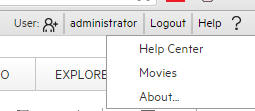
-
To access the online help for the relevant page in the ADMIN tab, open the relevant page using the accordion tabs and their menu options, and click Help in the top right corner of the page.
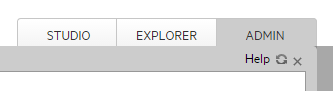
- To access the online help for dialog boxes that are opened from the ADMIN tab pages, click the Help button at the bottom of the dialog box. If the dialog box does not have a Help button, its documentation is included in the main page documentation accessed by clicking Help in the top right corner of the page.
To access the online help in the Explorer tab, click Help in the top right corner of the page.
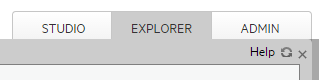
To access the online help in the Studio tab:
-
Click the STUDIO tab and click Help in the top right corner of the page to display general information about the Studio and how to work with it.

-
Click Read more... in the top area of the KPI Library or Active KPIs pane to access the online help for these panes.
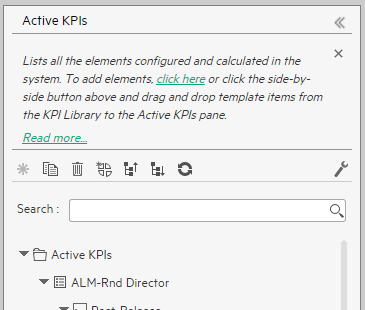
-
Right-click any item (Scorecard, Perspective, Objective, KPI, Metric, Folder, and more) in the tree of the KPI Library or Active KPIs pane to display a menu, and then select the Help menu item to display the online help for the item.
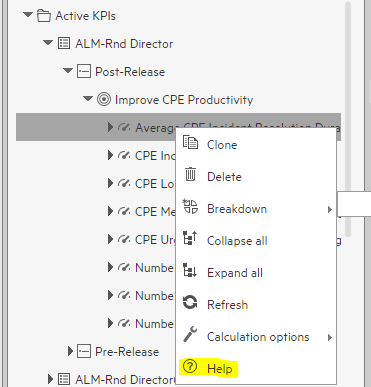
-
Click Help in the top right corner of the dialog box to display the relevant online help.
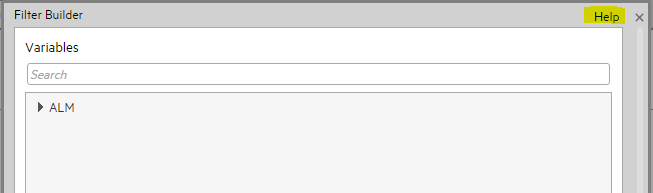
To access the online help in the Dashboard:
Close all tabs and click the relevant icon in the top right corner of the Dashboard page and click the Help button at the bottom of the dialog box that opens to display the online help for the dialog box.
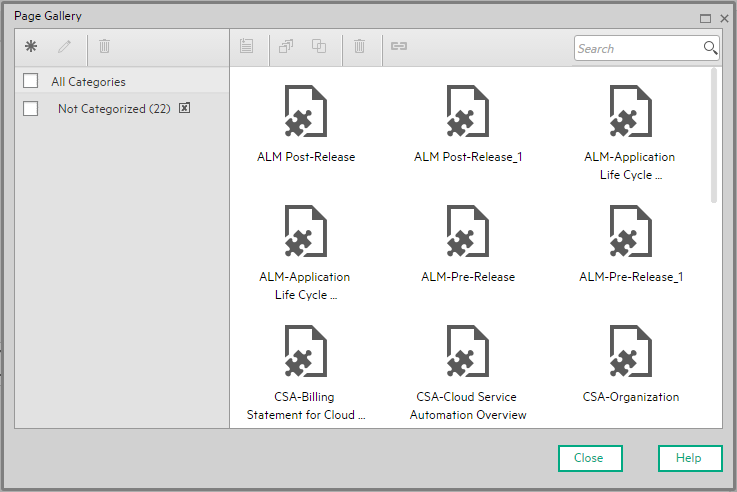
Click the
 icon in the component toolbar to display the online help for the component.
icon in the component toolbar to display the online help for the component.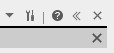
 Send Feedback
Send Feedback
We welcome your comments!
At the bottom of each page in the online help, click the Send documentation feedback to HP link to open a window that explains how to send us your feedback regarding the currently open documentation page. Follow the instructions and send us your feedback.
 Documentation Updates
Documentation Updates
Business Analytics documentation is also available on the HPE Software Support Online web site (https://softwaresupport.hp.com/group/softwaresupport/home) site.
To check for recent updates or to verify that you are using the most recent edition of a document, go to:
HPE Software Support Online web site (https://softwaresupport.hp.com/group/softwaresupport/home)
This site requires that you register for an HP Passport and sign in. To register for an HPE Passport ID, go to:
http://h20229.www2.hp.com/passport-registration.html
Or click the New users - please register link on the HPE Passport logon page.
You will also receive updated or new editions if you subscribe to the appropriate product support service. Contact your HPE sales representative for details.
To replace the current documentation in your system with the recently updated documentation obtained from the Manual site, proceed as follows:
- Copy the online help to the $HPBA_Home/docs/<language_country code>\directory
where <language_country_code> is: en_US for English language documentation and ja_JP for Japanese language documentation. - Copy the PDFs to the $HPBA_Home/docs/docs/<language_country code>/pdfs/ directory
where <language_country_code> is: en_US for English language documentation and ja_JP for Japanese language documentation.
 Additional Information
Additional Information
 Access Movies
Access Movies
To access the out-of-the-box movies:
-
In one of the supported browsers, click Help in the top right corner of the application main page and select the Movies option.
The following page opens:
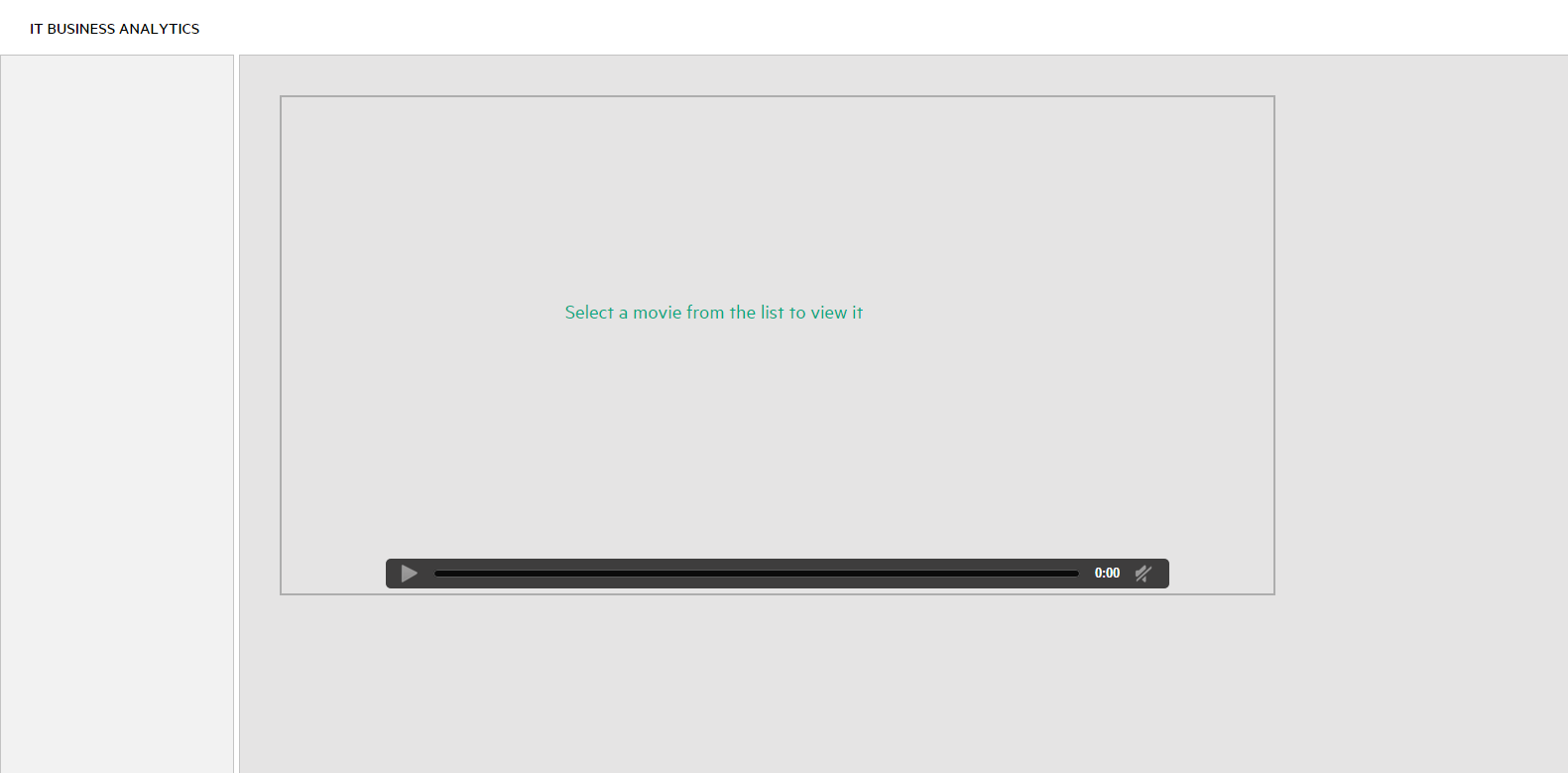
- Select the relevant movie in the list to display the contents.
Note If you are working with Internet Explorer 9 and do not see the movie, make sure that the Compatibility View is off (indicated by the  icon in the Explorer page).
icon in the Explorer page).
For details about the movie scripts, see Common Use Cases.
Movies are also available at: http://www.youtube.com/user/eScorecard
We welcome your comments!
To open the configured email client on this computer, open an email window.
Otherwise, copy the information below to a web mail client, and send this email to SW-Doc@hpe.com.
Help Topic ID:
Product:
Topic Title:
Feedback:













