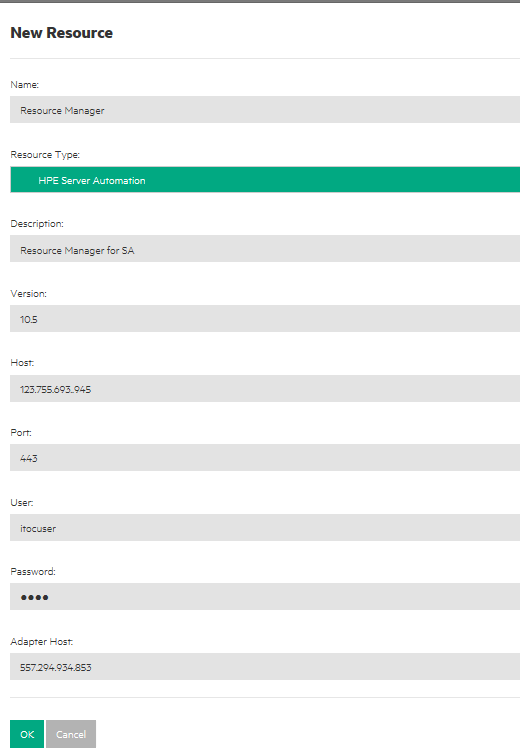Searching the Help
To search for information in the Help, type a word or phrase in the Search box. When you enter a group of words, OR is inferred. You can use Boolean operators to refine your search.
Results returned are case insensitive. However, results ranking takes case into account and assigns higher scores to case matches. Therefore, a search for "cats" followed by a search for "Cats" would return the same number of Help topics, but the order in which the topics are listed would be different.
| Search for | Example | Results |
|---|---|---|
| A single word | cat
|
Topics that contain the word "cat". You will also find its grammatical variations, such as "cats". |
|
A phrase. You can specify that the search results contain a specific phrase. |
"cat food" (quotation marks) |
Topics that contain the literal phrase "cat food" and all its grammatical variations. Without the quotation marks, the query is equivalent to specifying an OR operator, which finds topics with one of the individual words instead of the phrase. |
| Search for | Operator | Example |
|---|---|---|
|
Two or more words in the same topic |
|
|
| Either word in a topic |
|
|
| Topics that do not contain a specific word or phrase |
|
|
| Topics that contain one string and do not contain another | ^ (caret) |
cat ^ mouse
|
| A combination of search types | ( ) parentheses |
|
Create a Resource Manager - HPE SA
-
Log in to HPE ITOCas a user with the Business Administrators role.
- Navigate to the Resource Managers list under the Administration tab.
- From Actions, select New Resource Manager.
-
The New Resource Manager dialog appears
- Complete the following fields:
- Name: (required) - User-specified name.
- Resource Type: (required) - Select HPE Server Automation.
- Description: (optional) - A detailed description of the HPE SA core with which you are integrating.
- Version: (optional) - The HPE SA version being used.
- Host: (required) - The host name for the HPE SA core. This host name matches the host name registered with the Salt server. Note: Make sure the value you enter in the Host field matches exactly to the value you specified for the Slice host name during adapter installation.
- Port: (required) - The port of the HPE SA Slice's configuration gateway tunnel port. The default is 443.
- User: (required) - An HPE SA integration user with the following permissions:
- Run Ad hoc scripts.
- Run Ad hoc & Saved Server Scripts as Super User.
- Managed Servers and Groups
- Read and write permission on the resource (facility, customer, or device group) to which the managed server belongs.
- Password: (required) - HPE SA user password.
-
Adapter Host: (optional) - The host on which the adapter is installed. If this information is not provided, the default is the HPE SA core host name provided above.
Enter resource attribute information:
We welcome your comments!
To open the configured email client on this computer, open an email window.
Otherwise, copy the information below to a web mail client, and send this email to hpe_itoc_docs@hpe.com.
Help Topic ID:
Product:
Topic Title:
Feedback: