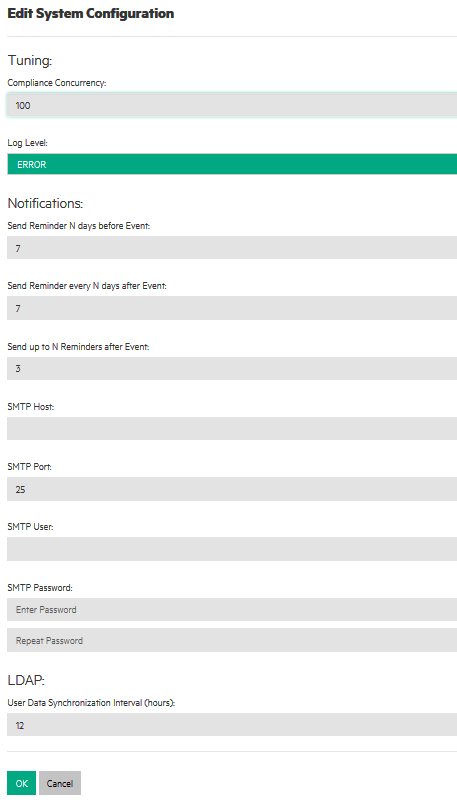Searching the Help
To search for information in the Help, type a word or phrase in the Search box. When you enter a group of words, OR is inferred. You can use Boolean operators to refine your search.
Results returned are case insensitive. However, results ranking takes case into account and assigns higher scores to case matches. Therefore, a search for "cats" followed by a search for "Cats" would return the same number of Help topics, but the order in which the topics are listed would be different.
| Search for | Example | Results |
|---|---|---|
| A single word | cat
|
Topics that contain the word "cat". You will also find its grammatical variations, such as "cats". |
|
A phrase. You can specify that the search results contain a specific phrase. |
"cat food" (quotation marks) |
Topics that contain the literal phrase "cat food" and all its grammatical variations. Without the quotation marks, the query is equivalent to specifying an OR operator, which finds topics with one of the individual words instead of the phrase. |
| Search for | Operator | Example |
|---|---|---|
|
Two or more words in the same topic |
|
|
| Either word in a topic |
|
|
| Topics that do not contain a specific word or phrase |
|
|
| Topics that contain one string and do not contain another | ^ (caret) |
cat ^ mouse
|
| A combination of search types | ( ) parentheses |
|
System configuration
To view and modify system configuration details, the user must be logged in as Public Organization and have the System Administration permission. To view system configuration settings only, the user can log in with the System Administration role.
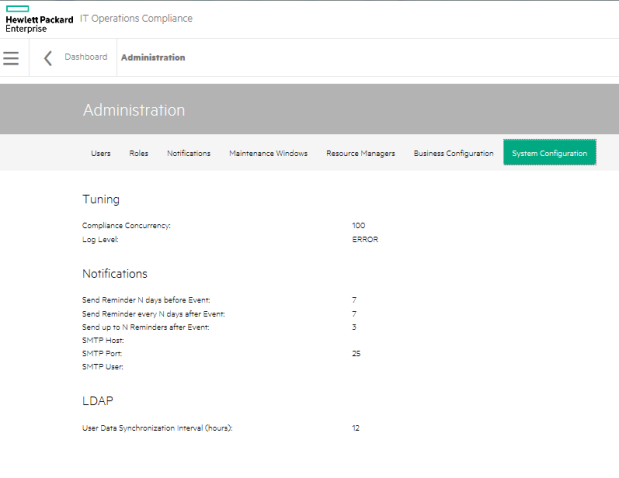
To modify system configuration:
- Click Actions and Edit System Configuration. The Edit System Configuration dialog appears.
Tuning
- Compliance Concurrency - Number of concurrent threads used during Scan Compliance and Remediate job execution. The user can modify the compliance concurrency to any value from 1 through 255. The default is 50.
- Log Level: Set the log level to control the logging granularity in the
<install directory>/serverlog/itoc-server.log. Available levels are ALL, DEBUG, ERROR (default), INFO, OFF, TRACE, and WARN.You must restart HPE ITOC after changing the log level for the new level to take effect.
Notifications
- Set Reminders N Days Before Event: - The default is 7 (see Reminder types).
- Set Reminder Every N Days after Event: - The default is 7.
- Send up to N Reminders After Event: - The default is 3.
- SMTP Host: - Your SMTP server (e.g., smtp.yourserver.com). This field is required to enable notifications.
- SMTP Port: - The port configured on the SMTP server. The default is 25. This field is required to enable notifications.
- SMTP User: - The SMTP user. This field is used or not used based on your SMTP server setup.
- SMTP Password: - The password must be encrypted. This field is used or not based on your SMTP server setup.
LDAP
- User Data Synchronization Interval (hours): - How often LDAP synchronization is performed. The default is 12 hours.
- Click OK.
We welcome your comments!
To open the configured email client on this computer, open an email window.
Otherwise, copy the information below to a web mail client, and send this email to hpe_itoc_docs@hpe.com.
Help Topic ID:
Product:
Topic Title:
Feedback: