Searching the Help
To search for information in the Help, type a word or phrase in the Search box. When you enter a group of words, OR is inferred. You can use Boolean operators to refine your search.
Results returned are case insensitive. However, results ranking takes case into account and assigns higher scores to case matches. Therefore, a search for "cats" followed by a search for "Cats" would return the same number of Help topics, but the order in which the topics are listed would be different.
| Search for | Example | Results |
|---|---|---|
| A single word | cat
|
Topics that contain the word "cat". You will also find its grammatical variations, such as "cats". |
|
A phrase. You can specify that the search results contain a specific phrase. |
"cat food" (quotation marks) |
Topics that contain the literal phrase "cat food" and all its grammatical variations. Without the quotation marks, the query is equivalent to specifying an OR operator, which finds topics with one of the individual words instead of the phrase. |
| Search for | Operator | Example |
|---|---|---|
|
Two or more words in the same topic |
|
|
| Either word in a topic |
|
|
| Topics that do not contain a specific word or phrase |
|
|
| Topics that contain one string and do not contain another | ^ (caret) |
cat ^ mouse
|
| A combination of search types | ( ) parentheses |
|
Edit a business configuration
-
Click Actions and Edit Business Configuration. The Edit Business Configuration dialog appears.
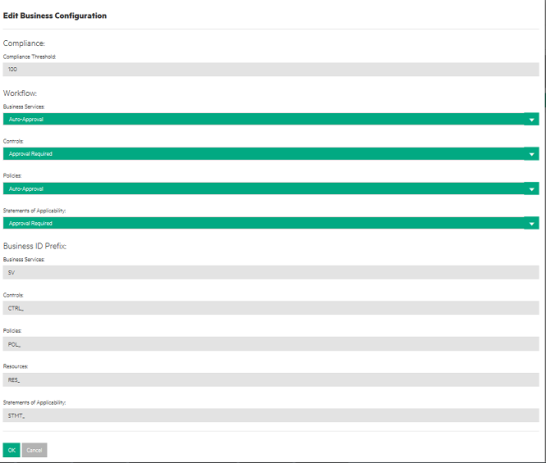
- In the Compliance Threshold field, enter the minimum percentage of compliance to be considered compliant overall. The value can be a number from 1 through 100. The default is 100.
-
Use the dropdown next to each entity to select the workflow for that entity. Workflow can be of the following types:
- Auto-Approval - No approval is required. Submit takes the entity from draft to production.
- Approval Required - The named approver must approve the entity before it can go into production.
The default workflow for each of the entities is:
- For Business Services: default is Auto-Approval
- For Controls: default is Approval Required
- For Policies: default is Approval Required
- For Statements of Applicability: default is Approval Required
- In the Business ID Prefix section, define the starting characters for the ID to distinguish different entity types from each other. The user can change the prefix of the auto-generated ID for each object type. The allowable prefix length is 1 to 50 characters.
- Click OK.
Changes made apply to the organization to which the business administrator is logged in.
We welcome your comments!
To open the configured email client on this computer, open an email window.
Otherwise, copy the information below to a web mail client, and send this email to hpe_itoc_docs@hpe.com.
Help Topic ID:
Product:
Topic Title:
Feedback:





