Searching the Help
To search for information in the Help, type a word or phrase in the Search box. When you enter a group of words, OR is inferred. You can use Boolean operators to refine your search.
Results returned are case insensitive. However, results ranking takes case into account and assigns higher scores to case matches. Therefore, a search for "cats" followed by a search for "Cats" would return the same number of Help topics, but the order in which the topics are listed would be different.
| Search for | Example | Results |
|---|---|---|
| A single word | cat
|
Topics that contain the word "cat". You will also find its grammatical variations, such as "cats". |
|
A phrase. You can specify that the search results contain a specific phrase. |
"cat food" (quotation marks) |
Topics that contain the literal phrase "cat food" and all its grammatical variations. Without the quotation marks, the query is equivalent to specifying an OR operator, which finds topics with one of the individual words instead of the phrase. |
| Search for | Operator | Example |
|---|---|---|
|
Two or more words in the same topic |
|
|
| Either word in a topic |
|
|
| Topics that do not contain a specific word or phrase |
|
|
| Topics that contain one string and do not contain another | ^ (caret) |
cat ^ mouse
|
| A combination of search types | ( ) parentheses |
|
Manage controls
This section describes how to view, author, and modify controls.
Control header
When you select a control, information about that control appears in a new view. The control header is the bar that appears directly beneath the HPE ITOC tabs:

The control header shows:
- Control ID - "CTRL_000004" in the example
- Control name - "dd" in the example
- Revision - Revisions and lifecycle state of this control
- Control details
Navigate to the Details view of a control in draft state to view information about a specific control, control, edit control properties, and edit evaluation and remediation scripts and parameters.
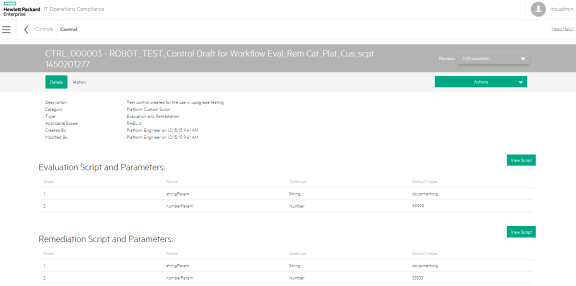
Edit control properties
-
From a control in draft state, click Actions to select Edit Properties.
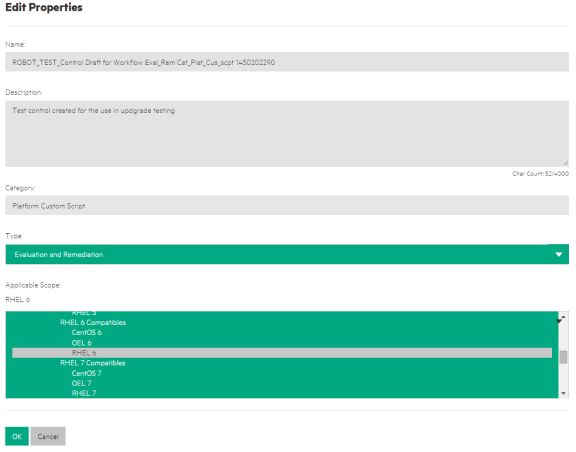
- Information about this control appears. Modify the control as needed.
- Click OK.
Edit evaluation or remediation scripts
- Click the Edit Script button to the right of Evaluation Script and Parameters or Remediation Script and Parameters.
- Add or modify content for your script.
- Click OK.
Edit evaluation or remediation parameters
-
Click the Edit Parameters button to the right of Evaluation Script and Parameters or Remediation Script and Parameters.
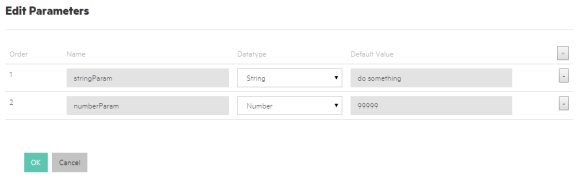
-
To add a new parameter, click the
icon on the right.
- Order - The order is system-generated.
- Name (required) - Enter a name.
- Datatype - Select a number, string, or date for the parameter.
-
Default Value - Set the default value.
- Number - Enter a number in the Default Value field.
- Date - The HPE ITOC system provides today's date, which you can modify.
Control history
The Control History view shows details about each revision's history, including:
- Action - What was done (created, submitted, and so on).
- Notes - Information provided by the user who created or modified the control.
- User - Who performed the action.
- Date - When the action was performed.
View the history of a control
- Navigate to the Controls tab, and click the control whose history you want to view.
- Click History.
We welcome your comments!
To open the configured email client on this computer, open an email window.
Otherwise, copy the information below to a web mail client, and send this email to hpe_itoc_docs@hpe.com.
Help Topic ID:
Product:
Topic Title:
Feedback:





