Searching the Help
To search for information in the Help, type a word or phrase in the Search box. When you enter a group of words, OR is inferred. You can use Boolean operators to refine your search.
Results returned are case insensitive. However, results ranking takes case into account and assigns higher scores to case matches. Therefore, a search for "cats" followed by a search for "Cats" would return the same number of Help topics, but the order in which the topics are listed would be different.
| Search for | Example | Results |
|---|---|---|
| A single word | cat
|
Topics that contain the word "cat". You will also find its grammatical variations, such as "cats". |
|
A phrase. You can specify that the search results contain a specific phrase. |
"cat food" (quotation marks) |
Topics that contain the literal phrase "cat food" and all its grammatical variations. Without the quotation marks, the query is equivalent to specifying an OR operator, which finds topics with one of the individual words instead of the phrase. |
| Search for | Operator | Example |
|---|---|---|
|
Two or more words in the same topic |
|
|
| Either word in a topic |
|
|
| Topics that do not contain a specific word or phrase |
|
|
| Topics that contain one string and do not contain another | ^ (caret) |
cat ^ mouse
|
| A combination of search types | ( ) parentheses |
|
Configure Change Management assignment groups
Applies to User Roles:
System Administrator
Change Management assignment groups enable you to group operators who can be members or approvers of the same group. You can create change assignment groups to contain members and approvers who operate on a common area of responsibility.
Service Manager sends a notification to members of the corresponding groups whenever a new change request is created or an existing change is modified. Approvers of a group can accept or deny the approval requirement of a change if at least one of their security roles has the Can Approve right for the Change area.
To add a change group, follow these steps:
-
Click System Administration > Ongoing Maintenance > Groups > Assignment Groups.
Tip To get a list of existing assignment groups for your reference, click Search.
- Type the name of the new assignment group in the Assignment Group field.
- Click Add.
-
On the Group tab, complete the fields as described below.
- Enter the name of the manager of the assignment group.
- Select the work schedule of the assignment group from the Calendar Name drop-down list.
- Select the time zone.
-
Select the Help Desk Group check box so that the current assignment group supports End User Chat.
- On the Members tab, insert the cursor in a blank line and use the Fill button to select the operators you want to assign to the group. There is no limit to the number of operators in an assignment group. However, consider how many users should provide response when you create and populate a new assignment group.
- On the Approvers tab, insert the cursor in a blank line and use the Fill button to select the approvers you want to assign to the group. There is no limit to the number of operators in an assignment group. However, consider how many users should approve when you create and populate a new assignment group.
- On the Assignments tab, fill in the fields in Supported Departments, Supported Locations, and Supported Languages, respectively.
- (Optional) Fill in the fields in Supported Companies if you have enabled the multi-tenant feature in your Service Manager system.
-
Follow these steps to configure the Supported Services field:
-
Click Configuration Management > Resources > Search CIs to open the Search Configuration Item Records form.
-
Select Business Service in the CI Type field, and then click Search.
-
Select a configuration item, and then append an assignment group in the Support Groups field. For example, ASSET MANAGEMENT.
- Click Save. The selected configuration item is displayed in the Supported Services field of the ASSET MANAGEMENT assignment group.
-
- Click Save and OK.
Related topics