Searching the Help
To search for information in the Help, type a word or phrase in the Search box. When you enter a group of words, OR is inferred. You can use Boolean operators to refine your search.
Results returned are case insensitive. However, results ranking takes case into account and assigns higher scores to case matches. Therefore, a search for "cats" followed by a search for "Cats" would return the same number of Help topics, but the order in which the topics are listed would be different.
| Search for | Example | Results |
|---|---|---|
| A single word | cat
|
Topics that contain the word "cat". You will also find its grammatical variations, such as "cats". |
|
A phrase. You can specify that the search results contain a specific phrase. |
"cat food" (quotation marks) |
Topics that contain the literal phrase "cat food" and all its grammatical variations. Without the quotation marks, the query is equivalent to specifying an OR operator, which finds topics with one of the individual words instead of the phrase. |
| Search for | Operator | Example |
|---|---|---|
|
Two or more words in the same topic |
|
|
| Either word in a topic |
|
|
| Topics that do not contain a specific word or phrase |
|
|
| Topics that contain one string and do not contain another | ^ (caret) |
cat ^ mouse
|
| A combination of search types | ( ) parentheses |
|
Map change model fields into change records
User Roles: System Administrator and Implementer
By configuring a predefined link file, you can customize the fields to be copied from a change model to a change record. You can modify a global link file used as the default for all change models, and you can further specify a link file for an individual change model. The link file for a specific change model takes precedence over the global link file.
To configure a default change model field mapping for all change models, follow these steps:
-
Click Change Management > Administration > Settings in the System Navigator.
The Change Setting screen appears. The default link file for all the change models is specified in the Default Open/Apply Link text box.
- Click the Find Related Information icon on the right of the Default Open/Apply Link text box to open the link file.
- Click the line containing the mapping information in the table, and then click More > Select Line.
-
Modify the field mapping in the Source Field (Fill To/Post From) column and the Target Field (Fill From/Post To) column.
Note Enter the field names of the
changeModeltable in the Source Field (Fill To/Post From) column, and enter the field names of thecm3rtable in the Target Field (Fill From/Post To) column. The source and target fields in each mapping row should have the same data type. - Click Save.
Note If you want to use a different link file, enter the name of your link file in the Default Open/Apply Link text box.
To configure a field mapping for one specific change model:
- Click Tailoring > Tailoring Tools > Links in the System Navigator.
- In the Name field, type the name of the form or file. If desired, type a descriptive name or phase in the Description field.
- Click New to create the new link record.
- Click a line in the table, and then click More > Select Line.
- Type descriptive relationship information in the appropriate text boxes.
-
Configure a mapping using the Source Field (Fill To/Post From) column and the Target Field (Fill From/Post To) column.
Note Enter the field names of the
changeModeltable in the Source Field (Fill To/Post From) column, and enter the field names of thecm3rtable in the Target Field (Fill From/Post To) column. The source and target fields in each mapping row should have the same data type. - Click Save to add the new link record.
- Click Change Management > Configuration > Change Models in the System Navigator.
-
Click Search to select a change model.
Or
Click New to create a new change model record.
- In the Open/Apply Link field, click the Fill icon to select the link file you created.
- Click Save.
Related topics
Use change models in the Service Catalog connector
Enable or disable the Apply Change Model option for a change workflow phase