Searching the Help
To search for information in the Help, type a word or phrase in the Search box. When you enter a group of words, OR is inferred. You can use Boolean operators to refine your search.
Results returned are case insensitive. However, results ranking takes case into account and assigns higher scores to case matches. Therefore, a search for "cats" followed by a search for "Cats" would return the same number of Help topics, but the order in which the topics are listed would be different.
| Search for | Example | Results |
|---|---|---|
| A single word | cat
|
Topics that contain the word "cat". You will also find its grammatical variations, such as "cats". |
|
A phrase. You can specify that the search results contain a specific phrase. |
"cat food" (quotation marks) |
Topics that contain the literal phrase "cat food" and all its grammatical variations. Without the quotation marks, the query is equivalent to specifying an OR operator, which finds topics with one of the individual words instead of the phrase. |
| Search for | Operator | Example |
|---|---|---|
|
Two or more words in the same topic |
|
|
| Either word in a topic |
|
|
| Topics that do not contain a specific word or phrase |
|
|
| Topics that contain one string and do not contain another | ^ (caret) |
cat ^ mouse
|
| A combination of search types | ( ) parentheses |
|
- Configuration Management workflows and user tasks
- Delete a configuration item (CI) type
- Modify a configuration item (CI) type
- Create a new configuration item (CI) type
- Update Configuration Management policies
- Evaluate the need for a Configuration Management System (CMS) data model update
- Create a new configuration item (CI)
- Delete a configuration item (CI)
- Create a new model
- Validate a configuration creation change task
- View the audit history of a configuration item
- Plan CI relationship changes from a change record
- Modify a configuration item
- View component reliability
- View component availability
- View the availability plan of a business service
- Create a new configuration report
- Review a modification to a configuration item
- Conduct a configuration audit
- Check related configurations
- Delete a master data record
- Update a master data record
- Add a master data record
- Validate data sets
- Master data records
- View scheduled maintenance for a configuration item
- Service life cycle management
- Configuration item actual states
- Set the expected state of a configuration item
- Configuration items
Delete a configuration item (CI)
You may be assigned a change task by the Change Coordinator that requests that you delete a CI. Follow the procedure below to ensure that changes to configurations are properly controlled.
To delete a CI:
- Find the task that requests the deletion of an existing CI in your To Do Queue, and double-click the record to open it. If you do not see the task in your To Do Queue, click the Change Tasks queue to view the task.
- In the Affected CI list, click the CI that you have been requested to delete and click Find to display the CI details.
- Review the current information about the CI to determine if deleting the CI is in accordance with Configuration Management policies. For example, verify there are no open Service Desk, Incident, Problem, or Change records relating to the CI. If the modification is not applicable, reject the change task.
- Click Delete.
- Click Yes to confirm the deletion.
- After the CI type is deleted, return to the task record.
- Close the task:
- Click Close Task.
- Select the Closure Code and type a Closure Comment.
- Click Save & Exit. Service Manager sets the task state to Closed.