Searching the Help
To search for information in the Help, type a word or phrase in the Search box. When you enter a group of words, OR is inferred. You can use Boolean operators to refine your search.
Results returned are case insensitive. However, results ranking takes case into account and assigns higher scores to case matches. Therefore, a search for "cats" followed by a search for "Cats" would return the same number of Help topics, but the order in which the topics are listed would be different.
| Search for | Example | Results |
|---|---|---|
| A single word | cat
|
Topics that contain the word "cat". You will also find its grammatical variations, such as "cats". |
|
A phrase. You can specify that the search results contain a specific phrase. |
"cat food" (quotation marks) |
Topics that contain the literal phrase "cat food" and all its grammatical variations. Without the quotation marks, the query is equivalent to specifying an OR operator, which finds topics with one of the individual words instead of the phrase. |
| Search for | Operator | Example |
|---|---|---|
|
Two or more words in the same topic |
|
|
| Either word in a topic |
|
|
| Topics that do not contain a specific word or phrase |
|
|
| Topics that contain one string and do not contain another | ^ (caret) |
cat ^ mouse
|
| A combination of search types | ( ) parentheses |
|
Managing Chef Cookbooks
Accessing Chef Cookbooks from the SA Client
New SA object type: chef cookbooks
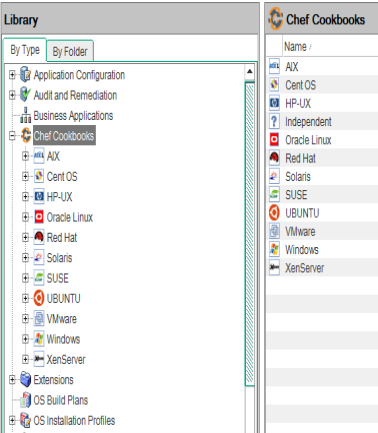
To locate Chef Cookbooks in SA Client by folder:
- From the navigation pane, select Library > By Type > Chef Cookbooks.
- Navigate down the hierarchy by selecting a platform and then a platform version.
- From the content pane, select a cookbook and then select Locate in Folders from the Actions menu. The folder hierarchy for the policy appears in the content pane.
To locate Chef Cookbooks in SA Client by type:
- From the navigation pane, select Library > By Type > Chef Cookbooks.
- Navigate down the hierarchy by selecting a platform and then a platform version.
- Select a cookbook associated with this specific platform version.
Viewing Cookbook Details in SA Client
SA provides complete visibility into the properties, metadata, and recipes of the imported cookbooks.
To view cookbook details from the preview pane:
You can access the cookbook details directly from the preview pane when selecting the cookbook: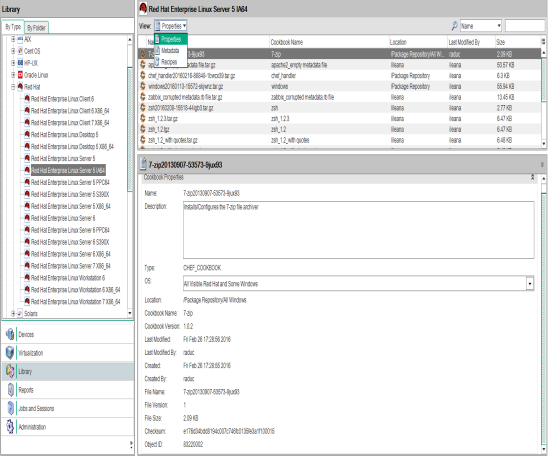
Previewing details of a cookbook from the chef cookbooks list view
To view cookbook details from within the cookbook:
- From the navigation pane, select Library > By Type > Chef Cookbooks.
- Navigate down the hierarchy by selecting a platform and then a platform version.
- Select a cookbook associated with this specific platform version.
- From the Actions menu, select Open to view Cookbook details. There are three views in the Cookbook explorer.
- Properties (cookbook file information)
- Metadata (attributes and components of the cookbook)
- Recipes (the contents of each of the recipes in the cookbook).
Editing Chef Cookbook properties
The Cookbook: Properties window in the SA Client allows you to view and edit the properties of a cookbook. You can edit a cookbook’s Name, Description, OS, and Location.
Note
Editing cookbook properties can be done only by users that have write permissions for the folder where the cookbook resides.
To edit the Chef Cookbook properties:
- From the navigation pane, select Library > By Type > Chef Cookbooks.
- Navigate down the hierarchy by selecting a platform and then a platform version.
- Select a cookbook associated with this specific platform version.
- From the Actions menu, select Open to view Cookbook details.
- In the navigation pane, select Properties to view cookbook file information.
- Update the editable fields:
- Name: The default name is based on the name of the import file. This is an editable text field.
Only the internal SA name of the cookbook is editable; not the native one, so cookbook-dependency resolution is not affected by a rename. - Description: Enter a meaningful description for the cookbook in the text field
- OS: Click the arrow to select or deselect supported operating systems for this cookbook.
- Location: Click Select to navigate to and select the folder path in the SA Library. Navigate to the desired folder location and click Select again to make the selection.
- Name: The default name is based on the name of the import file. This is an editable text field.
- Select File > Save to save your changes.
We welcome your comments!
To open the configured email client on this computer, open an email window.
Otherwise, copy the information below to a web mail client, and send this email to hpe_sa_docs@hpe.com.
Help Topic ID:
Product:
Topic Title:
Feedback:





