Searching the Help
To search for information in the Help, type a word or phrase in the Search box. When you enter a group of words, OR is inferred. You can use Boolean operators to refine your search.
Results returned are case insensitive. However, results ranking takes case into account and assigns higher scores to case matches. Therefore, a search for "cats" followed by a search for "Cats" would return the same number of Help topics, but the order in which the topics are listed would be different.
| Search for | Example | Results |
|---|---|---|
| A single word | cat
|
Topics that contain the word "cat". You will also find its grammatical variations, such as "cats". |
|
A phrase. You can specify that the search results contain a specific phrase. |
"cat food" (quotation marks) |
Topics that contain the literal phrase "cat food" and all its grammatical variations. Without the quotation marks, the query is equivalent to specifying an OR operator, which finds topics with one of the individual words instead of the phrase. |
| Search for | Operator | Example |
|---|---|---|
|
Two or more words in the same topic |
|
|
| Either word in a topic |
|
|
| Topics that do not contain a specific word or phrase |
|
|
| Topics that contain one string and do not contain another | ^ (caret) |
cat ^ mouse
|
| A combination of search types | ( ) parentheses |
|
Devices tree: Server and network device properties
SAV displays property information about servers, network devices, and the connections between them:
- Server properties
- DNS servers properties
- Properties for servers and devices with compliance policies
- Virtual server properties
- Link properties for servers and network devices
- Replication
- Layer 1 link properties
- IPC links
- Network devices properties
- Virtual server properties
- Port group properties
- Network interface properties pane
Server properties
The Properties Pane for a server displays the following information:
- Name: The host name of the server.
- Server ID: The SA unique identifier for the server.
- Operating System: The operating system of the server.
- Kernel: The kernel version of the operating system (when applicable).
- Agent Version: The version of the Server Agent that enables the server to be managed and scanned.
- Last Reported Time: The most recent time that the Server Agent communicated with the SA core.
- Uptime: The length of time the server has been powered on.
- Codeset: The character encoding for the server’s locale.
- Users: The number of users that are currently logged in.
- Load averages: 1-minute, 5-minute, and 15-minute load averages. The load average for servers running a Windows operating system displays unknown because it is not supported by Microsoft.
- Memory usage: The total free memory.
- Swap usage: The total used swap and swap in/out activity.
- DNS Servers: All configured DNS servers for the selected server.
- Virtual Machines/Zones: If the selected server is a hypervisor (Solaris Global Zone or VMware ESX server), you can expand the list and view all zones (Solaris) virtual machines (VMware ESX). Each virtual machine or zone will display its own server properties. For more information, see Virtual server properties.
- Routes: All configured static routes on the selected server.
- Interfaces: The number of network interfaces. For each interface on a server, the following information is displayed:
- MAC address
- Broadcast address
- Subnet mask
- Device
- FCAs: All Fibre Channel Adapters (HBAs) installed on the selected server.
- File systems: All files systems in use on the selected server. For each file system, properties include: drive letter, mount point, mount options, type of file system, logical block device used by the file system, amount of free space, percent used, and associated device for each file system.
- Disks: All physical disks installed on the selected server.
If you have added a server to SAV but have not yet refreshed the Snapshot, the server will appeared grayed out in the maps and in the Devices tab. The properties information will be blank until you initiate a refresh.
DNS servers properties
DNS Server properties contain the following information:
- Name: Name of the DNS Server.
- IP Address: IP address of the DNS Server.
- Servers: Provides server properties for each server using this DNS server.
Properties for servers and devices with compliance policies
For servers or network devices that have compliance policies associated with them (Software, AppConfig, Patch, Audit, Duplex), the server’s properties shows a rollup compliance status for all attached policies. You can expand the compliance list to view each individual compliance policy attached to the server.
Each compliance category displays one of the following compliance statuses:
- Compliant
 : The compliance scan ran successfully and the actual server or device configuration matches the criteria defined in the policy.
: The compliance scan ran successfully and the actual server or device configuration matches the criteria defined in the policy. - Partial
 : The compliance scan ran successfully, but the server or device configuration did not fully pass the compliance criteria defined in the policy.
: The compliance scan ran successfully, but the server or device configuration did not fully pass the compliance criteria defined in the policy. - Noncompliant
 : The compliance scan ran and the actual server or device configuration did not match the criteria defined in the policy.
: The compliance scan ran and the actual server or device configuration did not match the criteria defined in the policy. - Scan Failure
 : The compliance scan was unable to run.
: The compliance scan was unable to run. - Scan Needed
 : The results are unavailable, perhaps because a compliance scan was never run (for example, on a new installation), or the configuration on the server changed since the last time information was reported to the Compliance Dashboard.
: The results are unavailable, perhaps because a compliance scan was never run (for example, on a new installation), or the configuration on the server changed since the last time information was reported to the Compliance Dashboard. - Scanning
 : The compliance scan currently being run.
: The compliance scan currently being run.
You can launch the Device Explorer or remote terminal in the SA Client to view and remediate any compliance discrepancies by clicking on a compliance status link in the properties window. For NA-enabled cores, clicking a compliance status link launches the NA Web interface.
For information on launching a Device Explorer, remote terminal, or global shell, see Adding and removing devices in SAV.
The figure below shows a server’s properties and lists compliance information about the server. Note that when any compliance policy on the server is non-compliant, then the main compliance policies row shows a non-compliant status.

A SAV snapshot is not the same thing as a compliance scan, but they are related. A compliance scan can be run from the SA Client or the NA Client and checks a server or device’s compliance status and reports this information to the Compliance Dashboard inside of the SA Client (and by extension, a server’s properties in SAV), or to the Policy Compliance page in the NA Client user interface.
The actual compliance state you are viewing in SAV may have changed since you last scanned the server or device. To get the most current information, click Refresh Snapshot  on the SAV tool bar. For more information on compliance, see the SA 10.50 Administration Guide.
on the SAV tool bar. For more information on compliance, see the SA 10.50 Administration Guide.
Virtual server properties
The properties of a virtual server display all the same information as a physical server except that VMware and Solaris 10 hypervisors show all hosted virtual servers. VMware ESXi hypervisor servers will not display in the Tiers Tree, although the VMs hosted on the servers may be displayed here. You can expand each hosted virtual server and view its properties. Conversely, each virtual server will contain in its properties the hypervisor that is hosting it.
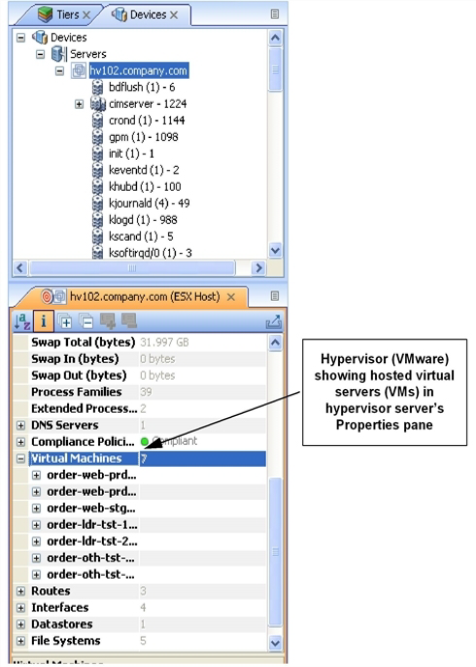
Link properties for servers and network devices
The Properties Pane for links between servers, external connections, and network devices displays the following information:
- Protocol: The TCP or UDP.
- Port: The destination port that is associated with this link.
- Connections: The number of connections associated with this link. For each connection, the following information is displayed:
- End points: The process families (if known). IP addresses (if unknown).
- Ephemeral port number: A random port that is assigned by the operating system.
Replication
- Replication Type: The type of replication for this selected storage array.
- Copy Type: Replication copy type.
- Status: Status of the volume replicator.
- Source: Source volume of the replication.
- Target: Target volume of the replication.
Layer 1 link properties
Layer 1 Link properties represents the physical connection between devices and contains the following information:
- Eff. Duplex: Effective duplex between the two devices. The duplex represented is the actual duplex. If SAV cannot determine the duplex, then it will use the configured duplex.
- Eff. Speed: Effective speed between the two devices. The speed represented is the actual speed. If SAV cannot determine the speed, then it will use the configured port speed.
- Port:
- Name: Name configured for the port.
- MAC Address: MAC address assigned to the port.
- Duplex: Configured duplex setting for the port (full, half, or automatic).
- Neg. Duplex: Negotiated duplex, which could be different than actual.
- Speed: Configured speed of the port.
- Neg. Speed: Negotiated speed of the port, which could be different than what has been configured.
- Network Interfaces: Network interfaces connected to this port.
- Peer MAC Addresses: Other MAC addresses connected to the port.
- Interfaces: All network interfaces connected to this port.
IPC links
Inter-process communication (IPC) link properties represent the links between processes in your Business Application and consist of the following attributes:
- Protocol: The protocol used for inter-process communication. Usually TCP or UDP.
- Connections: The number of connections associated with this link.
- Destination Address: IP address of the destination of the link.
- Source Addresses: Source IP addresses of the processes connection.
Network devices properties
The Properties Pane for network devices (routers, switches, firewalls, load balancers, and so on) displays the following information:
- Name: The name of the network device.
- LastReported Time: The date of the last successful snapshot of the network device by NA.
- Manufacturer: The vendor that manufactures the network device.
- Model: The model number of the network device.
- Operating System: The operating system running on the network device.
- Firmware Version: The firmware version number for the device.
- Asset Tag: The assigned number used for tracking the network device.
- VLANs: The total number of VLANs that this network device contains.
- Ports: The total number of ports that this network device contains.
- ACL Config: Displays a link to view the ACLs configured for the device. You can view or compare ACL configurations by selecting View ACL Configuration from the Manage menu. This opens the ACL Configuration dialog for the selected network devices that have ACLs.
If you select two network devices, right-click, and select Compare ACL Configuration, this opens the Compare ACL Configuration dialog for the selected network devices that have ACLs. This allows you to compare ACL configurations between two devices in the same snapshot, or when in comparison mode, between the same device in the two snapshots. For more information, see ACLs and server pool configurations . - Server Pool: Displays a link to view the sever pool members for the selected device. For load balancers, you can view Server Pool members by clicking the Server Pools link in the Properties pane or selecting View Server Pool Configuration from the Manage menu.
If you select two load balancers in the Devices tree, right-click, and select Compare Server Pool Configuration, you can view the Compare Server Pool Configuration window to see any differences in configuration. For more information, see ACLs and server pool configurations . - Compliance: For network devices that have compliance policies associated with them, the properties will display its compliance status. For information on Compliance statuses, see Properties for servers and devices with compliance policies.
Network device port
Network device port properties display the following information:
- Name: Name configured for the port.
- MACAddress: The Media Access Control ID assigned to this port.
- Duplex: The configured duplex (if it can be collected).
- Neg.Duplex: The negotiated duplex (if it can be collected).
- Speed: The configured speed in Mbps (if it can be collected).
- NegotiatedSpeed: The negotiated speed in Mbps (if it can be collected).
- Peer MAC Addresses: Other MAC addresses connected to the port.
Virtual switch properties
Virtual Switch properties displays the following information:
- Port Groups: These can be expanded to view port groups configured for the selected vSwitch.
- Network Interfaces: These can be expanded to view network interfaces assigned to the selected vSwitch.
Port group properties
Port group properties displays the following information:
- Port Group Name: The name of port group
- VLAN ID: The VLAN ID of port group. This is optional in the VMware management user interface.
Network interface properties pane
The Properties Pane for a network interface displays the following information:
- IP Address: The IP address that is associated with a network interface.
- MAC Address: The Media Access Control ID that is associated with a network interface.
- Subnet Mask: The subnet that is associated with a network interface.
- Broadcast Address: The broadcast address that is associated with a network interface.
- Device: The device that is associated with a network interface.
- Duplex: The configured duplex (if it can be collected).
- Negotiated Duplex: The negotiated duplex (if it can be collected).
- Speed: The configured speed in Mbps (if it can be collected).
- Negotiated Speed: The negotiated speed in Mbps (if it can be collected).
- Routes: Network interfaces and servers will show static route information. VMware ESXi hypervisor servers will not show route information.
We welcome your comments!
To open the configured email client on this computer, open an email window.
Otherwise, copy the information below to a web mail client, and send this email to hpe_sa_docs@hpe.com.
Help Topic ID:
Product:
Topic Title:
Feedback:





