Searching the Help
To search for information in the Help, type a word or phrase in the Search box. When you enter a group of words, OR is inferred. You can use Boolean operators to refine your search.
Results returned are case insensitive. However, results ranking takes case into account and assigns higher scores to case matches. Therefore, a search for "cats" followed by a search for "Cats" would return the same number of Help topics, but the order in which the topics are listed would be different.
| Search for | Example | Results |
|---|---|---|
| A single word | cat
|
Topics that contain the word "cat". You will also find its grammatical variations, such as "cats". |
|
A phrase. You can specify that the search results contain a specific phrase. |
"cat food" (quotation marks) |
Topics that contain the literal phrase "cat food" and all its grammatical variations. Without the quotation marks, the query is equivalent to specifying an OR operator, which finds topics with one of the individual words instead of the phrase. |
| Search for | Operator | Example |
|---|---|---|
|
Two or more words in the same topic |
|
|
| Either word in a topic |
|
|
| Topics that do not contain a specific word or phrase |
|
|
| Topics that contain one string and do not contain another | ^ (caret) |
cat ^ mouse
|
| A combination of search types | ( ) parentheses |
|
- SA Provisioning
- SA Provisioning Concepts
- Performing SA Provisioning
- SA Provisioning Common Use Cases
- Creating New SA Build Plans
- SA provisioning Administration
- OS sequence-based provisioning
- OS provisioning components
- Build customization scripts
- How the OS Build Agent locates the Build Manager
- Provisioning setup for OS sequences
- OS Provisioning setup task summary
- Setting up the Media Server
- Creating MRLs
- Media Resource Locator Administration
- Multipath SAN support for OS provisioning
- Configuring RAID on HPE ProLiant servers before OS provisioning
- Defining installation profiles and OS sequences
- OS installation profile requirements
- Oracle Solaris/Sun SPARC 10 installation profile requirements
- Red Hat Linux installation profile requirements
- VMware ESX installation profile requirements
- SUSE Linux installation profile requirements
- Microsoft Windows installation profile requirements
- Defining and managing OS installation profiles
- Modifying existing OS installation profiles
- Changing the properties of OS installation profiles
- Modifying OS installation profile packages
- Viewing the change history for an OS installation profile
- Deleting an OS installation profile
- Build customization scripts
- Solaris build customization scripts
- Linux build customization scripts
- Windows build customization scripts
- Defining custom attributes
- Creating OS sequences
- Manage Boot Clients
- Using the Manage Boot Clients option
- Running an MBC APX
- Booting a Red Hat Enterprise Linux server in a non-DHCP environment
- Booting a Red Hat Enterprise Linux Itanium 64-bit server in a non-DHCP environment using Elilo boot
- Booting a Windows Server in a non-DHCP environment
- DHCP Custom Attribute
- HP-UX Provisioning
OS sequence-based provisioning requirements, setup, and usage
The OS Sequence Provisioning Process
Using SA OS Sequences requires of certain preparatory tasks including:
- Installing and configuring the required OS Provisioning components including the following:
- Media server repository preparation including creating Media Resource Locators (MRLs) for use with OS Sequences.
- Uploading licensed OS media to the Media Server
- DHCP server management using the
/opt/opsware/dhcpd/sbin/dhcpdtool.
- Creating OS Installation Profiles for the operating systems to be provisioned. The Installation Profiles specify which operating system is to be installed and how it is to be configured and where the operating system media is located on the Media Server (using an MRL).
Associated with the Installation Profile are:
- Operating system-specific installation configuration files such as Kickstart (Linux), Jumpstart (Solaris/SPARC 10), Automated Installer (Solaris/SPARC 11) and
unattend.xml(Windows). - Build Customization Scripts that allow you to manage each operating system installation from the network connection to SA Agent installation.
- Custom Attributes that allow you to define server-specific custom attributes that set specified parameters and named data values. You can write scripts that use these parameters and data values to control network and server configuration, notifications, and CRON script configuration.
- Creating OS Sequences that specify the OS Installation Profile to use, device groups, and remediation policies. You must use OS Sequences in conjunction with OS Installation Profiles.
- Operating system-specific installation configuration files such as Kickstart (Linux), Jumpstart (Solaris/SPARC 10), Automated Installer (Solaris/SPARC 11) and
Create the OS sequence
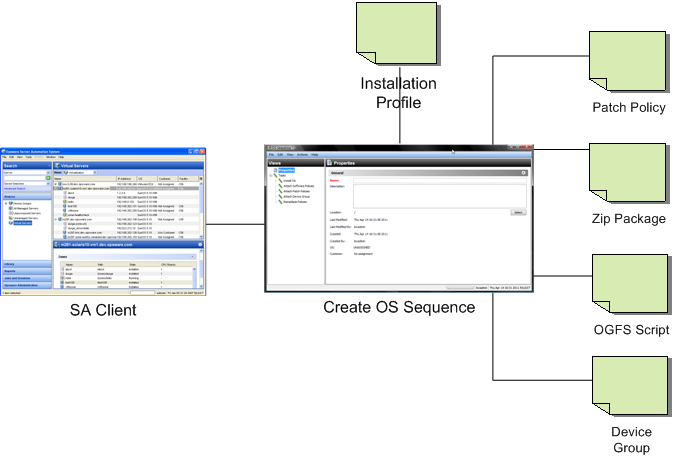
After you have created your OS Provisioning configuration files, the process for provisioning new servers typically includes tasks similar to the following:
- Preparation
- Physically prepare the server for operation and connect it to a network that can communicate with SA.
- In some cases, you must prepare the server hardware for OS Provisioning.
- OS Installation Profile(s) defined and available.
- Booting the server to be provisioned
Power on and boot the server to be provisioned using one of the following boot methods:
- Use a bootable image provided by SA.
A bootable CD or DVD is not required for Intel-based servers that support PXE/WinPE or UNIX servers as these servers can be remotely booted over a network.
- For servers that can be booted over the network, powering on the server causes the server to initiate its network boot process.
For more information about booting servers remotely, see IPv6 notes and Managed Boot Clients.
- A bootable CD or DVD is not required for Intel-based servers that support PXE/WinPE or UNIX servers as these servers can be remotely booted over a network.
- After the server boots successfully and the SA Build Agent has been installed, the server appears in the SA Client in the Unprovisioned Server list and is ready for operating system installation.
- Install the Operating System (Provision)
Select a server that has been booted with an OS Build Agent and select an appropriate OS Sequence for the operating system and configuration you want to install.
- Start the OS Provisioning job.
We welcome your comments!
To open the configured email client on this computer, open an email window.
Otherwise, copy the information below to a web mail client, and send this email to hpe_sa_docs@hpe.com.
Help Topic ID:
Product:
Topic Title:
Feedback:





