Searching the Help
To search for information in the Help, type a word or phrase in the Search box. When you enter a group of words, OR is inferred. You can use Boolean operators to refine your search.
Results returned are case insensitive. However, results ranking takes case into account and assigns higher scores to case matches. Therefore, a search for "cats" followed by a search for "Cats" would return the same number of Help topics, but the order in which the topics are listed would be different.
| Search for | Example | Results |
|---|---|---|
| A single word | cat
|
Topics that contain the word "cat". You will also find its grammatical variations, such as "cats". |
|
A phrase. You can specify that the search results contain a specific phrase. |
"cat food" (quotation marks) |
Topics that contain the literal phrase "cat food" and all its grammatical variations. Without the quotation marks, the query is equivalent to specifying an OR operator, which finds topics with one of the individual words instead of the phrase. |
| Search for | Operator | Example |
|---|---|---|
|
Two or more words in the same topic |
|
|
| Either word in a topic |
|
|
| Topics that do not contain a specific word or phrase |
|
|
| Topics that contain one string and do not contain another | ^ (caret) |
cat ^ mouse
|
| A combination of search types | ( ) parentheses |
|
Report results
Report results initially appear in a graphical or list view. The graphical report is an overview of available data for this report displayed in a pie chart or in a bar graph. You can drill down for more detail in the chart or graph by clicking on any of the sections or bars. For example, you can drill down to individual servers that appear in a report and get detailed information about them.
In this section following topics are discussed:
- Viewing a graphical report
- Viewing a list report
- Exporting a report
- Report results
- Report results restrictions
Viewing a graphical report
A graphical report is a pie chart.
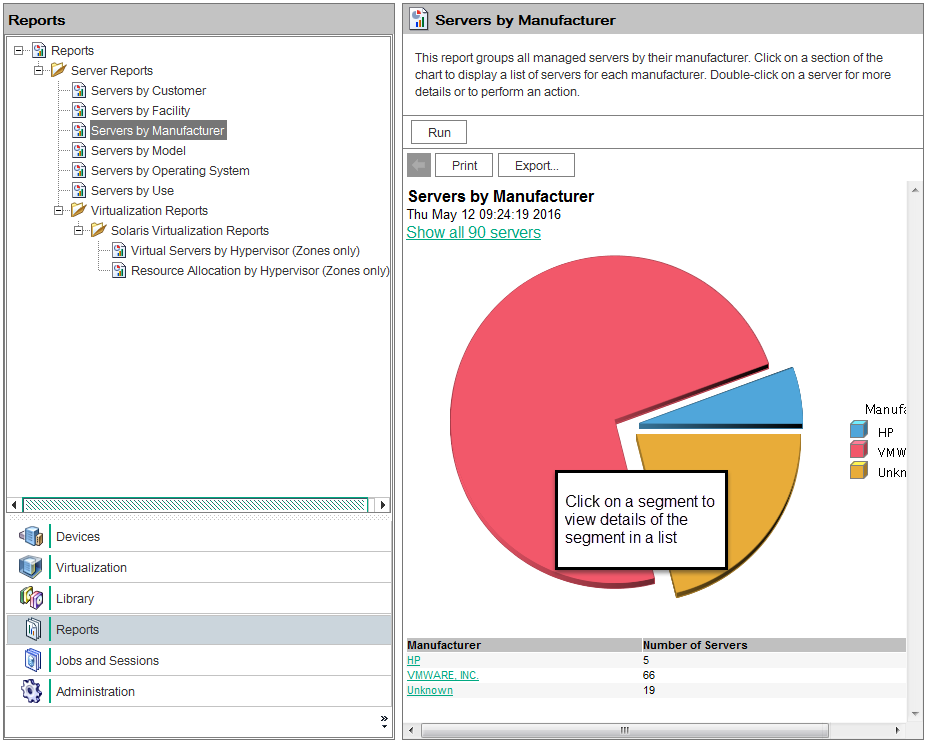
Click on a section of the chart to drill down for more details or to perform an action. You can also click on the “Show all <number> servers” link to display a list of servers.
Viewing a list report
A list report is a tabular display of information. Double-click on a row in the list, such as a server, audit, or policy, for more detail or to perform an action. See the List Report for an example.
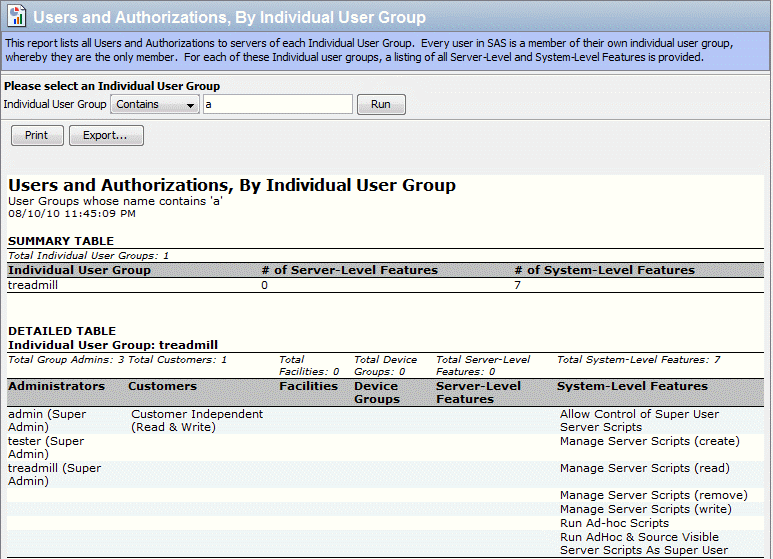
Exporting a report
You can export a report to your local file system for use in other applications or to distribute as an attachment in an email. The type of report determines which export file formats are available:
- Graphical reports (pie or bar charts) can be exported to .html or .pdf format.
- List reports can be exported to .html, .pdf, or .xls format.
To export a report:
- From the report, click Export to open the Save window.
- In the Save in field, enter a location that identifies where you want to save the file to, or select from the drop-down list.
- Enter a file name.
- Select the file type.
- Click Save.
Printing a report
To print a report:
- From the report, click Print to open the Print window.
- Use the default print options or modify them, and then click OK.
Report results restrictions
The following reports have a limit of 2000 “items” that can be displayed in their results:
- Server Permissions By Server
- Server Permissions By User
- OGFS Permissions By Server
- OGFS Permissions By User
In these reports, if the results reach 2000, the report will stop, because depending on the specified search parameters, they can yield thousands of results and slow performance of the SA core.
For example, the Server Report by User will run successfully if you specify 10 users and 200 servers in the search parameters, but will not run if you specify 10 users and 201 servers.
To avoid this problem, either modify your search parameters to yield less results, or break the report query into smaller searches and run as many smaller reports as you need to achieve your results.
We welcome your comments!
To open the configured email client on this computer, open an email window.
Otherwise, copy the information below to a web mail client, and send this email to hpe_sa_docs@hpe.com.
Help Topic ID:
Product:
Topic Title:
Feedback:





