Searching the Help
To search for information in the Help, type a word or phrase in the Search box. When you enter a group of words, OR is inferred. You can use Boolean operators to refine your search.
Results returned are case insensitive. However, results ranking takes case into account and assigns higher scores to case matches. Therefore, a search for "cats" followed by a search for "Cats" would return the same number of Help topics, but the order in which the topics are listed would be different.
| Search for | Example | Results |
|---|---|---|
| A single word | cat
|
Topics that contain the word "cat". You will also find its grammatical variations, such as "cats". |
|
A phrase. You can specify that the search results contain a specific phrase. |
"cat food" (quotation marks) |
Topics that contain the literal phrase "cat food" and all its grammatical variations. Without the quotation marks, the query is equivalent to specifying an OR operator, which finds topics with one of the individual words instead of the phrase. |
| Search for | Operator | Example |
|---|---|---|
|
Two or more words in the same topic |
|
|
| Either word in a topic |
|
|
| Topics that do not contain a specific word or phrase |
|
|
| Topics that contain one string and do not contain another | ^ (caret) |
cat ^ mouse
|
| A combination of search types | ( ) parentheses |
|
- Managing the Server Agent
- Permissions required for server discovery and agent installation
- Installing the SA Agent
- Discovering agentless servers
- Upgrading the SA Agent
- Setting agent installation defaults
- Starting and stopping the SA Agent
- Viewing SA Agent information
- Server discovery and agent installation
- Troubleshooting agent installation errors
- Communication between the server and SA Core
- Running server communication tests
Discovering agentless servers
You can use the SA Client to install agents on a large number of servers. To discover agentless servers, you specify a location to scan for servers and a set of IP addresses. SA performs a network scan to locate and identify servers. Instead of entering addresses into the input field, you can import a file containing of IP addresses or IP address ranges. When the scan is complete, SA displays a list of scanned servers.
SA determines the status of each server, its IP address, its host name, detected operating system, and open ports used to connect to the server.
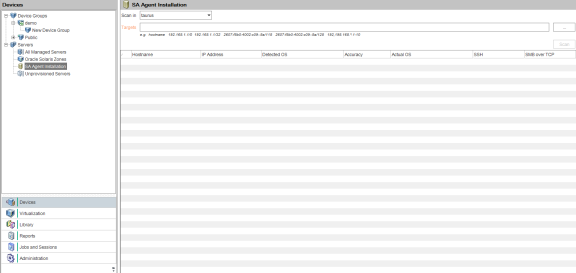
To scan for agentless servers and install agents on them using the SA Client:
- From the SA Client navigation pane, select the Devices tab and then select Servers > SA Agent Installation.
-
Select a realm to scan for servers from the “Scan in” drop-down list. For more information about realms, see the SA 10.50 Administration Guide.
- In the Targets field, click the ... button to select a realm and enter as many IPv4 or IPv6 addresses as you want to scan.
-
Click Scan to scan for servers. When the scan is complete, the list of servers is shown. For each server, SA determines the status of the server, its IP address, its host name, the detected operating system and open ports that can be used to connect to the server. You can click on any of the column headings to sort the server list by that column.
If you have a firewall enabled, SA may not be able to accurately detect a server’s actual installed operating system. Some firewalls can interfere with the methods SA uses to detect the operating system. SA must be able to access at minimum one open port and one closed port to gather the information needed to determine the operating system. If you find that SA has not identified any operating system or has misidentified the operating system, you may need to configure your firewall to allow network packets from the SA core.
The following figure shows the results of a network scan for servers. The actual operating system of the server can be only determined if SA is able to successfully log into the server.
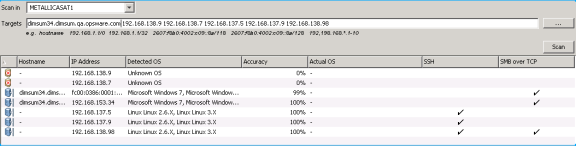
5. Install the SA agent on these servers, as described in Installing the SA Agent.
We welcome your comments!
To open the configured email client on this computer, open an email window.
Otherwise, copy the information below to a web mail client, and send this email to hpe_sa_docs@hpe.com.
Help Topic ID:
Product:
Topic Title:
Feedback:





