Searching the Help
To search for information in the Help, type a word or phrase in the Search box. When you enter a group of words, OR is inferred. You can use Boolean operators to refine your search.
Results returned are case insensitive. However, results ranking takes case into account and assigns higher scores to case matches. Therefore, a search for "cats" followed by a search for "Cats" would return the same number of Help topics, but the order in which the topics are listed would be different.
| Search for | Example | Results |
|---|---|---|
| A single word | cat
|
Topics that contain the word "cat". You will also find its grammatical variations, such as "cats". |
|
A phrase. You can specify that the search results contain a specific phrase. |
"cat food" (quotation marks) |
Topics that contain the literal phrase "cat food" and all its grammatical variations. Without the quotation marks, the query is equivalent to specifying an OR operator, which finds topics with one of the individual words instead of the phrase. |
| Search for | Operator | Example |
|---|---|---|
|
Two or more words in the same topic |
|
|
| Either word in a topic |
|
|
| Topics that do not contain a specific word or phrase |
|
|
| Topics that contain one string and do not contain another | ^ (caret) |
cat ^ mouse
|
| A combination of search types | ( ) parentheses |
|
About device groups
Device groups let you organize servers and other types of network devices into logical sets. A device group is simply a container of a set of servers and other devices. Grouping servers lets you perform actions such as installing patches or remediating servers on all of the servers in a device group simultaneously, instead of having to perform the action on each individual server one at a time.
Below are some recommended ways of grouping servers.
- Grouping servers by OS version
- Grouping servers by customer
- Grouping servers by facility
- Grouping servers by deployment stage category
- Grouping servers by server use category
- Group servers by virtual technology
- Grouping servers by operational boundaries, for example, grouping together all servers that require identical application configurations
- Grouping servers to control access, for example, creating device groups that are associated with a specific user group
Characteristics of device groups
Device groups contains the following characteristics listed in theDevice group characteristics table:
|
|
Public Groups |
Private Groups |
|---|---|---|
|
Static Groups |
Access: Visible to all. Membership: Fixed. |
Access: Visible only to the owner. Membership: Fixed. |
|
Dynamic Groups |
Access: Visible to all. Membership: Based on rules. |
Access: Visible only to the owner. Membership: Based on rules. |
- All device groups are either public or private.
- Public groups are accessible to all users with the Manage Public Device Groups permission.
- Private groups are accessible only to the user who created the group.
- All device groups are either static or dynamic.
- Static groups contain a fixed set of devices that you add manually to the group.
- Dynamic groups contain all the servers that satisfy a set of rules that you define. Dynamic groups automatically add or remove servers based on whether or not the servers satisfy the defined rules.
- Individual servers can be included in multiple device groups or not included in any device groups.
- Adding a server to a device group does not remove the server from the All Managed Servers list in the SA Client.
The following figure shows these four types of device groups in the SA Client. The group named “M1 group” is a private, dynamic group. The group named “Hardware Groups” is a public, static group.
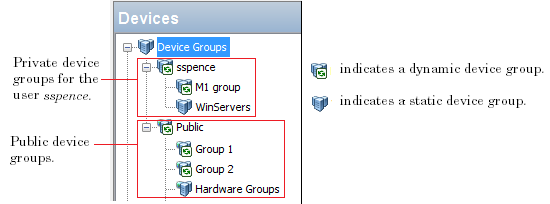
Device groups and subgroups
Device groups can contain other device groups, called subgroups. In other words, device groups are hierarchical, meaning they can be nested, with the following caveats:
- Private and public groups cannot be mixed in a hierarchy. That is, a private group cannot be a member of a public group and vice versa.
- Static and dynamic groups can be mixed in a hierarchy. That is, a static group can be a member of a dynamic group and vice versa.
- The rules for a dynamic group are not inherited from a parent dynamic group to a child dynamic subgroup. Each group defines its own set of rules, independent of whether or not it is part of another group.
- Groups do not inherit custom attributes from their parent groups.
- When you run an operation on a device group that contains subgroups, the operation also applies to all the servers in the subgroups. For example, remediating a device group remediates all servers in its subgroups, but the subgroups do not inherit the software policy attached to the device group. However, when an Application Configuration operation within the SA Client is applied to a device group that contains subgroups, the operation does not apply to all the servers in the subgroups. It only applies to the servers in the group upon which the operation was directly applied.
Public groups are visible to all users, and can be used by any SA user. Public device groups can also be used for modeling. For more information on modeling, see Public device group modeling below.
Public device groups can be created, edited, or deleted by any user who has Manage Public Device Groups permissions. Only users with Manage Public Device Group permission can add members to a static public device group or change the rules that govern the dynamic public device group.
Accessing servers in a public device group also depends on the Device Group permission in the SA Client. See the SA 10.50 Administration Guide for more information about setting device group permissions.
With SA modeling, the desired state of a server is defined and then applied to servers. In the case of public device groups (static and dynamic), you can define a model consisting of application configurations, patch policies, software policies, and custom attributes, which will be applied to all servers in the group. The modeling information is attached to the group, but not to any subgroups.
If the modeling information changes, the servers in the group are not affected until the remediation operation runs on those servers. If the model has already been remediated on that server when it is removed from the group, the installed material will be removed during the next remediation.
Each SA user automatically gets their own private device group area with the same name as their SA user name. Only the user who creates the private device groups can see and manage them. These groups are not visible to the other SA users. Private groups behave the same way as public groups, with the exception that modeling is not available for private groups.
Private device groups can be created by any user belonging to a user group that has access to the Servers list.
A static group has servers that are added to and removed from the group manually. When using static groups, you first create the group, and then select the servers to populate it.
Dynamic device groups contain servers and other devices that are added to or removed from the group based on a set of user-defined rules. Once the rules have been created, SA will search for servers and devices that match the rules and add them to the group.
If the rules are changed and if the servers in the environment change or if servers are added to or removed from the managed environment, servers will be added to or removed from the group automatically. SA automatically recalculates dynamic group membership every hour.
Rules apply only to the group being created or modified and not to any of its subgroups.
Creating device groups
In the SA Client, you can create a device group from the All Managed Servers list or by performing a server search, and saving the resulting list of servers or the rules as a group.
You can create the following types of device groups:
We welcome your comments!
To open the configured email client on this computer, open an email window.
Otherwise, copy the information below to a web mail client, and send this email to hpe_sa_docs@hpe.com.
Help Topic ID:
Product:
Topic Title:
Feedback:





