Searching the Help
To search for information in the Help, type a word or phrase in the Search box. When you enter a group of words, OR is inferred. You can use Boolean operators to refine your search.
Results returned are case insensitive. However, results ranking takes case into account and assigns higher scores to case matches. Therefore, a search for "cats" followed by a search for "Cats" would return the same number of Help topics, but the order in which the topics are listed would be different.
| Search for | Example | Results |
|---|---|---|
| A single word | cat
|
Topics that contain the word "cat". You will also find its grammatical variations, such as "cats". |
|
A phrase. You can specify that the search results contain a specific phrase. |
"cat food" (quotation marks) |
Topics that contain the literal phrase "cat food" and all its grammatical variations. Without the quotation marks, the query is equivalent to specifying an OR operator, which finds topics with one of the individual words instead of the phrase. |
| Search for | Operator | Example |
|---|---|---|
|
Two or more words in the same topic |
|
|
| Either word in a topic |
|
|
| Topics that do not contain a specific word or phrase |
|
|
| Topics that contain one string and do not contain another | ^ (caret) |
cat ^ mouse
|
| A combination of search types | ( ) parentheses |
|
- SA Core post-installation tasks
- Run the health check monitor
- The SA Client
- Installing the SA-required Flash Player
- Enabling the Oracle automatic optimizer statistics collection
- Installing the SA Server discovery and agent
- Adding or Changing an SA Client launcher proxy server
- Predefined user groups permissions
- Agent Deployment Tool (ADT) requirements
- DHCP configuration for SA Provisioning
- Enabling IPv6 networking post installation
- Additional network requirements for SA Provisioning
- Global File System tasks
- SA configuration
Enabling IPv6 networking post installation
This section describes scenarios to enable IPv6 networking after installation. For details about the enable_ipv6.sh script, see the Enable_ipv6.sh Script section in the SA 10.50 Administration Guide.
For the purpose of enabling IPv6 on SA, the following entities are considered to be a single unit:
- A single core with all its slices (excluding the satellites and managed servers behind those satellites)
- A satellite with its associated gateways and OS provisioning components
- Multiple satellite instances in the same realm with their associated gateways and OS provisioning components
- The cores in a multimaster mesh (excluding the satellites and managed servers behind those satellites)
enable_ipv6.sh” means that the script can be run in interactive mode (default) or non-interactive mode (with the –f option). Single Core with Single Slice
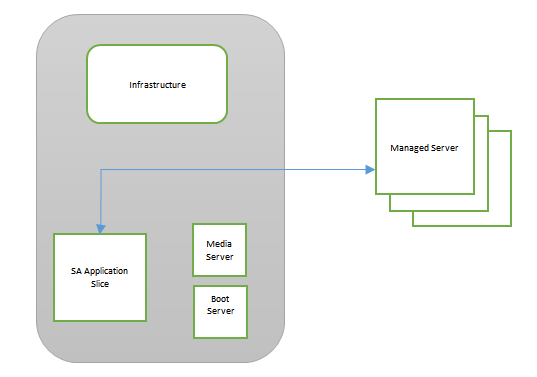
The simplest setup is a single core with all SA components installed in the same host. In this case, run the enable_ipv6.sh script from the core host. This will enable IPv6 for the gateways (core, agent, and management gateways) and OS provisioning components.
# /opt/opsware/oi_util/ipv6_scripts/enable_ipv6.sh –f
Single Core With multiple slices - Boot Server and slice running on same host
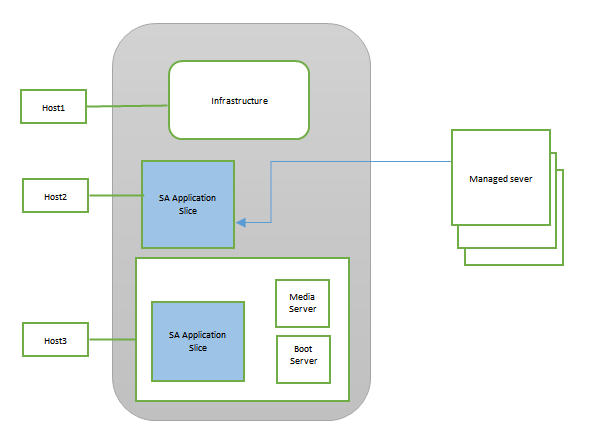
Run enable_ipv6.sh on all infrastructure and slice hosts (Host1, Host2, and Host3 in the previous figure). Note that Host3 is running slice and has Boot and Media Server as well.
# /opt/opsware/oi_util/ipv6_scripts/enable_ipv6.sh -f
Single Core multiple slices - Boot Server running On a separate host
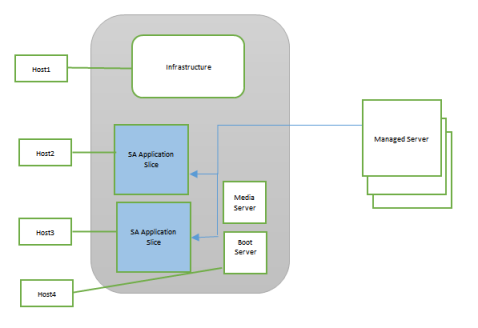
The previous figure shows that Host1 runs the infrastructure, and Host2 and Host3 run slices. Run the enable_ipv6.sh script in these hosts as:
# /opt/opsware/oi_util/ipv6_scripts/enable_ipv6.sh –f
Host4 runs the Boot Server and the Media Server. Host4 does not run any gateway. In this case, the OS provisioning component (Boot Server) is running in a system different from the one in which the gateway is running. Run the enable_ipv6.sh script with the –g option, where the user has to pass the IPv6 address of the slice running agent gateway.
In the following example, Boot Server (Host4) can be associated with Host2 or Host3 (which run the agent gateway):
# /opt/opsware/oi_util/ipv6_scripts/enable_ipv6.sh –f –g<IPv6 address of Host2 or Host3>
Single Core with two Satellites and OS Provisioning Boot Server behind the Satellite

Host1, Host2, and Host3 run the core components and can be considered as one unit.
Host4 and Host5 run the satellites and can be considered as one unit.
Host6 is running OS provisioning boot server and is associated with the satellite running Host4.
The user can choose to:
- Enable IPv6 on core and satellites:
In this case, run
enable_ipv6.shon all hosts (Host1 through Host6).On Host1 to Host5, run:
# /opt/opsware/oi_util/ipv6_scripts/enable_ipv6.sh –fOn Host6, run:
# /opt/opsware/oi_util/ipv6_scripts/enable_ipv6.sh –f –g <IPv6 Address of Satellite> - Keep the core as IPv4, and enable IPv6 in satellites:
In this case, enable IPv6 on host4, host5, and host6.
On Host4 and Host5, run:
# /opt/opsware/oi_util/ipv6_scripts/enable_ipv6.sh –fOn Host6, run:
# /opt/opsware/oi_util/ipv6_scripts/enable_ipv6.sh –f –g<IPv6 Address of Satellite> - Enable IPv6 on the core, and keep the satellites as IPv4:
On Host1, Host2, and Host3, run:
# /opt/opsware/oi_util/ipv6_scripts/enable_ipv6.sh –f
Multiple Cores with single and multiple instances of Satellites and the OS Provisioning Boot Server behind a Satellite
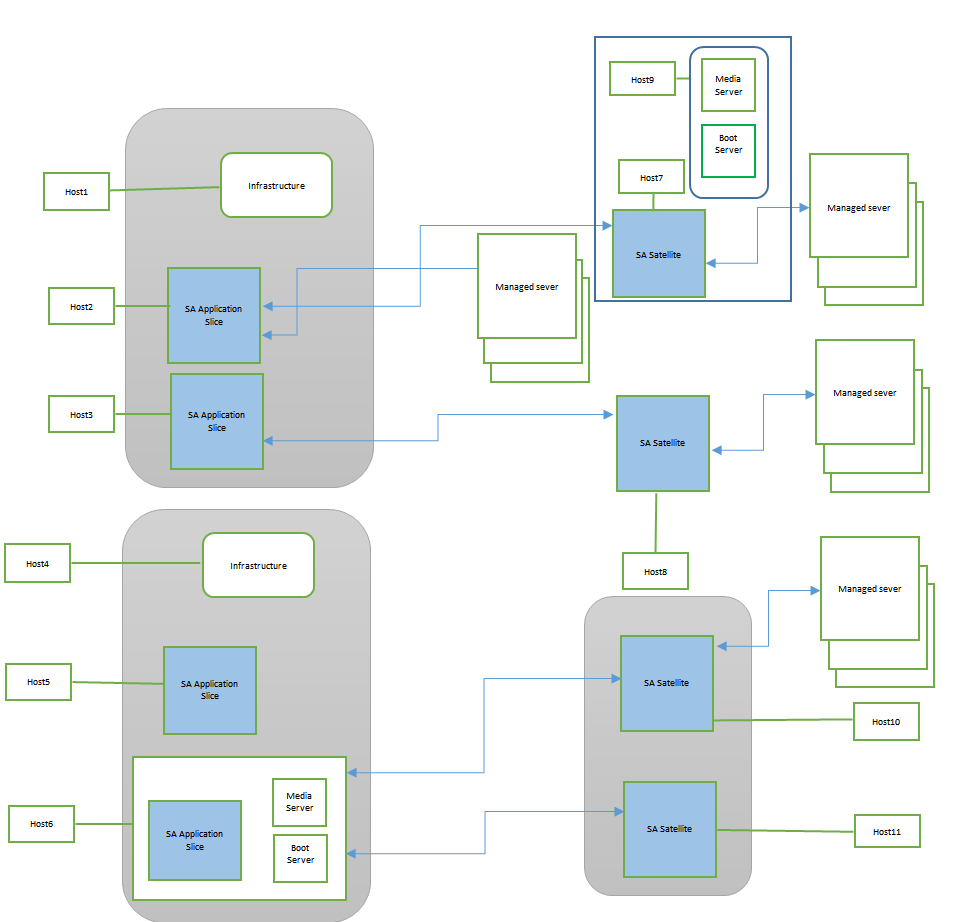
Host1, Host2, and Host3 constitute the primary core. Host4, Host5, and Host6 makes up the secondary core. For IPv6-enablement purposes, the primary and secondary cores become a single unit.
Satellite Host7 and Host9 (the OS provisioning boot server) are considered a single unit.
Satellite Host8 is considered a single unit.
The satellites on Host10 and Host11 are multiple instances on the same realm, serving to provide high availability. These satellites are considered to be a single unit.
The user can choose to:
- Enable IPv6 on core and satellites
In this case, run
enable_ipv6.shon all hosts (Host1 through Host11).On all hosts except Host9, run:
# /opt/opsware/oi_util/ipv6_scripts/enable_ipv6.sh –fOn Host9, run:
# /opt/opsware/oi_util/ipv6_scripts/enable_ipv6.sh –f –g<IPv6 Address of Host7> - Keep core as IPv4, and enable IPv6 in the satellites
In this case, enable IPv6 on Host7, Host8, Host9, Host10, and Host11.
On Host7, Host8, Host10, and Host11, run:
# /opt/opsware/oi_util/ipv6_scripts/enable_ipv6.sh –fOn Host9, run:
# /opt/opsware/oi_util/ipv6_scripts/enable_ipv6.sh –f –g<IPv6 Address of Host7> - Enable IPv6 on cores, and keep satellites as IPv4
On Host1, Host2, Host3, Host4, Host5, and Host6, run:
# /opt/opsware/oi_util/ipv6_scripts/enable_ipv6.sh –f - Enable IPv6 on some satellites, and keep cores as IPv4
For example, the user wants to enable IPv6 on the realm that has multiple satellite instances (e.g., Host10 and Host11).
On Host10 and Host11, run:
# /opt/opsware/oi_util/ipv6_scripts/enable_ipv6.sh –f
We welcome your comments!
To open the configured email client on this computer, open an email window.
Otherwise, copy the information below to a web mail client, and send this email to hpe_sa_docs@hpe.com.
Help Topic ID:
Product:
Topic Title:
Feedback:





