Searching the Help
To search for information in the Help, type a word or phrase in the Search box. When you enter a group of words, OR is inferred. You can use Boolean operators to refine your search.
Results returned are case insensitive. However, results ranking takes case into account and assigns higher scores to case matches. Therefore, a search for "cats" followed by a search for "Cats" would return the same number of Help topics, but the order in which the topics are listed would be different.
| Search for | Example | Results |
|---|---|---|
| A single word | cat
|
Topics that contain the word "cat". You will also find its grammatical variations, such as "cats". |
|
A phrase. You can specify that the search results contain a specific phrase. |
"cat food" (quotation marks) |
Topics that contain the literal phrase "cat food" and all its grammatical variations. Without the quotation marks, the query is equivalent to specifying an OR operator, which finds topics with one of the individual words instead of the phrase. |
| Search for | Operator | Example |
|---|---|---|
|
Two or more words in the same topic |
|
|
| Either word in a topic |
|
|
| Topics that do not contain a specific word or phrase |
|
|
| Topics that contain one string and do not contain another | ^ (caret) |
cat ^ mouse
|
| A combination of search types | ( ) parentheses |
|
Attaching a software policy to a server or device group
You can attach a software policy and a server or device group in one of two ways:
- Attaching a software policy to a server or device group—use this method when you want to associate a specific policy with one or multiple devices.
- Attaching a server or device group to a software policy—use this method when you want to associate a specific server or device group with one or multiple software policies.
When you attach a software policy and a managed server or device group, the software policy is only associated with that server or group, not installed. To install the software, remediate the server against the policy. See Remediating servers with software policies.
Attaching a software policy to a server or device group
To attach a software policy to a server or device group:
- From the SA Client navigation pane, select Library>By Type>Software Policies. Navigate to the required platform to see the available software policies in the content pane.
- Select a software policy. The policy details will appear in the lower pane.
(Optional) To view the servers or device groups that are already attached with this policy, select Server Usage from the View drop-down list. Attached servers or device groups will be listed in the lower pane. - From the Actions menu, select Attach....The Attach Server window appears.
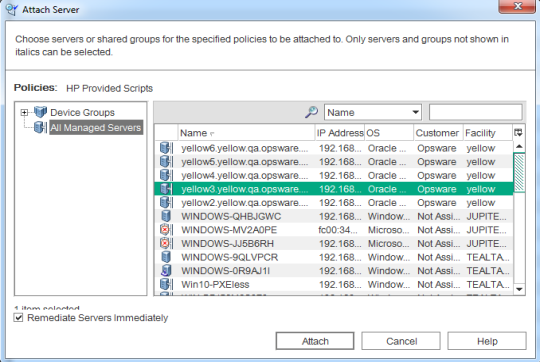
(Optional) Enable Remediate Servers Immediately to remediate the attached servers against the software policy. See Remediating servers with software policies. - Navigate to the list of managed servers or device groups:
- Select All Managed Servers to view the server list.
- Select Device Groups to view the device group list.
- From the content pane, select the servers or device groups that you want to attach to this policy.
You can only select servers that are not in italics. Servers in italics indicate that you do not have the necessary permissions to attach a software policy to that server. - Click Attach. If you select Remediate Servers Immediately, the remediate window appears. See Remediating servers with software policies.
Attaching a server or device group to a software policy
To attach a server or device group to a software policy:
- From the SA Client navigation pane, access the list of managed servers or device groups:
- Select Devices>Servers>All Managed Servers to view the server list.
- Select Devices>Device Groups to view the device group list.
- From the content pane, select the servers or device groups.
- From the Actions menu, select Attach > Software Policy. The Attach Software Policy window appears.
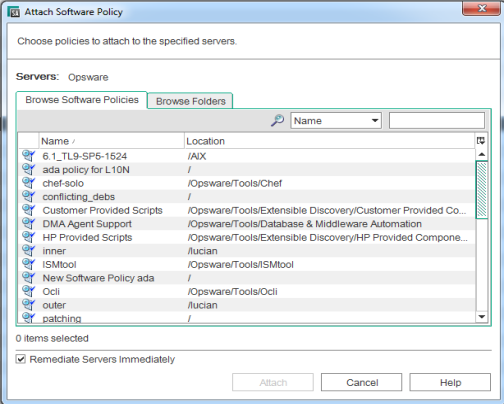
(Optional) Select Remediate Servers Immediately to remediate the servers against the software policy. See Remediating servers with software policies. - Navigate to the policy you want to attach. The tabs present different navigation views:
- Select Browse Software Policies to view a flat list of software policies.
- Select Browse Folders to view the folder hierarchy. You may need to drill down the hierarchy a few levels to find the software policy you want.
- Select the policy you want to attach.
- Click Attach. If you select Remediate Servers Immediately, the remediate window appears. See Remediating servers with software policies.
We welcome your comments!
To open the configured email client on this computer, open an email window.
Otherwise, copy the information below to a web mail client, and send this email to hpe_sa_docs@hpe.com.
Help Topic ID:
Product:
Topic Title:
Feedback:





