Searching the Help
To search for information in the Help, type a word or phrase in the Search box. When you enter a group of words, OR is inferred. You can use Boolean operators to refine your search.
Results returned are case insensitive. However, results ranking takes case into account and assigns higher scores to case matches. Therefore, a search for "cats" followed by a search for "Cats" would return the same number of Help topics, but the order in which the topics are listed would be different.
| Search for | Example | Results |
|---|---|---|
| A single word | cat
|
Topics that contain the word "cat". You will also find its grammatical variations, such as "cats". |
|
A phrase. You can specify that the search results contain a specific phrase. |
"cat food" (quotation marks) |
Topics that contain the literal phrase "cat food" and all its grammatical variations. Without the quotation marks, the query is equivalent to specifying an OR operator, which finds topics with one of the individual words instead of the phrase. |
| Search for | Operator | Example |
|---|---|---|
|
Two or more words in the same topic |
|
|
| Either word in a topic |
|
|
| Topics that do not contain a specific word or phrase |
|
|
| Topics that contain one string and do not contain another | ^ (caret) |
cat ^ mouse
|
| A combination of search types | ( ) parentheses |
|
Editing a virtualization service
In vCenter and OpenStack, Edit VS lets you update the IP address (when the server has multiple IP addresses), port number, and administrator password for the VS. If you change the port number for vCenter or OpenStack, be sure to configure the port in the agent gateway (see Prerequisites).
In SCVMM, you can edit the port number and password for the VS. The IP address is the SA management IP used to connect to SCVMM.
If the IP address for a VS is changed, the virtualization administrator must run Edit VS to update that VS’s IP connection information.
To edit the VS:
- In the SA Client, select the Virtualization tab. This displays all your registered VSs.
- Select a VS.
- Right-click or select the Actions menu and select Edit Virtualization Service. This displays the Virtualization Service Definition window.
- Virtualization Service Definition: Modify the IP address or the port number used to communicate with the VS, or the password of the VS user, then select Next. Or you can select Start Job to accept the remaining defaults and run the job (see the following figure).
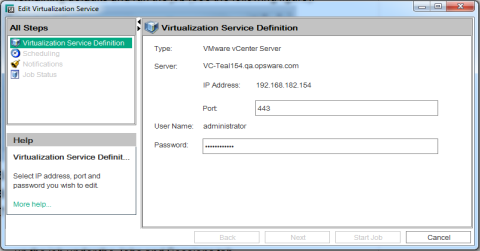
- Scheduling: Select when you want the job to run, then select Next.
- Notifications: Optionally enter a notifier, then select Next.
- Job Status: Select Start Job or Schedule Job. This runs the job or schedules it to be run in the future and displays the Job ID number in the window banner. You can use the Job ID number to look up the job under the Jobs and Sessions tab.
When the job runs, it modifies the VS and displays the results.
We welcome your comments!
To open the configured email client on this computer, open an email window.
Otherwise, copy the information below to a web mail client, and send this email to hpe_sa_docs@hpe.com.
Help Topic ID:
Product:
Topic Title:
Feedback:





