Searching the Help
To search for information in the Help, type a word or phrase in the Search box. When you enter a group of words, OR is inferred. You can use Boolean operators to refine your search.
Results returned are case insensitive. However, results ranking takes case into account and assigns higher scores to case matches. Therefore, a search for "cats" followed by a search for "Cats" would return the same number of Help topics, but the order in which the topics are listed would be different.
| Search for | Example | Results |
|---|---|---|
| A single word | cat
|
Topics that contain the word "cat". You will also find its grammatical variations, such as "cats". |
|
A phrase. You can specify that the search results contain a specific phrase. |
"cat food" (quotation marks) |
Topics that contain the literal phrase "cat food" and all its grammatical variations. Without the quotation marks, the query is equivalent to specifying an OR operator, which finds topics with one of the individual words instead of the phrase. |
| Search for | Operator | Example |
|---|---|---|
|
Two or more words in the same topic |
|
|
| Either word in a topic |
|
|
| Topics that do not contain a specific word or phrase |
|
|
| Topics that contain one string and do not contain another | ^ (caret) |
cat ^ mouse
|
| A combination of search types | ( ) parentheses |
|
- Patch management for Unix
- Track patches on managed servers
- Support for Unix patch testing and installation standardization
- View patches in the SA Client
- Search for patches
- Patch management roles for Unix
- Patch management for specific Unix operating systems
- Unix patch information
- Use software policies to manage patches
- Patch administration for Unix
- Patch installation
- Patch uninstallation
- Set uninstall options
Patch uninstallation
SA provides granular control over how and under what conditions Unix patches are uninstalled (removed) from managed servers. To minimize problems, you can only uninstall one patch at a time. You cannot use SA to uninstall a patch that was not installed using SA.
To help you optimally manage these conditions, SA allows you to do the following:
- Manage server reboot options, and pre and post installation scripts.
- Simulate (preview) a patch uninstallation.
- Set up email notifications to alert you about the status of the uninstallation process.
The Uninstall Patch window guides you through setting up these conditions.
Uninstall Patch window
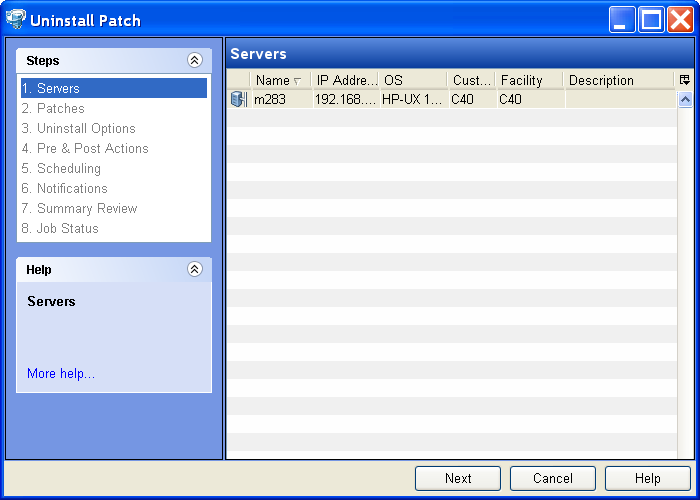
Uninstallation flags
You can specify uninstallation flags that are applied whenever a Unix patch is uninstalled. However, Server Automation also uses default uninstallation flags and requires that patches are uninstalled with these flags. You must therefore be certain that you do not specify any uninstallation flags that override or contradict the default flags passed by Server Automation.
The following table lists the default uninstallation flags that Server Automation uses.
|
Operating System/Patch Types |
Flags |
|---|---|
|
AIX |
-u -g -X |
|
AIX Reject Options |
-r -g -X |
|
HP-UX |
None |
Uninstalling a patch
To remove a patch from a managed server:
- In the navigation pane, select Library and then select Patches.
- Expand the Patches and select a specific Unix operating system.
- In the content pane, select a patch.
- From the View drop-down list, select Servers.
- From the Show drop-down list, select Servers with Patch Installed.
- In the preview pane, select one or more servers.
-
From the Actions menu, select UninstallPatch.
The first step of the Uninstall Patch window appears: Servers. For instructions on each step, see the following sections:
- Set reboot options
- Specifying pre-installation and post-installation scripts
- Scheduling a patch uninstallation
- Set up email notifications
- View job progress for a patch uninstallation
After you have completed a step, select Next to advance to the next step. Before you click Start Job, you can return to a completed step to make changes by clicking on it in the list of steps.
-
When you are ready to launch the uninstallation job, select Start Job.
After you launch the job, you cannot change its parameters, even if the job is scheduled to run at a later time.
If the Uninstall Patch window remains open until the job completes, SA updates the Patch Compliance column in the All Managed Servers window with the revised compliance count (in parenthesis) for affected servers. Press F5 or select Refresh from the View menu to update information in the patch preview pane.
We welcome your comments!
To open the configured email client on this computer, open an email window.
Otherwise, copy the information below to a web mail client, and send this email to hpe_sa_docs@hpe.com.
Help Topic ID:
Product:
Topic Title:
Feedback:





