Searching the Help
To search for information in the Help, type a word or phrase in the Search box. When you enter a group of words, OR is inferred. You can use Boolean operators to refine your search.
Results returned are case insensitive. However, results ranking takes case into account and assigns higher scores to case matches. Therefore, a search for "cats" followed by a search for "Cats" would return the same number of Help topics, but the order in which the topics are listed would be different.
| Search for | Example | Results |
|---|---|---|
| A single word | cat
|
Topics that contain the word "cat". You will also find its grammatical variations, such as "cats". |
|
A phrase. You can specify that the search results contain a specific phrase. |
"cat food" (quotation marks) |
Topics that contain the literal phrase "cat food" and all its grammatical variations. Without the quotation marks, the query is equivalent to specifying an OR operator, which finds topics with one of the individual words instead of the phrase. |
| Search for | Operator | Example |
|---|---|---|
|
Two or more words in the same topic |
|
|
| Either word in a topic |
|
|
| Topics that do not contain a specific word or phrase |
|
|
| Topics that contain one string and do not contain another | ^ (caret) |
cat ^ mouse
|
| A combination of search types | ( ) parentheses |
|
Remediate a server against a patch policy
To install a Solaris patch in a patch policy on a Solaris server, you remediate the server against the policy. To remediate Solaris servers against a Solaris patch policy, perform the steps described in the Software Management.
Analyzing patch applicability
Before patches are downloaded and installed on each managed Solaris server, SA verifies that the patch is required on the server. This applicability analysis verifies that the:
- Server platform matches the supported platform listed for the patch.
- Patch or a superseding patch is not already installed on the server.
- Package the patch applies to is already installed on the server.
If any of these conditions do not exist, the patch is non-applicable and will not be downloaded to or installed on a managed server. Non-applicable patches do not impact the overall job status—the job can still complete successfully.
Install parameters
The following figure shows a list of the actual settings for the patch and the settings that Oracle specifies for the patch. The selected radio buttons are the actual settings that will be used when the patch is installed. Settings that Oracle recommends are labeled “Oracle default”. The Oracle default settings are the values that were downloaded with the patch.
The settings specified by the selected radio buttons will be used when the patch is installed. However, when you remediate a server against a patch policy or install a patch, you can override these settings. For more information, see Rebooting options.
Install Parameters in the Patch Properties window
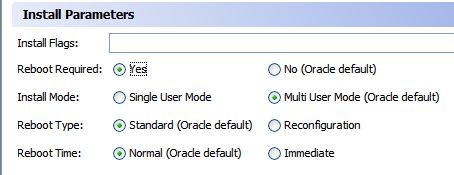
- Install Flags: (Optional) Arguments that are used when the patch or patch cluster is installed on a managed server.
- Reboot Required: Specifies whether the managed server will be rebooted when the patch or patch cluster is successfully installed. Oracle’s recommendation is labeled “Oracle default”.
- Install Mode: Specifies whether the patch or patch cluster will be installed in single user mode or multi-user mode. Oracle’s recommendation is labeled “Oracle default”. The Solaris system is rebooted to get into single user mode, then the patch is installed, and then the system is rebooted to get to multi-user mode.
- Reboot Type: Specifies whether a standard reboot or a reconfiguration reboot will be performed after installing the patch or patch cluster. Oracle’s recommendation is labeled “Oracle default”.
-
Reboot Time: Specifies whether the server will be rebooted immediately after installing the patch or at some later time after the patch or patch cluster is installed. Oracle’s recommendation is labeled “Oracle default”.
When installing a patch with the setting Reboot Time: Normal, the reboot will occur at the end of the job, unless another patch in the job requires an immediate reboot before the end of the job. However, the Job Preview and the Job Status windows will display the Install and Reboot message for the patch. This indicates that the reboot will occur sometime after the patch is installed, not immediately after the patch is installed.
Rebooting options
When you remediate a Solaris server against a Solaris patch policy, SA installs the patches and uses the reboot settings specified for each patch. However, you can override these settings when starting the remediate job. The following figure shows the Options settings for the Remediate patch policy job.
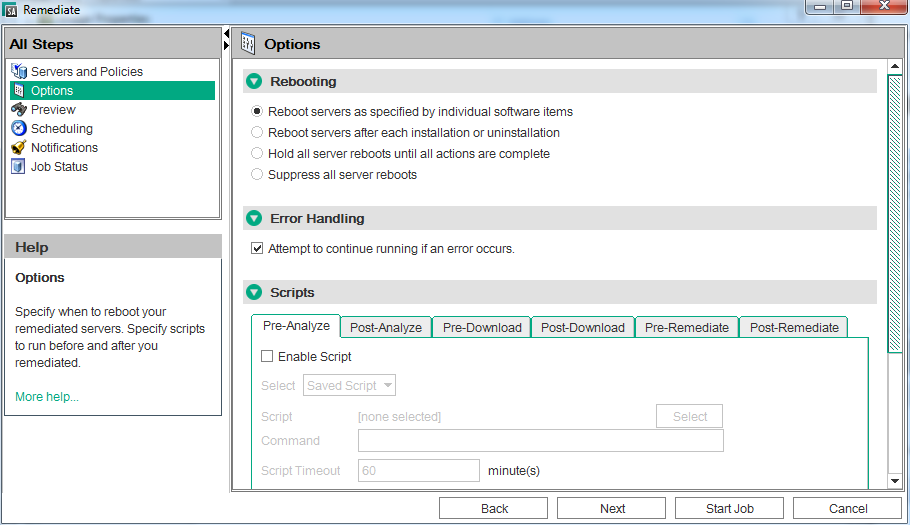
The following options in the Remediate wizard determine whether the servers are rebooted after the patch is installed. These options apply only to the job launched by the Remediate window. They do not change the Reboot Required option, which is in the Install Parameters tab of the Patch Properties window. Except for the first option, the following options override the Reboot Required option.
- Reboot servers as specified by individual software items (Default): By default, the decision to reboot depends on the Reboot Required option of the patch or package properties.
- Reboot servers after each installation or uninstallation: As a best practice, reboot the server after every patch or package installation or uninstallation, regardless of the vendor reboot setting on the individual patch or package.
- Hold all server reboots until all actions are complete: If the Reboot Required option is set for some selected patches but not for others, the server is rebooted one time after all patches are installed. If the Reboot Required option is not set for any of the selected patches, the server is not rebooted.
- Suppress all server reboots: Even if the Reboot Required option of the patch properties is set, do not reboot the server. (Because of vendor settings, some patches ignore the suppress option and force a reboot.
We welcome your comments!
To open the configured email client on this computer, open an email window.
Otherwise, copy the information below to a web mail client, and send this email to hpe_sa_docs@hpe.com.
Help Topic ID:
Product:
Topic Title:
Feedback:





