Searching the Help
To search for information in the Help, type a word or phrase in the Search box. When you enter a group of words, OR is inferred. You can use Boolean operators to refine your search.
Results returned are case insensitive. However, results ranking takes case into account and assigns higher scores to case matches. Therefore, a search for "cats" followed by a search for "Cats" would return the same number of Help topics, but the order in which the topics are listed would be different.
| Search for | Example | Results |
|---|---|---|
| A single word | cat
|
Topics that contain the word "cat". You will also find its grammatical variations, such as "cats". |
|
A phrase. You can specify that the search results contain a specific phrase. |
"cat food" (quotation marks) |
Topics that contain the literal phrase "cat food" and all its grammatical variations. Without the quotation marks, the query is equivalent to specifying an OR operator, which finds topics with one of the individual words instead of the phrase. |
| Search for | Operator | Example |
|---|---|---|
|
Two or more words in the same topic |
|
|
| Either word in a topic |
|
|
| Topics that do not contain a specific word or phrase |
|
|
| Topics that contain one string and do not contain another | ^ (caret) |
cat ^ mouse
|
| A combination of search types | ( ) parentheses |
|
- DHCP Configuration (IPv4 and IPv6) for SA Provisioning
- DHCP software included with the boot server
- Configuring the SA DHCP IPv4 server for SA Provisioning
- Configuring the SA DHCP IPv6 server for SA Provisioning
- Starting and stopping the SA DHCP server for IPv4 and IPv6
- Switching SPARC provisioning modes
- Configuring an existing ISC DHCP server for SA Provisioning
- Configuring an existing Microsoft 2012x64/2012r2 DHCP server for SA Provisioning
Configuring the SA DHCP IPv4 server for SA Provisioning
The DHCP Network Configuration Tool for IPv4 is installed with the Boot Server. Perform the following steps to configure networks for Provisioning:
- Log in as root to the server running the Boot Server.
- (Optional) Make a backup copy of the configuration file with the following commands:
cd /etc/opt/opsware/dhcpdcp dhcpd_subnets.conf dhcpd_subnets.conf.orig - Run the DHCP Network Configuration Tool with the following command:
/opt/opsware/dhcpd/sbin/dhcpdtoolThe following DHCP Network Configuration Tool main menu appears:
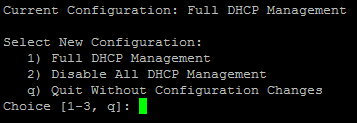
-
To perform full DHCP Management, enter
1at the Choice prompt. - To add a new network, enter
aat the following prompt.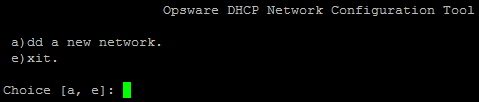
-
To configure the DHCP service on the local network, enter
1at the following prompt. Local networks are detected automatically and displayed.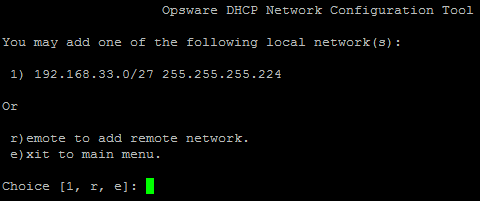
-
If you are adding a local network, you need to enter the IP addresses or host names of the DHCP range and the DNS servers. In the following two figures, note that the IP addresses are separated by a comma and a space.
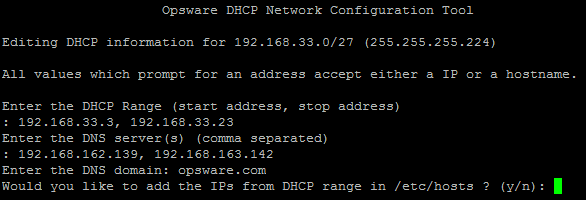
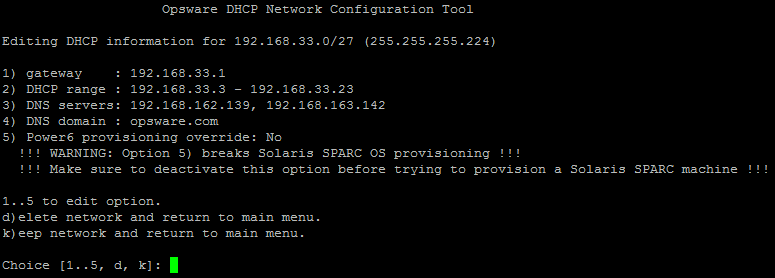
-
If the displayed information is correct, enter
kto keep the network and return to the main menu. -
At the main menu, to save the information you have entered, enter
sor
to edit a configured network, enter the corresponding integer and return to step 3
or
to add more networks, enter
aand return to step 3. -
To exit the DHCP Network Configuration Tool, enter
e. You are prompted to start (or restart) the DHCP server process. -
To start (or restart) the DHCP server process, enter
y. The DHCP Network Configuration Tool displays diagnostic output as part of its startup.
We welcome your comments!
To open the configured email client on this computer, open an email window.
Otherwise, copy the information below to a web mail client, and send this email to hpe_sa_docs@hpe.com.
Help Topic ID:
Product:
Topic Title:
Feedback:





