Searching the Help
To search for information in the Help, type a word or phrase in the Search box. When you enter a group of words, OR is inferred. You can use Boolean operators to refine your search.
Results returned are case insensitive. However, results ranking takes case into account and assigns higher scores to case matches. Therefore, a search for "cats" followed by a search for "Cats" would return the same number of Help topics, but the order in which the topics are listed would be different.
| Search for | Example | Results |
|---|---|---|
| A single word | cat
|
Topics that contain the word "cat". You will also find its grammatical variations, such as "cats". |
|
A phrase. You can specify that the search results contain a specific phrase. |
"cat food" (quotation marks) |
Topics that contain the literal phrase "cat food" and all its grammatical variations. Without the quotation marks, the query is equivalent to specifying an OR operator, which finds topics with one of the individual words instead of the phrase. |
| Search for | Operator | Example |
|---|---|---|
|
Two or more words in the same topic |
|
|
| Either word in a topic |
|
|
| Topics that do not contain a specific word or phrase |
|
|
| Topics that contain one string and do not contain another | ^ (caret) |
cat ^ mouse
|
| A combination of search types | ( ) parentheses |
|
Provisioning Linux-based servers
Provisioning Red Hat Enterprise Linux 7 x86_64
- Network boot a server, as described in Network booting.
- In the network boot menu, allow the `Autoboot:` option to boot is to
Linux 7 64-bit Service OS.Alternatively, select
SA OS Build Plan Service OS Menu, then chooseLinux 7 64-bit Service OS.Wait for the server to enter Maintenance mode.
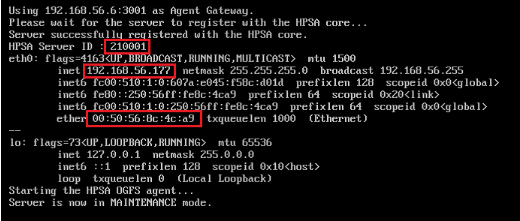
- Note the server's IP address and the SA Server ID; these will help you identify the server later.
- Start the SA Client and in the Navigation pane, select Library and set the view to
By Typeand select the OS Build Plans folder. -
Create a new Build Plan. (Right click New). Name it accordingly and provide some description.
- From the Views panel tree, select Build Plan Items view, click Copy Plan ... and select Red Hat Enterprise Linux Server 7 X86_64 Install Build Plan.
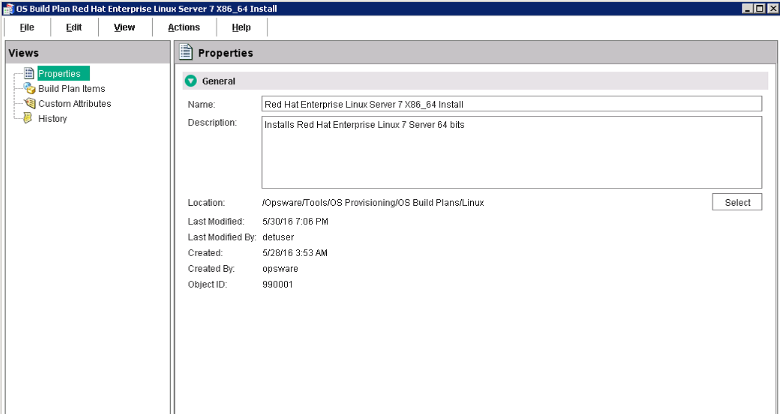
-
In the Build Plan Edit window, from the Views panel tree, select Build Plan Items. A list of Build Plan steps is displayed.
- From the listed steps, select Set Media Source. The Run Script panel displays the Parameter setting for this step. Note the protocol, NFS, and the media path
/mnt/share/rhel_X86-64.
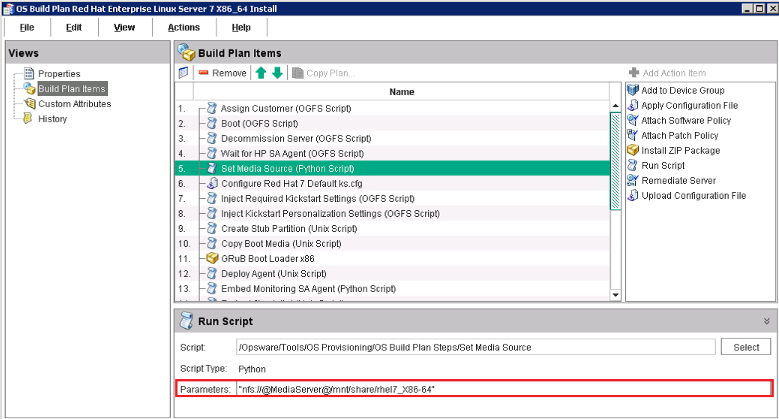
- Prepare an NFS share with the Red Hat Enterprise Linux 6 x86_64 DVD extracted under /mnt/share/rhel_X86-64.
- In the Edit Build Plan Views pane, select Custom Attributes.
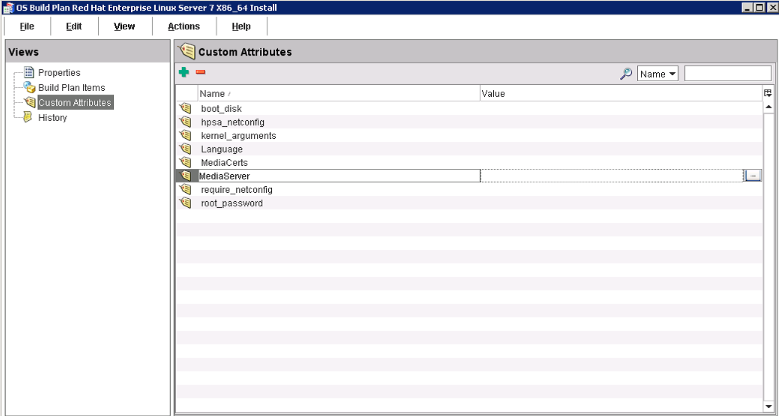
- Complete the MediaServer custom attribute field with the hostname or IP address of the machine serving the NFS share you prepared previously.
- Save the Build Plan by pressing Ctrl+S or use File > Save.
- From the Actions menu select Run...
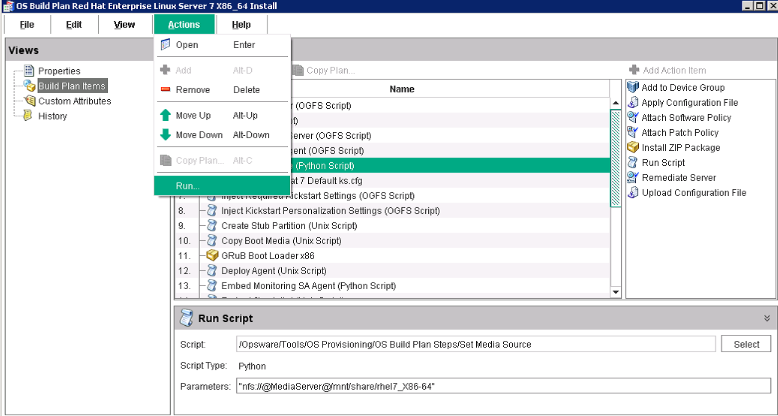
-
The Run OS Build Plan window is displayed. Refer to the Starting the Build Plan section for the detailed procedure.
The Build Plan you specified will show up as selected in the OS Build Plan pane.
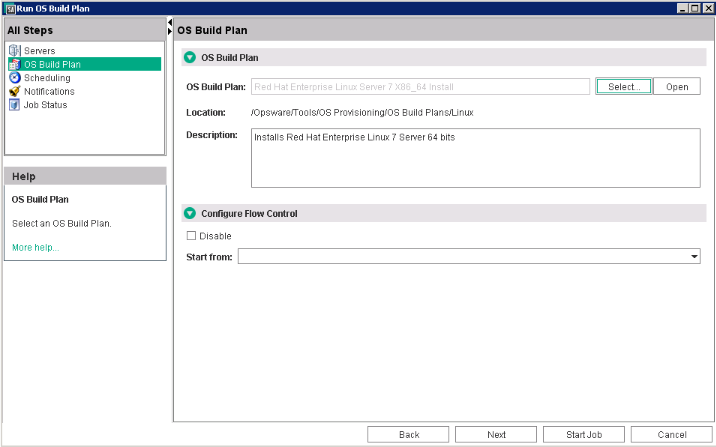
When the Run Build Plan job is complete, the server should be up-and-running and managed by SA.
We welcome your comments!
To open the configured email client on this computer, open an email window.
Otherwise, copy the information below to a web mail client, and send this email to hpe_sa_docs@hpe.com.
Help Topic ID:
Product:
Topic Title:
Feedback:





