Searching the Help
To search for information in the Help, type a word or phrase in the Search box. When you enter a group of words, OR is inferred. You can use Boolean operators to refine your search.
Results returned are case insensitive. However, results ranking takes case into account and assigns higher scores to case matches. Therefore, a search for "cats" followed by a search for "Cats" would return the same number of Help topics, but the order in which the topics are listed would be different.
| Search for | Example | Results |
|---|---|---|
| A single word | cat
|
Topics that contain the word "cat". You will also find its grammatical variations, such as "cats". |
|
A phrase. You can specify that the search results contain a specific phrase. |
"cat food" (quotation marks) |
Topics that contain the literal phrase "cat food" and all its grammatical variations. Without the quotation marks, the query is equivalent to specifying an OR operator, which finds topics with one of the individual words instead of the phrase. |
| Search for | Operator | Example |
|---|---|---|
|
Two or more words in the same topic |
|
|
| Either word in a topic |
|
|
| Topics that do not contain a specific word or phrase |
|
|
| Topics that contain one string and do not contain another | ^ (caret) |
cat ^ mouse
|
| A combination of search types | ( ) parentheses |
|
Server information that the agent tracks
For each managed server, the agent reports software, networking, and hardware information, as shown in the Server information - Summary figure and the Server information - Properties figure. By communicating with the core and reporting the installed hardware and software for the server, SA determines what software should be installed on a server.
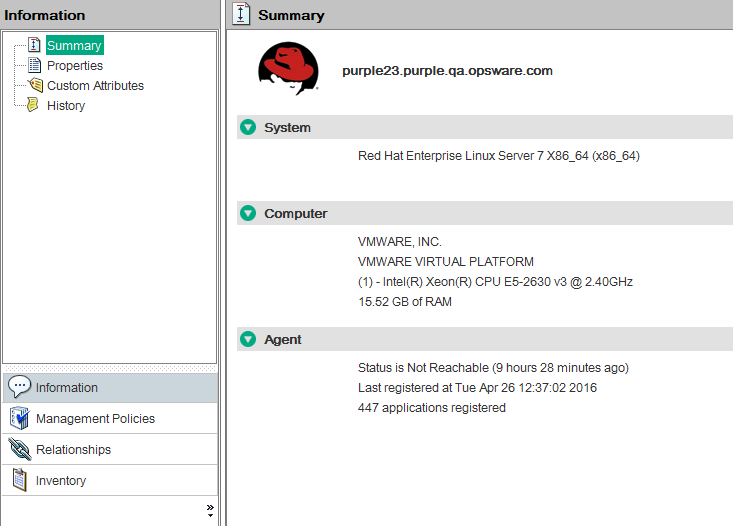
Server information - Properties
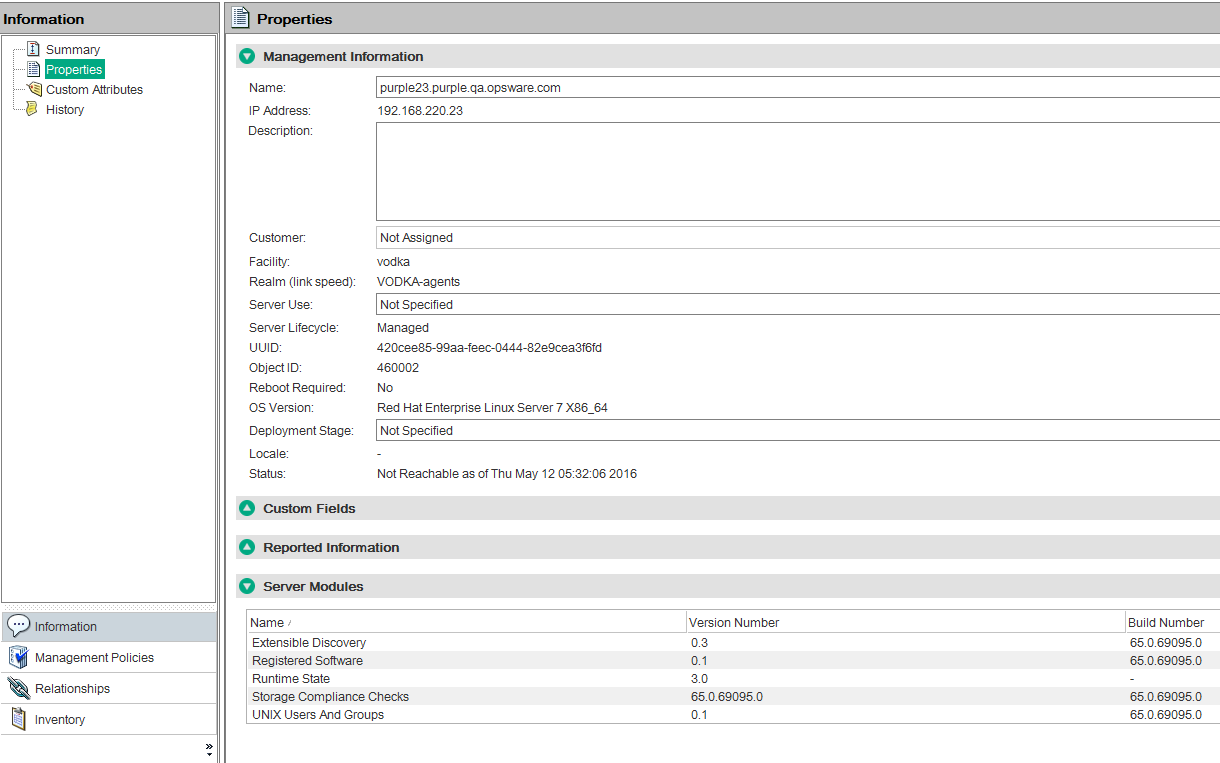
Software information
The software that installed on the server is recorded in SA Library. To display the list of software installed on the server, select the Inventory tab, then select Installed Packages. For more information, see "Software management" in Use.
Hardware information
SA tracks hardware information in a variety of ways. The figure Hardware Information that the Agent Reports for Servers shows how the agent obtains the server and hardware information about each managed server.
|
Attribute |
Description |
How Obtained |
|---|---|---|
|
Name |
The user-configurable name for the server. By default, Server Automation uses the configured host name of the server until a user edits it. |
Windows: Uses the fully qualified DNS name of the server. Linux, Solaris, AIX, HP-UX: Uses the current host name of the server that the |
|
Reported OS |
The version number of the server's operating system. |
Windows: Uses the Windows version number as reported by the operating system. This information includes the major version number, the minor version number, the Windows build number, and the Service Pack level. Linux, Solaris, AIX, HP-UX: Uses the operating system version that the |
|
OS Version |
The OS version specified for the OS definition. |
Specified by the user who prepared the OS with the Prepare Operating System Wizard. See the SA 10.51 |
|
Serial Number |
The serial number of the system. Server Automation attempts to report a chassis ID, if possible. |
Windows, Linux: Obtained from the system BIOS. Solaris, AIX, HP-UX: Obtained from the system ROM. |
|
Manufacturer |
The manufacturer of the server if available. |
Windows, Linux: Obtained from the system BIOS. Solaris, AIX, HP: Obtained from the system ROM. |
|
Model |
The model of the server if available. |
Windows, Linux: Obtained from the system BIOS. Solaris, AIX: Obtained from the system ROM. HP-UX: Output of model command (which is read from the system ROM). |
|
Memory |
The amount of physical RAM and the total amount of virtual memory paging space configured. |
Windows: Uses the Windows 2000 API Linux: Obtained from information in the file Solaris: Obtained from the AIX: Uses the HP-UX: Uses the |
|
CPUs |
Information about each of the processors in the system. See CPU Properties. |
|
|
Server ID |
The internal ID that Server Automation uses to identify the server. |
In most cases, the server ID is the same as the MID. |
In addition to hardware and software reporting, the agent reports networking information. This information can be accessed in the Server Browser under Inventory panel in the Network tab.
The following CPU properties are displayed in the SA Client in the Inventory > Hardware window for platforms that provide the information to SA:
|
CPU Property |
Description |
|---|---|
|
# of Logical Cores |
The processing unit capable of executing its own thread. |
|
# of Physical Cores |
An actual physical processor core, which has its own circuitry and caches, and can read and execute independently from other physical cores. |
|
Cache Memory |
Memory that can be accessed more quickly than regular RAM, and is described in levels of closeness and accessibility to the microprocessor (L1, L2, L3), where L1 cache is on the same chip as the microprocessor, and other levels are on a separate static chip. |
|
Family |
Groupings of processors that have similar feature sets (such as processor model or stepping level), defined by the processor vendors. |
|
Feature Flags |
For CPU-specific flags, see the documentation from your CPU’s manufacturer. |
|
Model |
Model number |
|
Slot |
Mechanical and electrical connections found between microprocessors and a printed circuit board. The Slot column is unique for each physical socket. For example, if a device has four chips on the board, it will have four entries in the Slot column. |
|
Speed |
Speed in Megahertz |
|
Status |
ONLINE or OFFLINE |
|
Stepping |
(A-0 for core step, incremented for improvement releases) |
|
Vendor |
Vendor name |
To view CPU information for a server:
- In the SA Client, select Devices > Servers > All Managed Servers to view the server list.
- From the content pane, right-click the server and choose Open.
The server’s Summary window is displayed. -
Select Inventory > Hardware.
The Hardware window displays both general server information (such as the model), and CPU information.
Hardware window displaying general and CPU information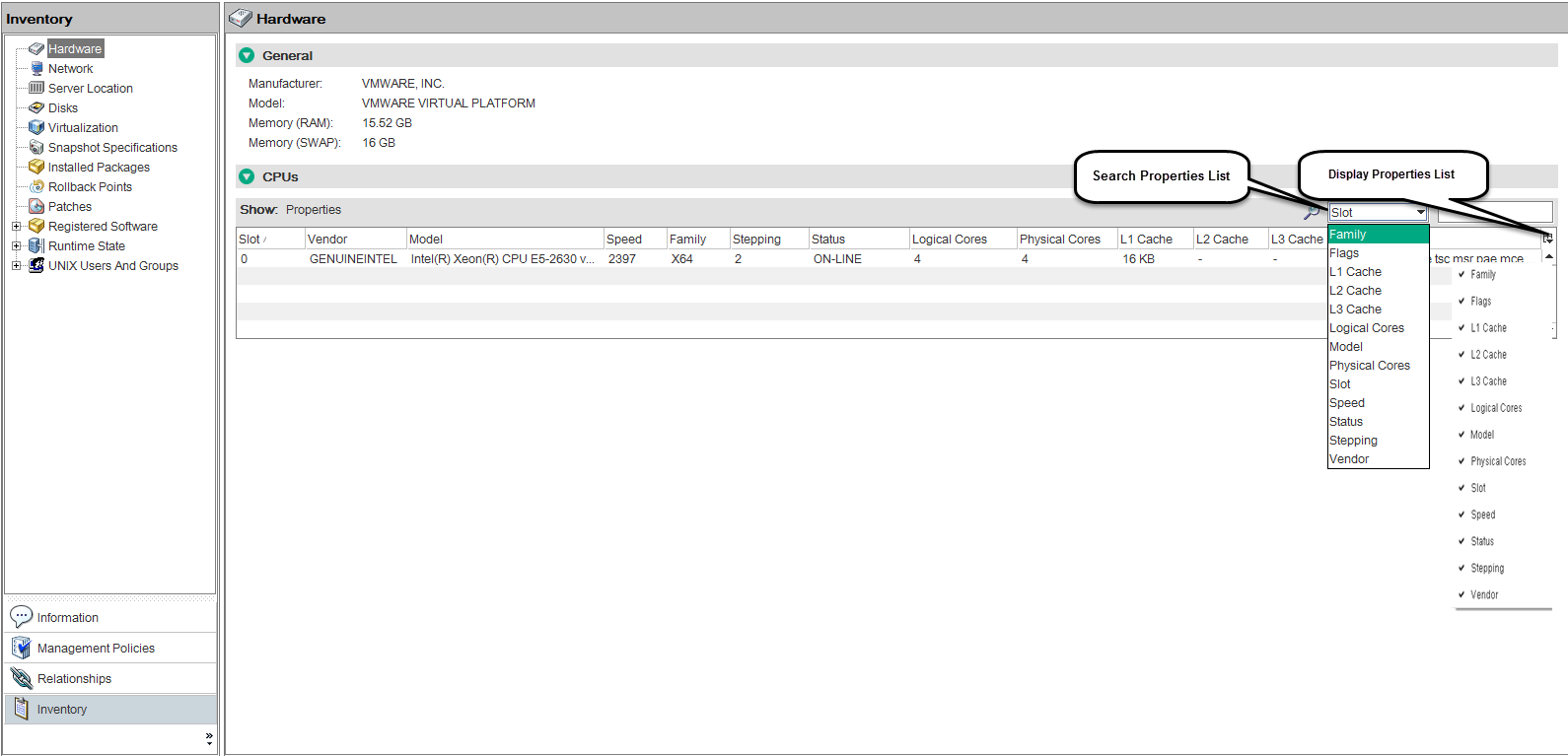
To search by property, choose a property from the search properties drop-down list, then enter the search string in the adjacent field. - To control which properties are displayed, click the icon
 to display the properties list. Deselect the properties that should not appear in the window.
to display the properties list. Deselect the properties that should not appear in the window. - To change the column order, drag a column to a new location.
We welcome your comments!
To open the configured email client on this computer, open an email window.
Otherwise, copy the information below to a web mail client, and send this email to hpe_sa_docs@hpe.com.
Help Topic ID:
Product:
Topic Title:
Feedback:





