Searching the Help
To search for information in the Help, type a word or phrase in the Search box. When you enter a group of words, OR is inferred. You can use Boolean operators to refine your search.
Results returned are case insensitive. However, results ranking takes case into account and assigns higher scores to case matches. Therefore, a search for "cats" followed by a search for "Cats" would return the same number of Help topics, but the order in which the topics are listed would be different.
| Search for | Example | Results |
|---|---|---|
| A single word | cat
|
Topics that contain the word "cat". You will also find its grammatical variations, such as "cats". |
|
A phrase. You can specify that the search results contain a specific phrase. |
"cat food" (quotation marks) |
Topics that contain the literal phrase "cat food" and all its grammatical variations. Without the quotation marks, the query is equivalent to specifying an OR operator, which finds topics with one of the individual words instead of the phrase. |
| Search for | Operator | Example |
|---|---|---|
|
Two or more words in the same topic |
|
|
| Either word in a topic |
|
|
| Topics that do not contain a specific word or phrase |
|
|
| Topics that contain one string and do not contain another | ^ (caret) |
cat ^ mouse
|
| A combination of search types | ( ) parentheses |
|
Custom fields
SA can store a large amount of information about your managed servers. Custom Fields provide a way for you to store additional information about your servers quickly and easily. Custom Fields are data elements you can create for servers and device groups.
When you create a custom field for servers, every server in your managed environment gets an instance of the custom field. When you create a custom field for device groups, every device group gets an instance of the custom field. The value of the custom field can be different for each server or device group.
For example, if your managed environment contains 500 servers and you create a custom field for servers, you would have 500 separate custom fields, one for each server. If you had 75 device groups and you created a custom field for device groups, you would have 75 separate custom fields, one for each device group.
Tip Custom attributes are another way to store additional information about your servers. For more information on custom attributes, see Creating a custom field with the custom field management web extension. See also Comparing custom fields and custom attributes.
- Data types in custom fields
- Creating a custom field with the custom field management web extension
- Editing custom field values
- Deleting a custom field with the custom field management web extension
Data types in custom fields
Custom fields are typed. Each custom field you create must be of one of the following types.
|
Custom field type |
Description |
|---|---|
|
String |
Any characters, up to a maximum of 3999 characters. |
|
Long String |
Any characters. Use this type for strings longer than 3999 characters. |
|
URI |
A string representing a Uniform Resource Identifier. |
|
Date |
A date. |
|
Number |
A positive or negative integer. |
|
File |
An attached file. |
Creating a custom field with the custom field management web extension
The Custom Field Management web extension lets you create and delete custom fields.
Note
To create or delete custom fields, you must have the following permissions: Manage Virtual Columns, Execute permission on the Web Extensions folder in the Library, and Read access to at least one managed server. For more information on permissions, see the SA 10.51
To create a custom field:
- In the SA Client navigation pane, select Library and the By Type tab.
- Select Extensions, then select Web.
-
Select the Custom Field Management extension and either right click or select Actions > Run.... This displays the Custom Field Management window as shown below.
Custom field management web extension - Create a custom field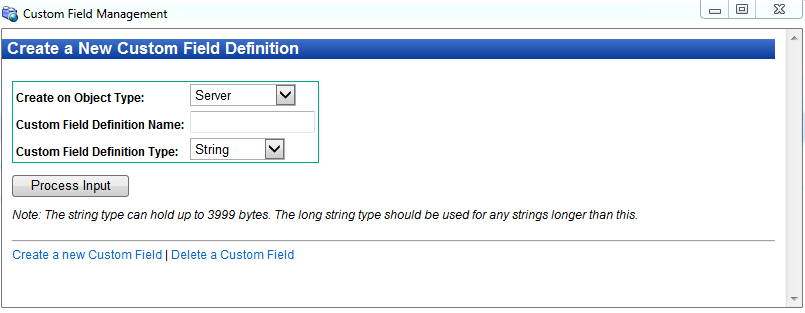
- In the first drop-down list, select the object you want the new custom field to be associated with. If you select Server, every server will get an instance of the custom field. If you select Device Group, every device group will get an instance of the custom field.
- Enter the name of the new custom field in the text input field.
- In the second drop-down list, select the data type of the custom field. See Data types in custom fields.
- Select Process Input to create the custom field.
Editing custom field values
To edit custom field values for a server:
- In the SA Client navigation pane, select the Devices tab.
- Select the All Managed Servers node.
- Select a server.
- To view the custom fields and values, select Properties from the View drop-down selector. This displays several different properties of the server including all the custom fields defined for the server.
- Select Actions > Open to open the server browser, or right click the server and select Open. This displays information about the server. Select the Information tab, then select Properties in the navigation pane. This displays several different properties of the server including all the custom fields defined for the server.
- Locate the custom field you want to modify.
- The way you modify the value of the custom field depends on the type of the custom field. Modify the value of the custom field.
- Select File > Revert to discard all your changes to custom field values.
- Select File > Save to save the modified custom field value.
Deleting a custom field with the custom field management web extension
The Custom Field Management web extension lets you create and delete custom fields. To delete a custom field:
Caution When you delete a custom field, you delete all the values stored by all the servers or device groups associated with the custom field.
- In the SA Client navigation pane, select Library and the By Type tab.
- Select Extensions, then select Web.
- Select the Custom Field Management extension and either right click or select Actions > Run.... This displays the Custom Field Management window as shown in Creating a custom field with the custom field management web extension.
-
Select the “Delete a Custom Field” link. This displays the Delete a Custom Field Definition window as shown below.
Custom field management web extension - Delete a custom field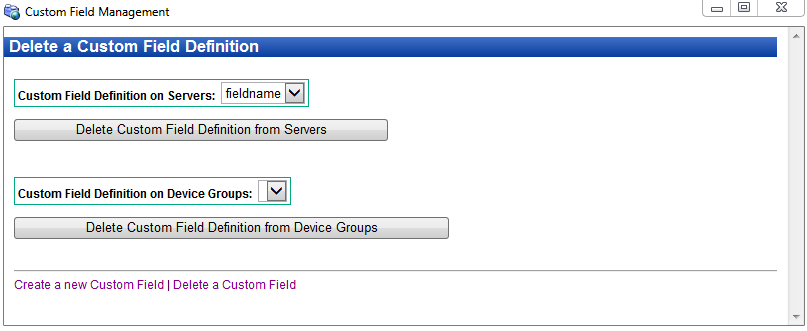
- To delete a custom field defined for servers, select a custom field name in the first drop-down list. The example above shows the custom field FIRMWARE_VERSION selected.
To delete a custom field defined for device groups, select a custom field name in the second drop-down list. - To delete a custom field defined for servers, select Delete Custom Field Definition from Servers.
To delete a custom field defined for device groups, select Delete Custom Field Definition from Device Groups.
We welcome your comments!
To open the configured email client on this computer, open an email window.
Otherwise, copy the information below to a web mail client, and send this email to hpe_sa_docs@hpe.com.
Help Topic ID:
Product:
Topic Title:
Feedback:





