Searching the Help
To search for information in the Help, type a word or phrase in the Search box. When you enter a group of words, OR is inferred. You can use Boolean operators to refine your search.
Results returned are case insensitive. However, results ranking takes case into account and assigns higher scores to case matches. Therefore, a search for "cats" followed by a search for "Cats" would return the same number of Help topics, but the order in which the topics are listed would be different.
| Search for | Example | Results |
|---|---|---|
| A single word | cat
|
Topics that contain the word "cat". You will also find its grammatical variations, such as "cats". |
|
A phrase. You can specify that the search results contain a specific phrase. |
"cat food" (quotation marks) |
Topics that contain the literal phrase "cat food" and all its grammatical variations. Without the quotation marks, the query is equivalent to specifying an OR operator, which finds topics with one of the individual words instead of the phrase. |
| Search for | Operator | Example |
|---|---|---|
|
Two or more words in the same topic |
|
|
| Either word in a topic |
|
|
| Topics that do not contain a specific word or phrase |
|
|
| Topics that contain one string and do not contain another | ^ (caret) |
cat ^ mouse
|
| A combination of search types | ( ) parentheses |
|
Adding rules for a dynamic device group
Rules determine which servers are included in a dynamic group.
Note
To add a server to a dynamic public device group, you must have Manage Public Device Group permissions. To obtain these permissions, contact your SA Administrator.
To add a rule to a dynamic group:
- From the Navigation pane, select Devices > Device Groups. The list of device groups appears in the Navigation pane and the Content pane.
- In the Navigation pane, navigate to the dynamic device group you want to modify.
You can determine whether a device group is static or dynamic from the icon next to its name as described in Device Group Status and Icons. - From the Content pane, select the device group and then select the Actions > Open menu item. This opens a Group View window.
You can determine whether a group is static or dynamic from the Summary View, under Properties. - From the Views pane, select Device Membership. This displays the rules defined for the group in the Content pane. See the following figure.
Defining rules for a dynamic device group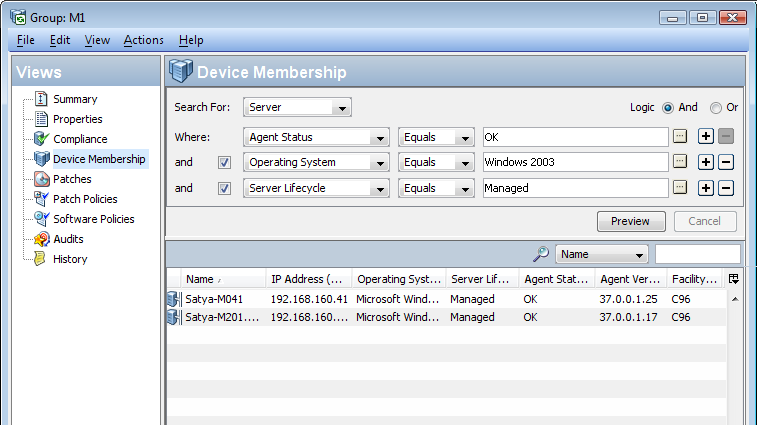
- Create a rule by first selecting the type of device you want to include in the device group from the “Search For:” drop-down list. Depending on the type of device you select, the other drop-down lists change to correspond to the device type. The above figure shows Server selected.
- Select the attribute to search on from the “Where:” drop-down list. Depending on the attribute that you select, options available for the operator and values for the rule in the remaining drop-down lists will change.
- Select the operator from the next drop-down list.
- Enter a value in the field, or select a value from the drop-down list, or click
 to select one or more values from the Select Values window.
to select one or more values from the Select Values window. - Click
 to add additional rules and repeat steps 6 to 8. Click
to add additional rules and repeat steps 6 to 8. Click  to delete a rule.
to delete a rule. - Select the logic (logical And or logical Or) to be applied to the set of rules.
- Click Preview to view the servers that satisfy all the rules and are therefore members of the device group.
- From the File menu, click Save to save your rules in the dynamic device group.
We welcome your comments!
To open the configured email client on this computer, open an email window.
Otherwise, copy the information below to a web mail client, and send this email to hpe_sa_docs@hpe.com.
Help Topic ID:
Product:
Topic Title:
Feedback:





