Searching the Help
To search for information in the Help, type a word or phrase in the Search box. When you enter a group of words, OR is inferred. You can use Boolean operators to refine your search.
Results returned are case insensitive. However, results ranking takes case into account and assigns higher scores to case matches. Therefore, a search for "cats" followed by a search for "Cats" would return the same number of Help topics, but the order in which the topics are listed would be different.
| Search for | Example | Results |
|---|---|---|
| A single word | cat
|
Topics that contain the word "cat". You will also find its grammatical variations, such as "cats". |
|
A phrase. You can specify that the search results contain a specific phrase. |
"cat food" (quotation marks) |
Topics that contain the literal phrase "cat food" and all its grammatical variations. Without the quotation marks, the query is equivalent to specifying an OR operator, which finds topics with one of the individual words instead of the phrase. |
| Search for | Operator | Example |
|---|---|---|
|
Two or more words in the same topic |
|
|
| Either word in a topic |
|
|
| Topics that do not contain a specific word or phrase |
|
|
| Topics that contain one string and do not contain another | ^ (caret) |
cat ^ mouse
|
| A combination of search types | ( ) parentheses |
|
OS provisioning and Agent installation for Oracle Solaris zones
The following figure shows the process for creating a non-global zone and bringing it under Agent management by SA. You can create a zone using either the SA Client or the Solaris commands. When you use the SA Client to create a zone, SA also installs an Agent on the zone, which allows you to manage the zone using SA.
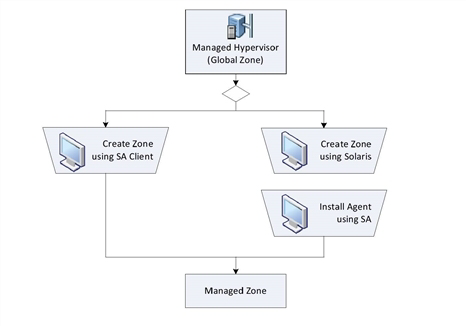
To find out more about the tasks shown in the above figure, see the documentation referenced in the following table.
Documentation for zone OS provisioning and Agent installation
|
Task shown in previous figure |
Where to get more information |
|---|---|
|
Create a Zone using the SA Client |
|
|
Create a Zone using Solaris |
Solaris documentation |
|
Install an Agent using the SA Client |
We welcome your comments!
To open the configured email client on this computer, open an email window.
Otherwise, copy the information below to a web mail client, and send this email to hpe_sa_docs@hpe.com.
Help Topic ID:
Product:
Topic Title:
Feedback:





