Searching the Help
To search for information in the Help, type a word or phrase in the Search box. When you enter a group of words, OR is inferred. You can use Boolean operators to refine your search.
Results returned are case insensitive. However, results ranking takes case into account and assigns higher scores to case matches. Therefore, a search for "cats" followed by a search for "Cats" would return the same number of Help topics, but the order in which the topics are listed would be different.
| Search for | Example | Results |
|---|---|---|
| A single word | cat
|
Topics that contain the word "cat". You will also find its grammatical variations, such as "cats". |
|
A phrase. You can specify that the search results contain a specific phrase. |
"cat food" (quotation marks) |
Topics that contain the literal phrase "cat food" and all its grammatical variations. Without the quotation marks, the query is equivalent to specifying an OR operator, which finds topics with one of the individual words instead of the phrase. |
| Search for | Operator | Example |
|---|---|---|
|
Two or more words in the same topic |
|
|
| Either word in a topic |
|
|
| Topics that do not contain a specific word or phrase |
|
|
| Topics that contain one string and do not contain another | ^ (caret) |
cat ^ mouse
|
| A combination of search types | ( ) parentheses |
|
Audit policy compliance
You can add an audit that has a recurring schedule to the Compliance view. The Compliance view displays the result of the latest run of that audit. The audit can directly contain audit rules or it can inherit audit rules from the source snapshot or source snapshot specification. In the Compliance view, you should display the Audit column to confirm associated audit rules. See the following figure.
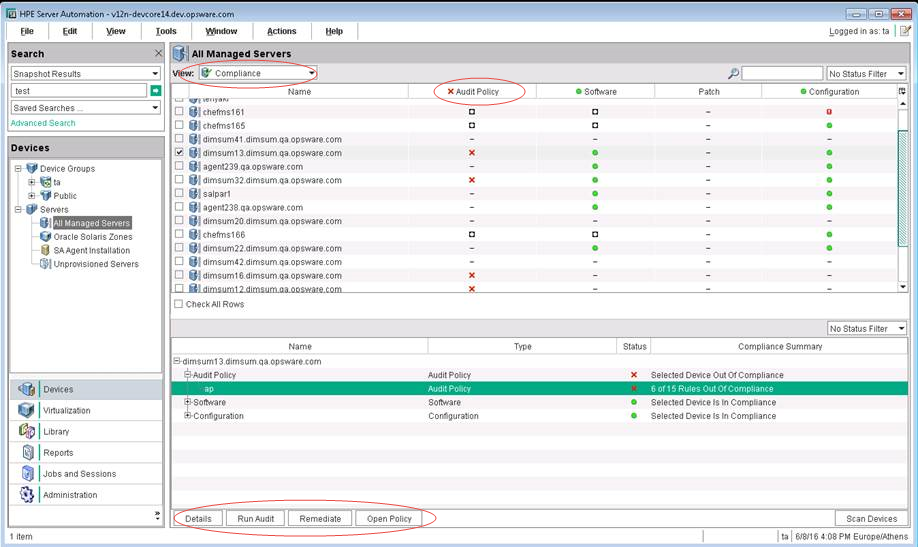
You should link your audits to audit polices for the audit rules. This is a common and recommended use case. This structure allows for several audits to be linked to the same audit policy. Each audit can include a different set of servers or multiple servers that have different recurring schedules. In the Compliance view, in the Audit Policy column, all compliance results for each audit linked to the policy are displayed.
If there is more than one audit with an overlapping set of servers, the Audit Policy column shows the status of the most recent result for each server, regardless of which audit ran last. To view the most recent audit result for a given operation, select an audit and then click Details, Run Audit, or Remediate in the Compliance view.
An audit policy can be hierarchical. That is, an audit policy can link to other audit policies.
Example:
Policy A links to Policy B. Policy B links to Policy C.
- When an audit is created and linked to Policy A, the audit will run using a flattened list of compliance rules that belong to Policy A, Policy B, and Policy C.
- If you add the Audit Policy column in the Compliance view for Policy A, the compliance status shows the result of the audit with all rules from Policy A, Policy B, and Policy C.
- If there are no audits directly linked to Policy B or Policy C, there are no individual results available for these policies. If you add the Audit Policy column in the Compliance view for these policies, a dash (-) indicates that there are no results to display.
Note
Another difference between the Audit and Audit Policy columns in the Compliance view is that only audits with recurring schedules are available for display. However, any audit policy can be a column, just as it applies to software and patch policies.
The compliance categories (columns) that are selectable for the Compliance view are configurable.
The default setting includes Audit Policy, Software, Patch, and Configuration.
For new installations, the Audit category is not listed.
We welcome your comments!
To open the configured email client on this computer, open an email window.
Otherwise, copy the information below to a web mail client, and send this email to hpe_sa_docs@hpe.com.
Help Topic ID:
Product:
Topic Title:
Feedback:





