Searching the Help
To search for information in the Help, type a word or phrase in the Search box. When you enter a group of words, OR is inferred. You can use Boolean operators to refine your search.
Results returned are case insensitive. However, results ranking takes case into account and assigns higher scores to case matches. Therefore, a search for "cats" followed by a search for "Cats" would return the same number of Help topics, but the order in which the topics are listed would be different.
| Search for | Example | Results |
|---|---|---|
| A single word | cat
|
Topics that contain the word "cat". You will also find its grammatical variations, such as "cats". |
|
A phrase. You can specify that the search results contain a specific phrase. |
"cat food" (quotation marks) |
Topics that contain the literal phrase "cat food" and all its grammatical variations. Without the quotation marks, the query is equivalent to specifying an OR operator, which finds topics with one of the individual words instead of the phrase. |
| Search for | Operator | Example |
|---|---|---|
|
Two or more words in the same topic |
|
|
| Either word in a topic |
|
|
| Topics that do not contain a specific word or phrase |
|
|
| Topics that contain one string and do not contain another | ^ (caret) |
cat ^ mouse
|
| A combination of search types | ( ) parentheses |
|
- DHCP Configuration (IPv4 and IPv6) for SA provisioning
- DHCP software included with the boot server
- Configure the SA DHCP IPv4 server for SA provisioning
- Configure the SA DHCP IPv6 server for SA provisioning
- Start and stop the SA DHCP server for IPv4 and IPv6
- Switch SPARC provisioning modes
- Configure an existing ISC DHCP server for SA provisioning
- Configure an existing Microsoft 2012x64/2012r2 DHCP server for SA provisioning
Configure the SA DHCP IPv6 server for SA Provisioning
The DHCP Network Configuration Tool for IPv6 is installed with the Boot Server. Perform the following steps to configure networks for provisioning:
-
Log in as root to the server running the Boot Server.
(Optional) Make a backup copy of the configuration file using the following commands:
cd /etc/opt/opsware/dhcpdcp dhcpd6_subnets.conf dhcpd6_subnets.conf.orig -
Run the DHCP Network Configuration Tool with the following command:
/opt/opsware/dhcpd/sbin/dhcpd6tool --help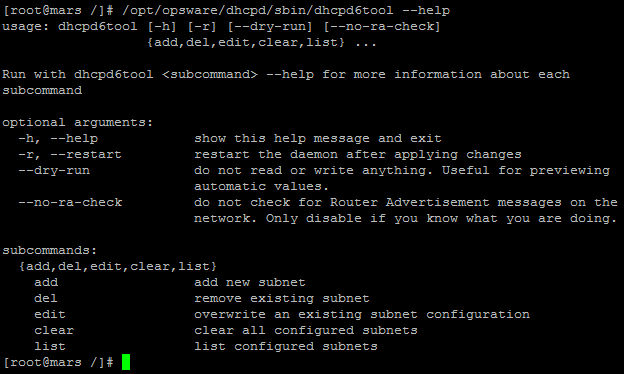
-
To add a new network or modify an existing network, it is mandatory that you provide a network address and prefix. Optional parameters: DNS list and IPv6 address range.
If the DNS server list is not provided, it is detected automatically by the configuration file:
/etc/resolv.conf.If an IPv6 address range is not provided, it is detected automatically based on the current network address and prefix parameters, and a chunk from that address space will be used.
For example:
/opt/opsware/dhcpd/sbin/dhcpd6tool --restart add fc00:508:1:0::0/64 -i fc00:508:1:0:666::/120 -n fc00:302:1::1This example shows:
Network address and prefix:
fc00:508:1:0::0/64IPv6 address range:
fc00:508:1:0:666::/120DNS server address:
fc00:302:1::1
We welcome your comments!
To open the configured email client on this computer, open an email window.
Otherwise, copy the information below to a web mail client, and send this email to hpe_sa_docs@hpe.com.
Help Topic ID:
Product:
Topic Title:
Feedback:





