Searching the Help
To search for information in the Help, type a word or phrase in the Search box. When you enter a group of words, OR is inferred. You can use Boolean operators to refine your search.
Results returned are case insensitive. However, results ranking takes case into account and assigns higher scores to case matches. Therefore, a search for "cats" followed by a search for "Cats" would return the same number of Help topics, but the order in which the topics are listed would be different.
| Search for | Example | Results |
|---|---|---|
| A single word | cat
|
Topics that contain the word "cat". You will also find its grammatical variations, such as "cats". |
|
A phrase. You can specify that the search results contain a specific phrase. |
"cat food" (quotation marks) |
Topics that contain the literal phrase "cat food" and all its grammatical variations. Without the quotation marks, the query is equivalent to specifying an OR operator, which finds topics with one of the individual words instead of the phrase. |
| Search for | Operator | Example |
|---|---|---|
|
Two or more words in the same topic |
|
|
| Either word in a topic |
|
|
| Topics that do not contain a specific word or phrase |
|
|
| Topics that contain one string and do not contain another | ^ (caret) |
cat ^ mouse
|
| A combination of search types | ( ) parentheses |
|
- Module/Job-based Discovery
- Discovering Running Software
- Modules/Jobs-based Discovery Overview
- Viewing Permissions While Running Jobs
- Discovered CIs and Relationships In a Multi-Tenancy Environment
- How to Verify Whether a Discovery Job Supports IPv6
- How to Run Module/Job-based Discovery
- How to Manually Activate Modules/Jobs/CIs
- How to Discover Running Software – Scenario
- How to Define the Owner Tenant For a Discovery Job
- Module/Job-based Discovery User Interface
Viewing Permissions While Running Jobs
During a job run, you often need to know which credentials are being used to connect to a component in the system. You also often need to know the effect of a run on network performance, for example, whether the job should be run at night instead of during the day. View Permissions enables you to view the objects and parameters of a job's Jython script commands, as can be seen in the following image:
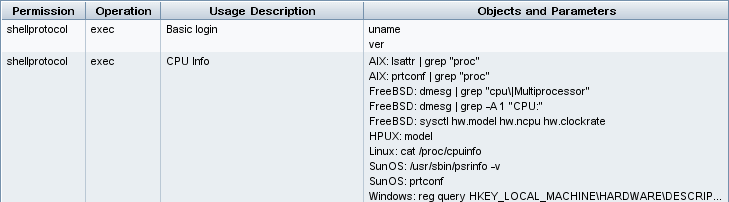
Note The information you define here is not dynamic, that is, if an adapter is changed, the information in this dialog box is not updated.
For details, see Discovery Permissions Window.
Example of Using the Discovery Permissions Window:
You are running the Host Connection by Shell job to discover a host running on a UNIX system. An error message in the Discovery Progress pane shows that Universal Discovery could not access a host through SSH because permission was denied. You display the Discovery Permissions window and see that the command to access the host requires a user with a certain level of permissions. You check the SSH Protocol window and discover that the user defined there does not have that level of permissions.
To resolve the problem, change the user in the SSH protocol or update the permissions for the existing user in the external system.
We welcome your comments!
To open the configured email client on this computer, open an email window.
Otherwise, copy the information below to a web mail client, and send this email to cms-doc@microfocus.com.
Help Topic ID:
Product:
Topic Title:
Feedback:





