Searching the Help
To search for information in the Help, type a word or phrase in the Search box. When you enter a group of words, OR is inferred. You can use Boolean operators to refine your search.
Results returned are case insensitive. However, results ranking takes case into account and assigns higher scores to case matches. Therefore, a search for "cats" followed by a search for "Cats" would return the same number of Help topics, but the order in which the topics are listed would be different.
| Search for | Example | Results |
|---|---|---|
| A single word | cat
|
Topics that contain the word "cat". You will also find its grammatical variations, such as "cats". |
|
A phrase. You can specify that the search results contain a specific phrase. |
"cat food" (quotation marks) |
Topics that contain the literal phrase "cat food" and all its grammatical variations. Without the quotation marks, the query is equivalent to specifying an OR operator, which finds topics with one of the individual words instead of the phrase. |
| Search for | Operator | Example |
|---|---|---|
|
Two or more words in the same topic |
|
|
| Either word in a topic |
|
|
| Topics that do not contain a specific word or phrase |
|
|
| Topics that contain one string and do not contain another | ^ (caret) |
cat ^ mouse
|
| A combination of search types | ( ) parentheses |
|
- Module/Job-based Discovery
- Discovering Running Software
- Modules/Jobs-based Discovery Overview
- Viewing Permissions While Running Jobs
- Discovered CIs and Relationships In a Multi-Tenancy Environment
- How to Verify Whether a Discovery Job Supports IPv6
- How to Run Module/Job-based Discovery
- How to Manually Activate Modules/Jobs/CIs
- How to Discover Running Software – Scenario
- How to Define the Owner Tenant For a Discovery Job
- Module/Job-based Discovery User Interface
How to Discover Running Software – Scenario
This scenario explains how to set up the discovery of Oracle databases so that there is no need to enter a specific set of credentials to discover each database instance. Universal Discovery runs an extract command that retrieves the database name attribute.
In this scenario, we assume that the following syntax is used in the Oracle command lines:
c:\ora10\bin\oracle.exe UCMDB
-
 Prerequisites
Prerequisites
Display the Attribute Assignment Editor dialog box:
-
Go to Data Flow Management > Universal Discovery.
- In the Discovery Modules/Jobs tab, in the Discovery Modules tree, select Host and Resources > Basic Applications.
-
Select any one of the Host Application jobs, and in the Properties tab, select Global Configuration Files.
Tip If you cannot see the Global Configuration Files pane, click the Up arrow [
 ] below the Trigger Queries pane.
] below the Trigger Queries pane. -
Select applicationSignature.xml, and click Edit
 to open the Software Library dialog box. For details, see Software Library Dialog Box.
to open the Software Library dialog box. For details, see Software Library Dialog Box. -
Select the signature to be edited and click Edit
 .
. -
In the Software Identification Rule Editor dialog box that opens, next to Additional Attributes, click
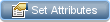 to open the Attributes Assignment Editor dialog box.
to open the Attributes Assignment Editor dialog box.
-
-
 Create a Command Line Rule
Create a Command Line Rule
The command line rule is text that identifies the process to be discovered, for example,
oracle.exe c:\ora10\bin\oracle.exe UCMDB. You can substitute the text entry with a regular expression, so that discovery is more flexible. For example, you can set up a rule that discovers all Oracle databases, whatever their name.Subsequently, Universal Discovery uses the information in the command lines discovered by the regular expression to populate a CI's
nameattribute with the database name.-
To create a Command Line rule that includes a regular expression, in the Attributes Assignment Editor dialog box, click the Add
 button in the Parsing Rules pane. For details, see Attributes Assignment Editor Dialog Box.
button in the Parsing Rules pane. For details, see Attributes Assignment Editor Dialog Box. -
In the Parse Rule Editor dialog box, build the rule:
-
Enter a unique name in the Rule ID field: r1.
-
In the Process Attribute field, select Command Line.
-
In the Regular Expression field, enter the following regular expression:
.+\s+(\w+)$
This expression searches for any character (.), followed by a space or spaces (+\s+), followed by a word or words ((\w+)) that appear at the end of the line ($). You can use the following characters: a-z, A-Z, or 0-9. The following command line fulfills this expression:
c:\ora10\bin\oracle.exe UCMDB
-
-
-
 Define the value of an attribute
Define the value of an attribute
In this step, you define which attribute is used by Universal Discovery to discover the Oracle databases, and the value it should take.
-
In the Attributes Assignment Editor dialog box, in the Attribute Assignments pane, click Add
 to select the attribute.
to select the attribute. -
In the Attribute Editor dialog box that opens:
-
Choose the attribute that holds the database name, from the list of Oracle CIT attributes—in this case The Database instance name.
-
Enter a value, using the following syntax: ${<rule ID name>(<group number>)}, in this case, ${r1(1)}.
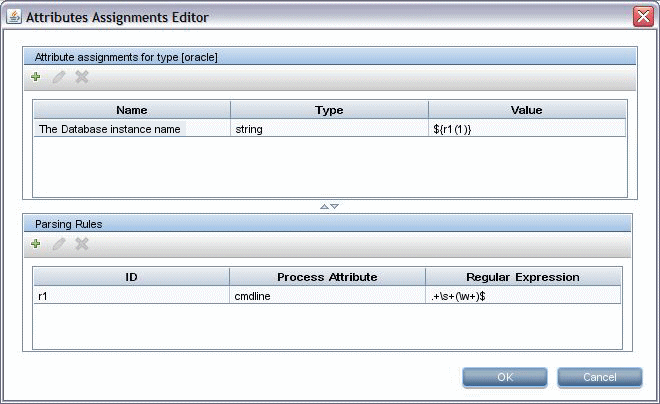
This dialog box is configured as follows: Universal Discovery enters the value of the first group ((\w+)$) in the command line regular expression (${r1(1)}) in the name attribute of the Oracle database CI.
That is, during discovery, Universal Discovery searches through the process files for command lines with a word or words at the end of the line. For example, the following command line matches this regular expression:
c:\ora10\bin\oracle.exe UCMDB
-
-
We welcome your comments!
To open the configured email client on this computer, open an email window.
Otherwise, copy the information below to a web mail client, and send this email to cms-doc@microfocus.com.
Help Topic ID:
Product:
Topic Title:
Feedback:





