Searching the Help
To search for information in the Help, type a word or phrase in the Search box. When you enter a group of words, OR is inferred. You can use Boolean operators to refine your search.
Results returned are case insensitive. However, results ranking takes case into account and assigns higher scores to case matches. Therefore, a search for "cats" followed by a search for "Cats" would return the same number of Help topics, but the order in which the topics are listed would be different.
| Search for | Example | Results |
|---|---|---|
| A single word | cat
|
Topics that contain the word "cat". You will also find its grammatical variations, such as "cats". |
|
A phrase. You can specify that the search results contain a specific phrase. |
"cat food" (quotation marks) |
Topics that contain the literal phrase "cat food" and all its grammatical variations. Without the quotation marks, the query is equivalent to specifying an OR operator, which finds topics with one of the individual words instead of the phrase. |
| Search for | Operator | Example |
|---|---|---|
|
Two or more words in the same topic |
|
|
| Either word in a topic |
|
|
| Topics that do not contain a specific word or phrase |
|
|
| Topics that contain one string and do not contain another | ^ (caret) |
cat ^ mouse
|
| A combination of search types | ( ) parentheses |
|
- Zone-based Discovery
- Zone-based Discovery Overview
- Management Zone Ranking
- Discovery Troubleshooter
- Configure IP Ranges for Management Zones at Domain Level
- How to Run Zone-based Discovery
- How to Create Management Zones
- How to Define Discovery Activities in a Management Zone
- How to Create Discovery Activity Templates
- How to Define Custom Discovery Activities from an Activity Template
- How to Rank Management Zones
- How to Configure Global Management Zone Settings
- How to Organize the Management Zones Tree
- How to Migrate Management Zone Folders
- How to Migrate Management Zones
- How to Rename Management Zones
- How to Rename Activities
- Zone-based Discovery User Interface
Configure IP Ranges for Management Zones at Domain Level
Starting with UCMDB version 10.30, it is possible to configure IP ranges for management zones at domain level, instead of Data Flow Probe/probe clusters level. This enables discovery administrators to define management zones with more flexibility to reflect business discovery strategy.
The enhancements implemented in UCMDB 10.30 include the following:
- Decoupled IP Range configuration from Data Flow Probe/probe clusters level for management zones
- Removed IP range type setting for management zones, and
- Allow binding of excluded IPs from one IP range to a different IP range as a sub-range at domain level
All this adds flexibility in managing IP ranges with management zones and eliminates the limitation of IP ranges bound to Data Flow Probe/probe clusters. Now you can perform the following on management zones easily:
- Configure independent IP ranges at domain level for management zones
- Bind IPs excluded from one IP range to a different IP range as sub-range for management zones, without the limitation of types of IP addresses
UI Change
The screenshots and the table below illustrates UI changes implemented for the enhancements:
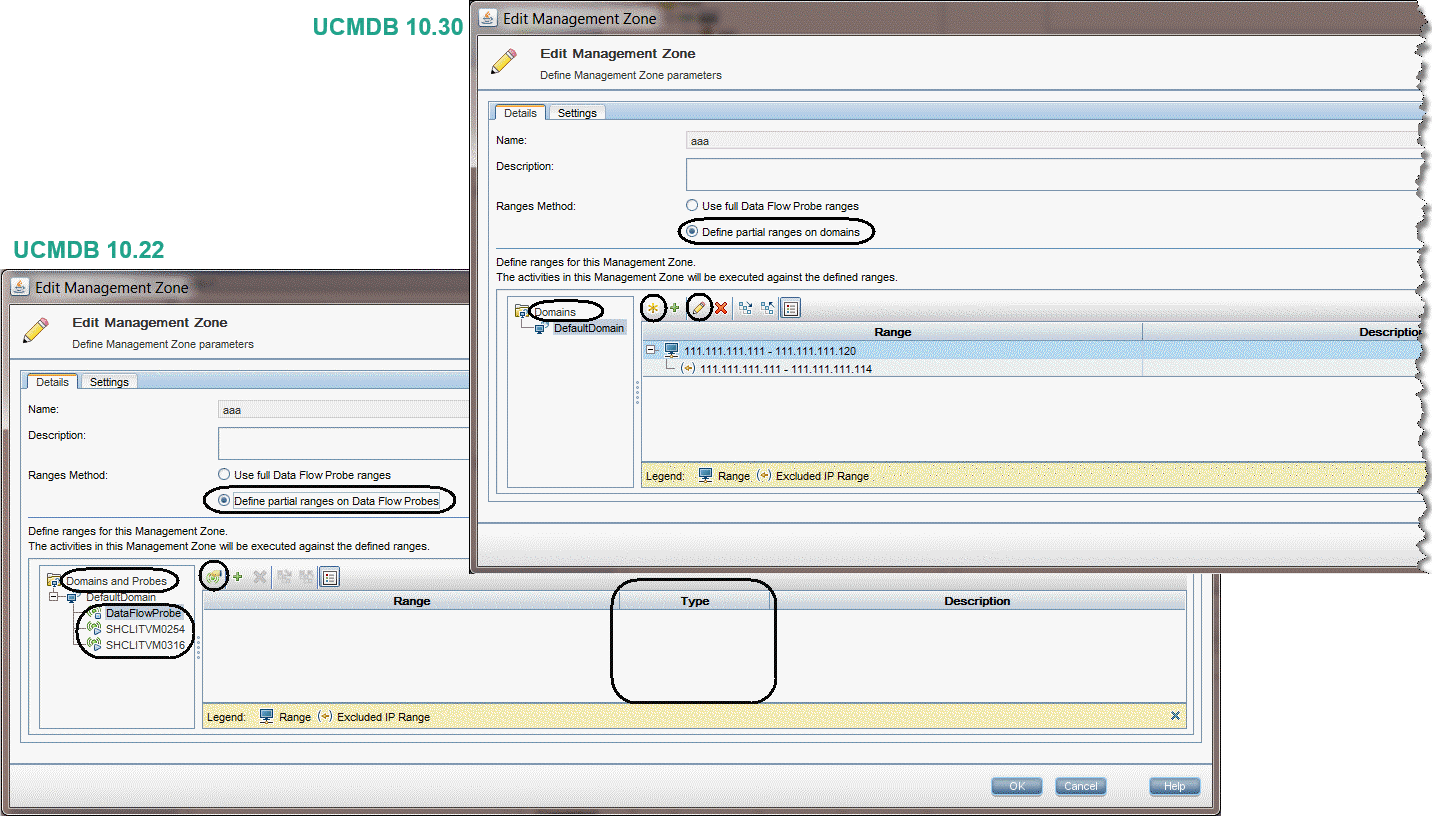
| UCMDB 10.22 | UCMDB 10.30 and later | Behavior Change |
|---|---|---|
| Define partial ranges on Data Flow Probes | Define partial ranges on domains | In 10.30 and later, you can define partial IP ranges at domain level, instead of at probe level. |
| Domains and Probes | Domains | Removed "Probes" in 10.30 and later, and only domains are displayed in the Domains tree. You select a domain and define IP ranges at domain level for the management zone. |
 Open Data Flow Probe Setup Open Data Flow Probe Setup
|
n/a | Removed in 10.30 and later. No need to configure IP ranges at probe level. Note that this change has no impact to the existing Data Flow Probe Setup dialog box where you can define IP ranges for Data Flow Probes/probe clusters. |
| n/a |
 New Range New Range
|
Opens the New Range dialog box, enabling you to set sub-ranges for management zones. For details on creating new ranges for management zones, see New/Edit Range Dialog Box. Compared to the New Range dialog box you open from Data Flow Management > Data Flow Probe Setup, the Type setting is removed. |
| n/a |
 Edit Range Edit Range
|
Opens the Edit Range dialog box, enabling you to edit the sub-ranges you want to include or exclude from the full range of the selected domain. This button is available only if you have previously added at least one sub-range of the domain to the Management Zone. For details on editing the existing ranges for management zones, see New/Edit Range Dialog Box. Compared to the Edit Range dialog box you open from Data Flow Management > Data Flow Probe Setup, the Type setting is removed. |
 Select Range Select Range
|
 Select Range Select Range
|
In UCMDB version 10.22 and earlier, you select and add sub-ranges at probe level, and those sub-ranges are not editable; In version 10.30 and later you can edit the sub-ranges after selecting and adding them to the selected domain. |
| Type column | n/a | Removed in 10.30 and later. It means that, unlike range configuration at probe level, IP ranges configured at domain level are not bound to any type. This offers flexibility in IP range configuration for management zones. |
Zone-Based Discovery Behavior Change
When saving IP ranges on management zones, UCMDB server automatically calculates the corresponding probe IP ranges to which the discovery jobs should be dispatched.
When changing the probe IP ranges, UCMDB server adjusts the dispatching of IP ranges of the management zones.
Export and import of a management zone using JMX methods getManagementZone and addManagementZone are also supported. During the import, probe-based IP ranges will be converted to domain-based IP ranges.
Also, during UMCDB server upgrade, for example, from UCMDB 10.22 to UCMDB 10.30 (or later), probe-based IP ranges are converted to domain-based IP ranges.
When running a zone-based discovery, the system dynamically dispatches discovery jobs to live IP addresses only in the IP ranges defined for management zones. During the dispatch, domain-based IP ranges will be converted to probe-based IP ranges, and invalid IP addresses will be skipped.
We welcome your comments!
To open the configured email client on this computer, open an email window.
Otherwise, copy the information below to a web mail client, and send this email to cms-doc@microfocus.com.
Help Topic ID:
Product:
Topic Title:
Feedback:





