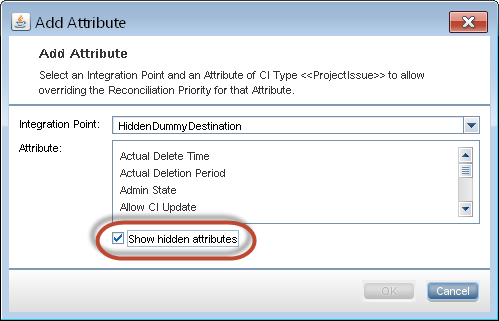Searching the Help
To search for information in the Help, type a word or phrase in the Search box. When you enter a group of words, OR is inferred. You can use Boolean operators to refine your search.
Results returned are case insensitive. However, results ranking takes case into account and assigns higher scores to case matches. Therefore, a search for "cats" followed by a search for "Cats" would return the same number of Help topics, but the order in which the topics are listed would be different.
| Search for | Example | Results |
|---|---|---|
| A single word | cat
|
Topics that contain the word "cat". You will also find its grammatical variations, such as "cats". |
|
A phrase. You can specify that the search results contain a specific phrase. |
"cat food" (quotation marks) |
Topics that contain the literal phrase "cat food" and all its grammatical variations. Without the quotation marks, the query is equivalent to specifying an OR operator, which finds topics with one of the individual words instead of the phrase. |
| Search for | Operator | Example |
|---|---|---|
|
Two or more words in the same topic |
|
|
| Either word in a topic |
|
|
| Topics that do not contain a specific word or phrase |
|
|
| Topics that contain one string and do not contain another | ^ (caret) |
cat ^ mouse
|
| A combination of search types | ( ) parentheses |
|
- Data Reconciliation
- Reconciliation Overview
- Identification Service
- Data-In Service - Populating UCMDB
- Merging Matched CIs Using Reconciliation Priority Rules
- How to Create an Identification Rule
- How to Add Reconciliation Priorities to a CI Type
- Identification Rule Schema
- Reconciliation Priority Window
- How to Add Reconciliation Priority for API-based Integrations
- How to Enable Redundant Reverse Check
- How to Enable Attribute Name Verification during the Matching Phase of Identification
- How to Modify the Maximum Number of Threads for the Data-In Service
- How to Enable CI Type Tenant Owner Verification during the Matching Phase of Identification
Reconciliation Priority Window
This window enables you to specify the reconciliation priority for a particular integration point, CIT, or attribute.
The Reconciliation Priority Manager provides a centralized location where you can view and change the reconciliation priority for all integration points.
Note In the Integration Point Pane, you can modify the reconciliation priority for the selected integration point only. For details, see Integration Point Pane.
For details about the reconciliation engine, see Data Reconciliation.
| To access |
Do one of the following:
|
| Relevant tasks |
User interface elements are described below:
| UI Element (A-Z) | Description |
|---|---|
| Integration |
Enables you to select a specific integration point for which to specify the reconciliation priority. Alternatively, you can set priorities for all integration points. |
| CI Types pane |
Lists the CI types and attributes that are supported by the selected integration point. See below for more details. |
| Reconciliation Priority Overrides pane |
Lists all integration points that contain the selected CI Type , and the priority overrides for the selected CI types, if any. See below for more details. |
This pane lists the CI types and attributes that are supported by the selected integration point.
Note If there is a manual override on an item in the tree, that item and all its parent items are displayed with an asterisk next to the CI type.
| UI Element (A-Z) | Description |
|---|---|


|
Expands/collapses the entire hierarchical tree structure. |
Tree View

|
Click Tree View to select the display format of the CI types tree. The following options are available:
|

|
Toggles the display of the legend at the bottom of the CI Types pane. |

|
Saves the changes to the priority override settings. |

|
Filters the tree to display only those CI types that have reconciliation priority overrides, and their parents. |
CI Type Overrides Area
| UI Element (A-Z) | Description |
|---|---|
| Inherited From | The name of the CI type from which the priority level is inherited. |
| Integration Name | The name of the integration point for which the override is defined. |
| Priority |
Displays the priority that is assigned to a particular CI Type. This value can range from -1,000,000 to 1,000,000. The default priority level for all items is 100. If you change the priority of an entry, the new value propagates downwards to all descendants of that particular CI type. To change the priority of a CI type, do the following:
|
Attribute Overrides Area
| UI Element (A-Z) | Description |
|---|---|

|
Opens the Add Attribute dialog box, enabling you to select attributes for which you want to set overrides.
|

|
Resets the value of the selected attribute to its default value. Note If you reset the priority for an attribute, and this priority is not overridden in any parent of this CIT, the attribute override row is removed from the list, and the value is restored to 100. If a parent of this CIT does have an attribute override for this attribute, the value is set to the parent's value. |
| Attribute | The name of the attribute for which you are specifying a priority override. |
| Inherited From | The name of the CI type from which the priority level is inherited. |
| Integration Name | The name of the integration point for which the override is defined. |
| Priority |
Displays the priority that is assigned to a particular attribute. This value can range from -1,000,000 to 1,000,000. The default priority level for all items is 100. If you change the priority of an entry, the new value propagates downwards to all descendants of that particular CI type. Note When you change the priority, you must click
|
We welcome your comments!
To open the configured email client on this computer, open an email window.
Otherwise, copy the information below to a web mail client, and send this email to cms-doc@microfocus.com.
Help Topic ID:
Product:
Topic Title:
Feedback: