Searching the Help
To search for information in the Help, type a word or phrase in the Search box. When you enter a group of words, OR is inferred. You can use Boolean operators to refine your search.
Results returned are case insensitive. However, results ranking takes case into account and assigns higher scores to case matches. Therefore, a search for "cats" followed by a search for "Cats" would return the same number of Help topics, but the order in which the topics are listed would be different.
| Search for | Example | Results |
|---|---|---|
| A single word | cat
|
Topics that contain the word "cat". You will also find its grammatical variations, such as "cats". |
|
A phrase. You can specify that the search results contain a specific phrase. |
"cat food" (quotation marks) |
Topics that contain the literal phrase "cat food" and all its grammatical variations. Without the quotation marks, the query is equivalent to specifying an OR operator, which finds topics with one of the individual words instead of the phrase. |
| Search for | Operator | Example |
|---|---|---|
|
Two or more words in the same topic |
|
|
| Either word in a topic |
|
|
| Topics that do not contain a specific word or phrase |
|
|
| Topics that contain one string and do not contain another | ^ (caret) |
cat ^ mouse
|
| A combination of search types | ( ) parentheses |
|
- Data Reconciliation
- Reconciliation Overview
- Identification Service
- Data-In Service - Populating UCMDB
- Merging Matched CIs Using Reconciliation Priority Rules
- How to Create an Identification Rule
- How to Add Reconciliation Priorities to a CI Type
- Identification Rule Schema
- Reconciliation Priority Window
- How to Add Reconciliation Priority for API-based Integrations
- How to Enable Redundant Reverse Check
- How to Enable Attribute Name Verification during the Matching Phase of Identification
- How to Modify the Maximum Number of Threads for the Data-In Service
- How to Enable CI Type Tenant Owner Verification during the Matching Phase of Identification
How to Create an Identification Rule
This task describes how to prepare the XML schema for an identification rule.
The identification rule is defined in an XML file. The rule describes the required identification and match criteria for a specific CI type.
When you apply an identification rule to a CI type, it is also applied to each of the CI type's descendants, unless one of them has a identification rule of its own.
You can create an identification rule document from a blank document or use existing information as a basis.
Note UCMDB is packaged with out-of-the-box identification rules for most usable and problematic CITs, such as node, running software, and so on.
To create an identification rule:
-
Navigate to Modeling > CI Type Manager.
-
Click the Details tab.
-
In the Identification area, in the Identification field, select Advanced identification, and click Edit at the bottom of the Identification area.
-
In the Edit Identification Rule dialog box that opens, define identification criteria and match (verification and validation) criteria for the identification rule. For details about the schema elements and attributes, see Identification Rule Schema.
 Example of the identification criteria section
Example of the identification criteria section
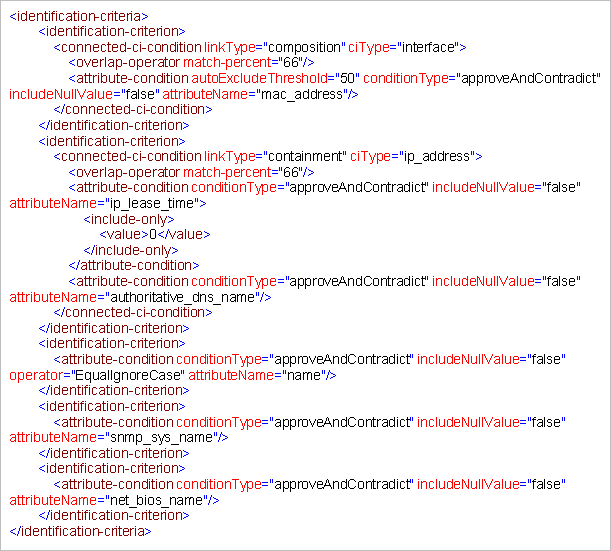
In this example:
-
A 66% match of mac_address from the connected interface CI types is required.
-
If the number of identification candidates vs the CMDB with the same value of mac_adress is equal to or greater than 50, then this value is automatically excluded from further identification process.
-
The name attribute must be the same.
-
The name attribute is not case sensitive.
-
A 66% match of the connected IP addresses is required.
-
Both name and routing_domain of the connected IP address must be the same in order to match.
-
The bios_uuid attribute must be the same.
-
Only one of the identification criteria needs to be fulfilled for the reconciliation engine to find a possible match.
 Example of the match criteria section
Example of the match criteria section
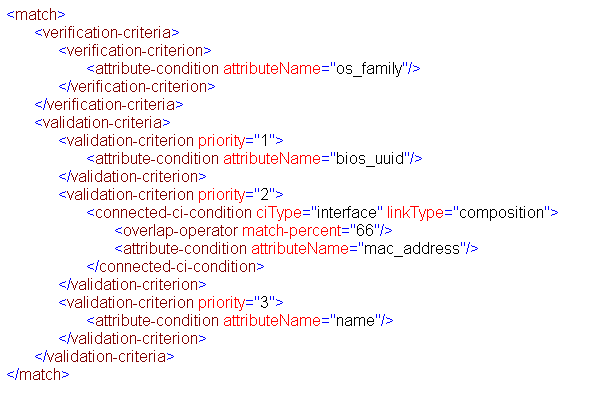
In this example:
-
The structure of the conditions is the same as those conditions in the Identification section.
-
Only one priority criterion is given in this example, but there may be many criteria with the same priority.
-
We welcome your comments!
To open the configured email client on this computer, open an email window.
Otherwise, copy the information below to a web mail client, and send this email to cms-doc@microfocus.com.
Help Topic ID:
Product:
Topic Title:
Feedback:





