Searching the Help
To search for information in the Help, type a word or phrase in the Search box. When you enter a group of words, OR is inferred. You can use Boolean operators to refine your search.
Results returned are case insensitive. However, results ranking takes case into account and assigns higher scores to case matches. Therefore, a search for "cats" followed by a search for "Cats" would return the same number of Help topics, but the order in which the topics are listed would be different.
| Search for | Example | Results |
|---|---|---|
| A single word | cat
|
Topics that contain the word "cat". You will also find its grammatical variations, such as "cats". |
|
A phrase. You can specify that the search results contain a specific phrase. |
"cat food" (quotation marks) |
Topics that contain the literal phrase "cat food" and all its grammatical variations. Without the quotation marks, the query is equivalent to specifying an OR operator, which finds topics with one of the individual words instead of the phrase. |
| Search for | Operator | Example |
|---|---|---|
|
Two or more words in the same topic |
|
|
| Either word in a topic |
|
|
| Topics that do not contain a specific word or phrase |
|
|
| Topics that contain one string and do not contain another | ^ (caret) |
cat ^ mouse
|
| A combination of search types | ( ) parentheses |
|
- Reports User Interface
- Agent Status Report
- Application Breakdown Report
- Application License Report
- Asset Report
- Auditing Report
- Changed Application Report
- Changed Views Report
- CI Change Report
- CMDB Utilization Report
- Compare Archives Report
- Compare CIs Report
- Compare Snapshots Report
- Configuration Manager Policy Report
- Database Breakdown Report
- Delete Candidates Report
- Dependency Report
- Discovery Errors Report
- Generic Breakdown Report
- Gold Master Report
- Hardware Component Summary Report
- Impact Analysis Report
- Job List Dialog Box
- Migration Progress Report
- Network Device Breakdown Report
- Node OS Breakdown Report
- Node Summary Report
- Node Summary by VLAN Report
- Number of Changes Report
- Recognized Applications Report
- Report Properties Dialog Box
- Reports Page
- Rulebase Support Report
- Scan File Status Report
- Scanner Execution Details Report
- Schedule Report Dialog Box
- Schedule Snapshot Dialog Box
- Service Discovery Errors Report
- Software Utilization Report
- Solaris Zone Report
- Topology Report
- UD Agent Status Reports
- View Change Report
- VMware Host Report
- VMware Virtual Center Report
- Zone-Based Discovery Errors Report
- Report Toolbar Options
Changed Views Report
This report displays the number of changes that occurred in a specific view within a defined period.
| Report Example |
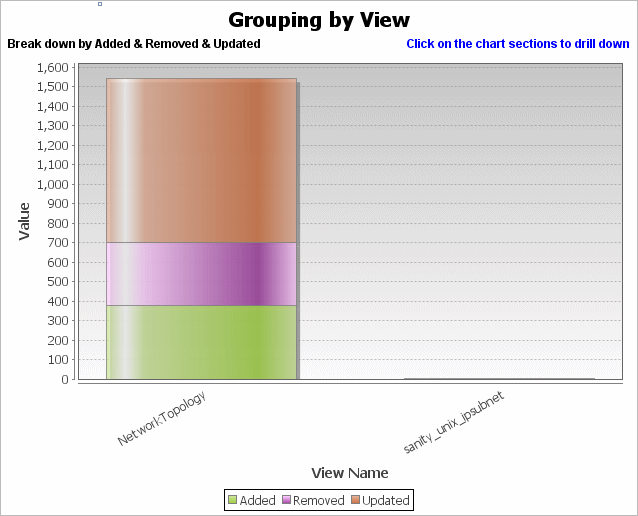
|
| To access |
Select Managers > Modeling > Reports. In the Custom Reports pane, do one of the following:
|
| Relevant tasks | How to Generate a Custom Report |
User interface elements are described below (unlabeled elements are shown in angle brackets):
| UI Element (A-Z) | Description |
|---|---|
| <Bar graph> |
Each bar represents a different view. The name of each view is displayed under the relevant bar. The colors in each bar represent the different types of changes that occurred in the view (added, removed, or updated). When you hold the mouse over the relevant color in each bar, a tooltip indicates the name of the view, the change type, and the number of CI instances that changed in the view. See the legend to verify the change type each color represents. If snapshots were taken of a view at different times, you can click a bar to open the Compare Views by Snapshots dialog box and display the differences between the views. For details, see Compare Snapshots Report. Note Only views with changes that reflect the differences between two snapshots, one taken before the Date from date (or, if not available, then after the Date from date) and another snapshot taken before the Date until date in the Changed Views report appear in the report. |
| <Toolbar> | For details, see Report Toolbar Options. |
| Date from | Configure a start date and time for the report. |
| Date until | Configure an end date and time for the report. |
| Time range |
Select a time frame over which to display the changes. The system automatically provides the starting and ending dates in the Date from and Date until boxes. Note If you select Custom, you can manually configure a starting and ending date in the Date from and Date until boxes. |
We welcome your comments!
To open the configured email client on this computer, open an email window.
Otherwise, copy the information below to a web mail client, and send this email to cms-doc@microfocus.com.
Help Topic ID:
Product:
Topic Title:
Feedback:






 button
and select Changed Views Report.
button
and select Changed Views Report.